It will be very straight forwards once you realize how easy it is to create a canonoical link in Google Merchant Center.
Go to Google Merchant Center > Products > Feeds > click on your feed > click on the feed rules tab.
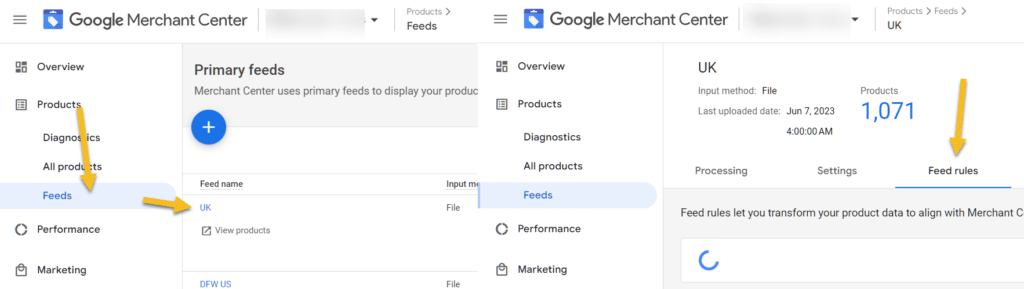
Click on the blue plus icon and create a custom attribute. Lets call it c link, now click on the c link (do not enter)
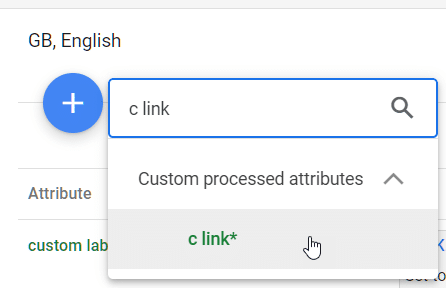
Set the data source to link and click on ok.
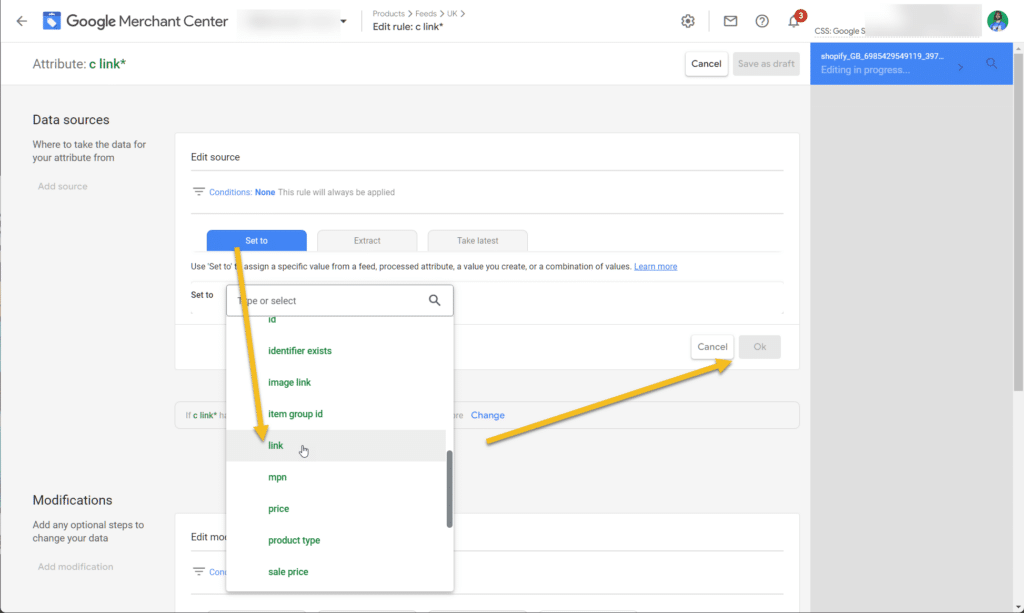
Now add a modification and choose the operator optimize url.
Select remove all parameters and click on ok.
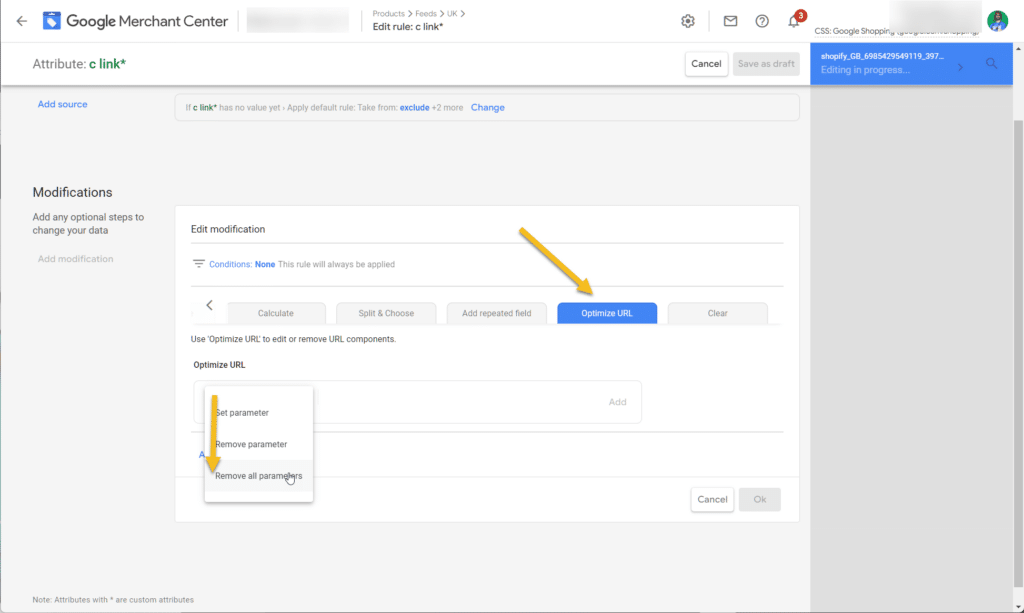
Now click on save as draft.
Create a new rule for canonical link
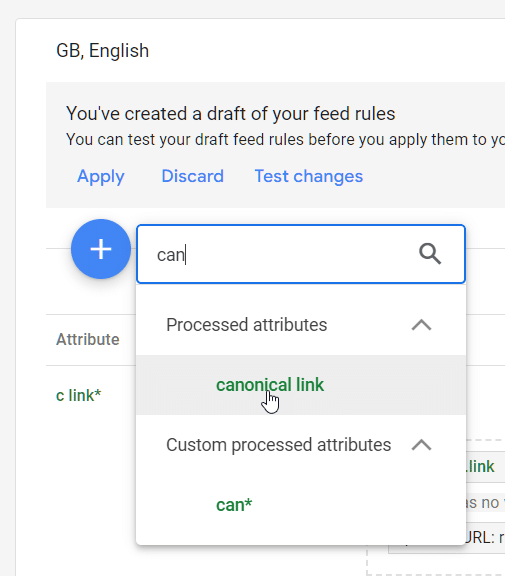
And set it to c link (our custom attribute), click on ok then save as draft.
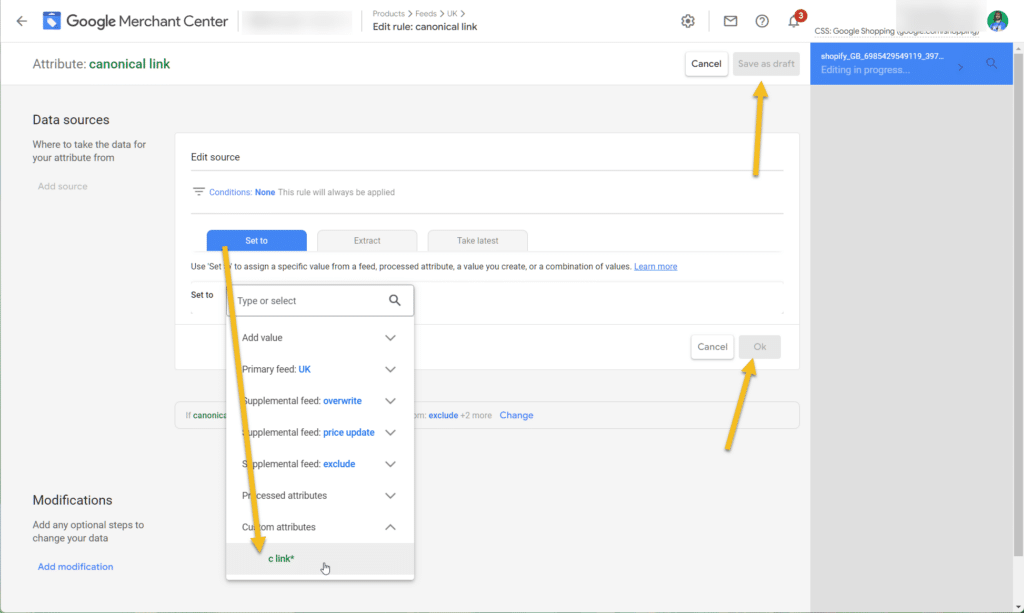
Now apply the draft and reprocess the feed.
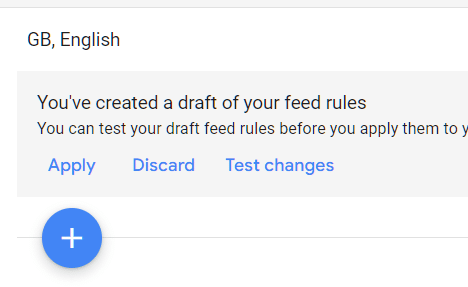
If you can not reprocess the feed, then most likely you are using content API, in this case you can follow this guide.
