As of last week (mid-November 2023), you can add countries in Google Merchant Center Next using your default data feed. However, as with Google Merchant Center Classic, this setup is not recommended.
Why Not?
When adding countries to your default feed, you use your data feed’s default language and currency. This means if you initially target the UK and then add a country, for example, France. Then, you are targeting this country in English and using GBP. Google will auto-convert the currency from GBP to euros. The consumer sees ads in English, with both the foreign currency (GBP) and the native currency (EUR).
As such, there are two issues you will encounter.
- By default, Google will limit your potential impressions to a maximum of 10% compared to when you submit a localized data feed.
- The consumer will be less likely to buy from you, knowing you are not a local merchant.
What Should You Use It?
A good reason to use it is if you don’t have the budget to invest in setting up a localized feed. And if you do use it, enable free listings.
How To Enable?
You can add more countries by going to Google Merchant Center > Business Info > Click on the Countries tab.
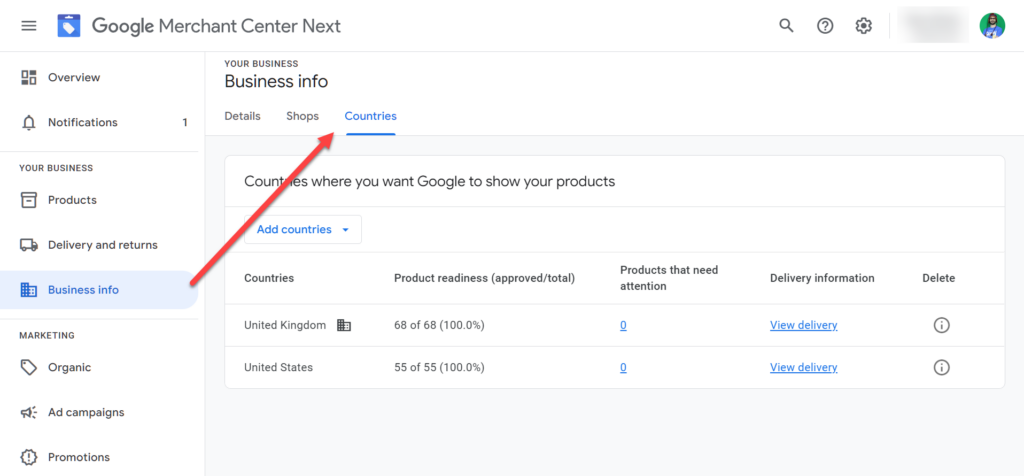
You can now add countries to all products or click on manage countries in data sources.
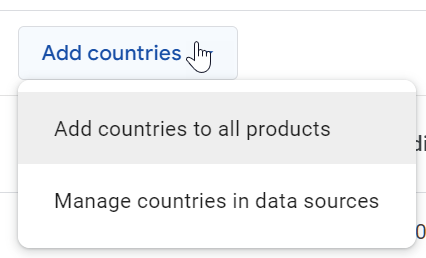
I recommend choosing to manage countries in data sources to select the correct feed where you want to add countries. You can do this by clicking on the 3dot menu and choosing edit countries after you click on Manage countries in data sources.
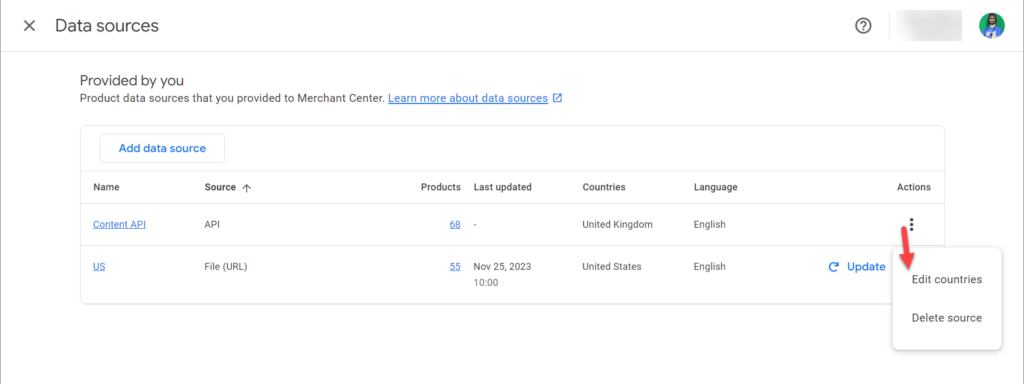
Recommended Setup?
The recommended setup is to submit a data feed that uses the same language and currency in the data feed and website as the country you are targeting.
This means if your default country is the US, you want to target Germany. Then make sure the additional feed you setup uses Germany with the currency EUR.
If you are using Shopify, I have written a great guide on how to set this up. You may also be interested in learning other ways to add additional countries.

