Reason
First, let’s understand why you are getting price match issues. Google Merchant Center has a feature that allows Google’s bot to check your product landing page and update the product listing information if the price info is different from the landing page vs. the data feed. This is especially useful if you change the price during the day where the data feed has not been updated yet. It helps your product listing to have the freshest possible information. However, it is essential to note that if you do not have this automated feature enabled, your data feed and website still need to show accurate product pricing. If the price mismatch happens frequently, Google will no longer use automatic updates. There is also a possibility that Google may suspend your account based on pre-emptive disapproval due to price mismatch.
Below is a checklist to ensure you follow best practices and policies.
Checklist 1) Check the source of the issue
To find out where the pricing issue are located, the data feed or the website. Go to Google Merchant Center > Products > All Products > click on the product that has the problem. Or go to Products > Diagnostics > Mismatched value (page crawl) [price]
Scroll down till you see Final attributes, and expand Final attributes, Raw feed attributes, and Information found on your site. In the image example below, we can see that the issue is the sale price. On the website, it is £19.50, but in the feed, due to the sale price being listed, it says it is £12.00
In this case either the feed is wrong, the website’s structured data or the visual representation of the price. Start checking the feed is correct and work your way backward to identify the source of the issue.
Checklist 2) Product Landing Page Design
Ensure that the value for the item price is the first price visible (reading left to right, top to bottom). Google’s bot will always read the first price, so if you have the original price shown before the effective price, then swap it around. This will then allow Google to read the correct price value.
When listing prices, always ensure the effective price is the same or greater font size than the old price.
Ensure that if you submit variants, the variant price, image, title, and selection boxes are that of the variant advertised for.
Checklist 3) Product Landing Page Structured Data
Even when you have everything perfect visually, Google may still sometimes not see the price. In all cases, regardless of whether you have it working or not, you should add structured data. Structured data is something Google’s bot will look at, and cross-reference to the visual representation of the product landing page and the data feed information.
Ensure that if the product is a variant, the first item offer element listed is the specific variant advertised.
Checklist 4) Product Landing Page Opengraph
Sometimes, when the structured data is not valid, and Google can not read product landing page visual prices. It will search for other valid meta data. In this case, it will also look at Opengraph. Opengraph is Facebook-specific metadata. You can find what is currently on the product landing page by right clicking the page > view-source > now search for og:price
The og:price value must be identical to the price in the structured data, visually on the landing page, and in your data feed.
Checklist 5) Keep Your Data Feeds Updated
Make sure you update your data feed every single day or whenever you make a change. It is recommended for merchants to let Google fetch a new data feed daily.
If you change your prices multiple times per day, I suggest looking into Google Shopping Content API. This is a data feed that allows you to update the price and availability without submitting all the other information.
Or if you can fetch the data multiple times per day, then set up a supplement feed to overwrite the price and sale price data. Supplement feeds are always processed faster than primary feeds.
Using a combination of the primary data feed and the supplement feeds, allows you to submit fresh info multiple times per day.
Google does have a policy that requires stable pricing. So if you change your prices too frequently, you may get suspended from the platform. So consider adjusting your prices less regularly.
When submitting your data feed, make sure that you let Google collect a copy after making changes. For example, if you make changes at 8 am, let Google schedule a fetch at 9 am.
Lastly) You Need To Enable Automatic Updates, But…
You need to enable automatic updates if this is disabled. However, you still need to update your product data feed as soon as you change the price on the website.
To enable this feature, you first need to check your pricing is indeed correct, as enabling automatic updates while you have issues will get your product disapproved.
- Use rich results test to check if the product price is correct. The first listing must be the product advertised. For example, if you have variants listed on the site, ensure that the selected variant is the first item offer listed in the structured data.
- The first price you read is the price you sell it at.
You can enable this feature in the Google Merchant Center by going to the top right corner and clicking on the gear icon > Automatic improvements > item updates, then choosing to enable or disable the feature.
Note that even when you disable this feature, you still need to update your product data feed as soon as your product information changes.
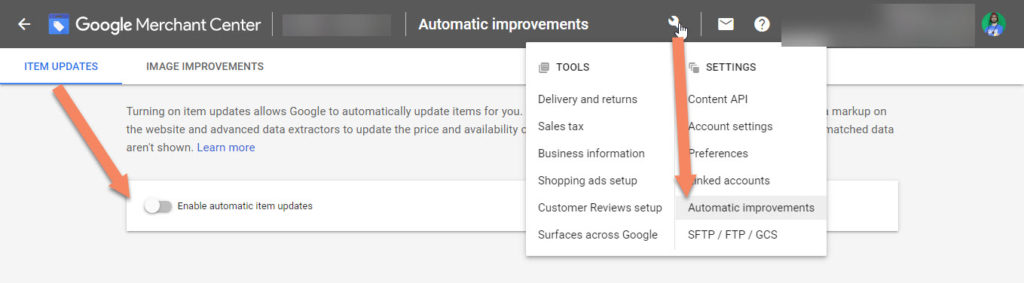

![Google Merchant Center Mismatched [price] (page crawl)](https://feedarmy.com/wp-content/uploads/2018/07/Google-Merchant-Center-Mismatched-price-page-crawl.jpg)
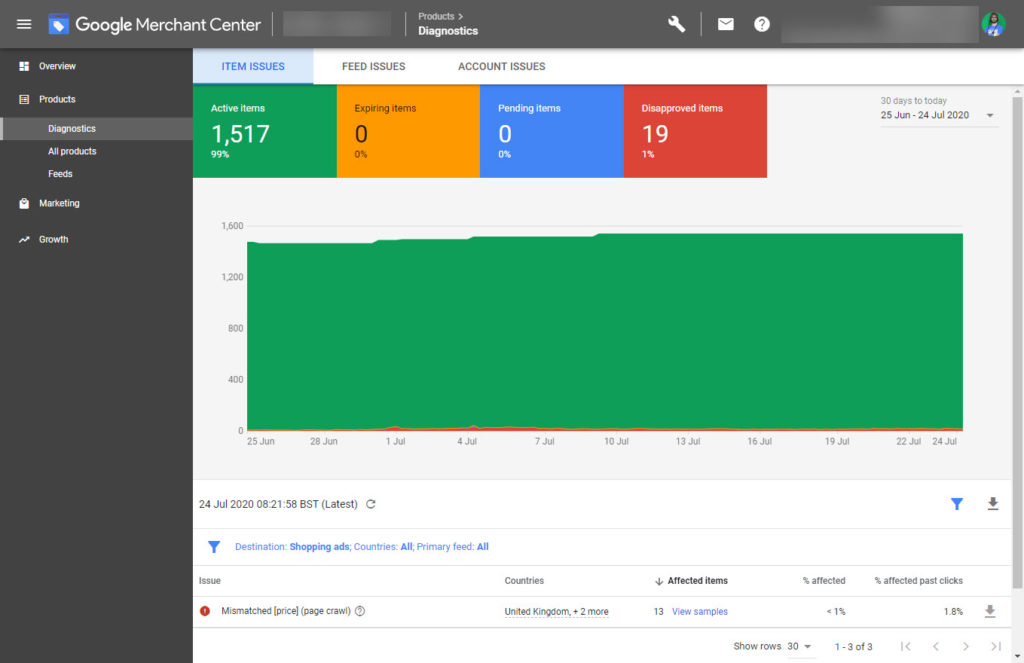
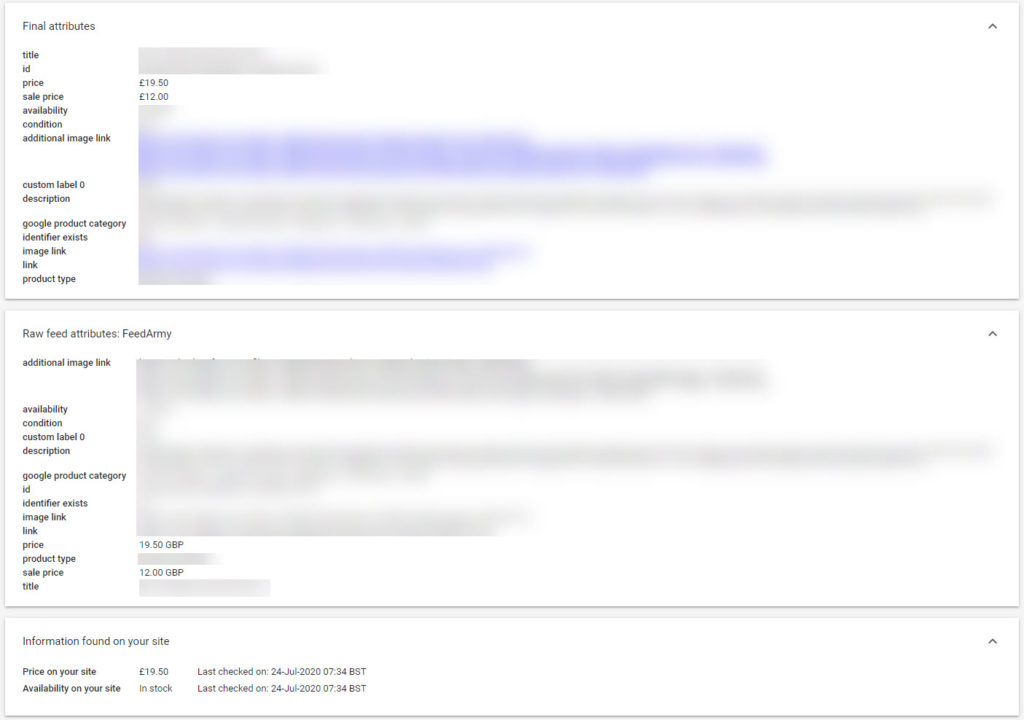
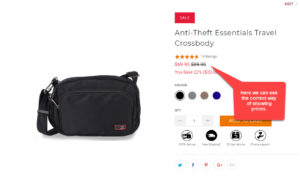
Hi! Thanks for your detailed post!
What would happen if my site loads prices via javascript, and looks like google doesn’t see them. They do not appear on the cached page, are not indexed on google… would the structured data be enough for Google to take prices from there?
On the other hand, the visible prices are shown as price/kg while in the schema they are price/gr. May that lead to mismatch?
Javier
Hello Javier, yes Shopify sends out all weights in grams, you can’t change that unless you code by dividing by 1000.
For Google Merchant Center, they require server side pricing. Otherwsie you may end up having issues with price mismatch.
Hello, I have an odd one. We have a situation where the price being crawled for https://www.ahume.co.uk/rm-williams-crocodile-boots-p5106/s50205?utm_medium=ppc&utm_term=rm-williams-crocodile-boots-colour-black-shoe-size-6-5-colour-black-shoe-size-6-5-b543x-0206&utm_campaign=froogle&cid=GBP&glCurrency=GBP&glCountry=GB
is coming into the feed as 2.70 so it’s being rounded and a decimal added. I’ve checked the sturctured data (correct) the og:price (though I can’t see a result for a search of og:price) when I search for price, it does match. Not sure what else it could be? The comma?
Apologies for the late reply. Your message ended up in the trash. I don’t see any issue in the structured data, so I assume you have resolved the issue by now.
Hello,
I am uploading feed to google merchant and the raw attribute value is getting updated correctly but the final field is not getting updated. What can be the possible solution ?
If the final attributes are not updated, the automatic updates that Google is performing are collecting the wrong pricing. So make sure your structured data and opengraph price values are correct for each variant / product.
Hello
I have a Shopify store and my product have variants so in Structured Data they are only showing price of 1st variant so that’s why for other variants they are showing mismatched price value in feed and website.
so how can I change price in structured data for variants in shopify store
thank you
You can follow the great guide explained in the below link to resolve Shopify price mismatch: https://feedarmy.com/kb/shopify-microdata-for-google-shopping/