With so many annotations, it’s easy to get lost in what you must do to apply them.
An annotation on Google shopping ads or free listings is basically tags or highlights that show up within the product box details. Having these annotations allows you to highlight specific details so that you can separate yourself from other merchants.
The expected result is a higher CTR, resulting in a higher conversion rate.
In this article, I aim to provide a comprehensive understanding of all the different annotations currently available. It’s important to note that Google frequently introduces new annotations, so I will update this article to keep you informed. Remember, the visual aspect of the annotations may evolve, but this article will serve as a reliable reference to guide you.
Product Specific Annotations
Sale Price (shopping ads & free shopping listings)
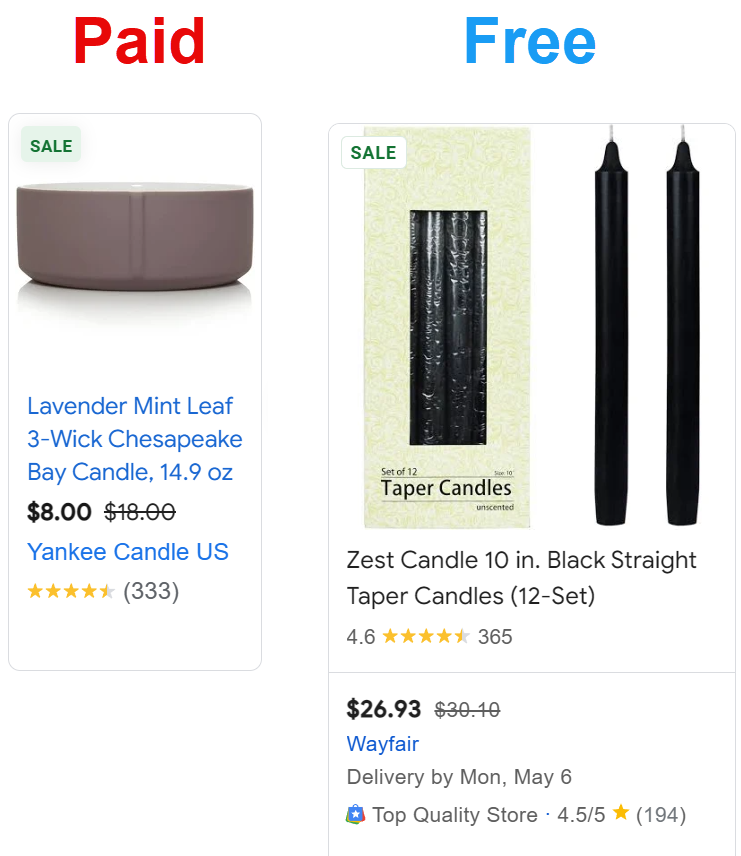
The sale price annotation is available for shopping ads and free shopping listings and will show both an annotation Sale and a crossed-out original price with the sale price next to it. To trigger a sale price tag on your product listings, you must have sold the item at its original price in recent history. Then, when you offer a sale price, add the sale price value to the sale price attribute.
This is usually done automatically in your data feed application. If that does not work, contact your data feed supplier.
You can check if the sale price is added by going to Google Merchant Center > Products > All Products > Click on your product > view the details.
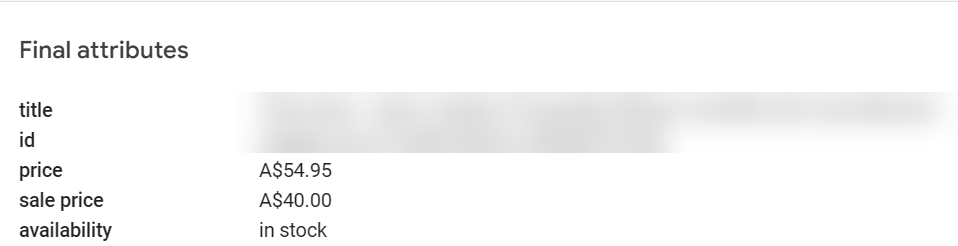
Conversions (shopping ads & free shopping listings)
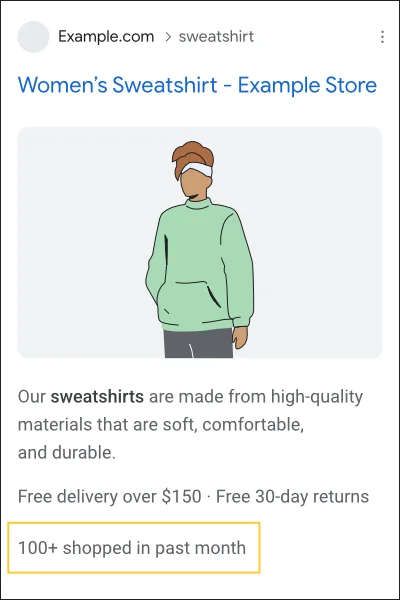
You can show a rough conversion volume value on your shopping ads and free listings. However, I have already seen signs that merchants are not keen to share this info for fear it can be used against them by competitors.
You can turn this on or off by checking or unchecking the share conversion data option by going to Google Merchant Center > top right corner > gear icon > conversion settings
If you don’t see the option, you need to install conversion tracking; you can do so by linking Google Analytics 4 or manually installing a script using the website option.

Special Offer (shopping ads & free shopping listings)
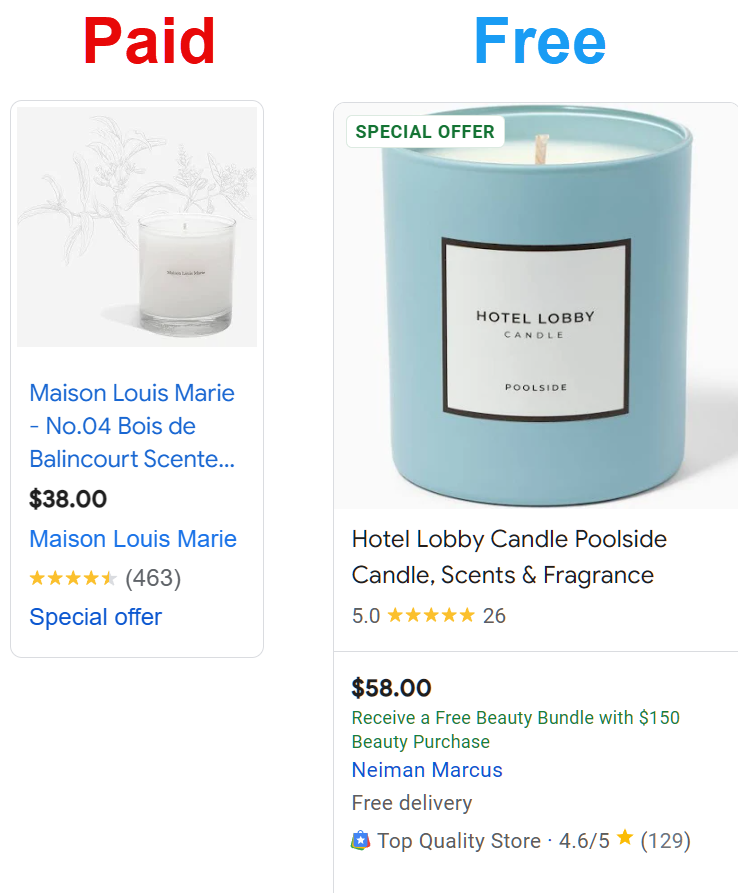
A special offer is a promotion you manually or automatically add in Google Merchant Center. A promotion can be a discount, buy one get one free, free shipping, etc.
Promotions are available for both shopping ads and free shopping listings.
When you click on an ad with a special offer, a popup with more detailed promotional information will appear.
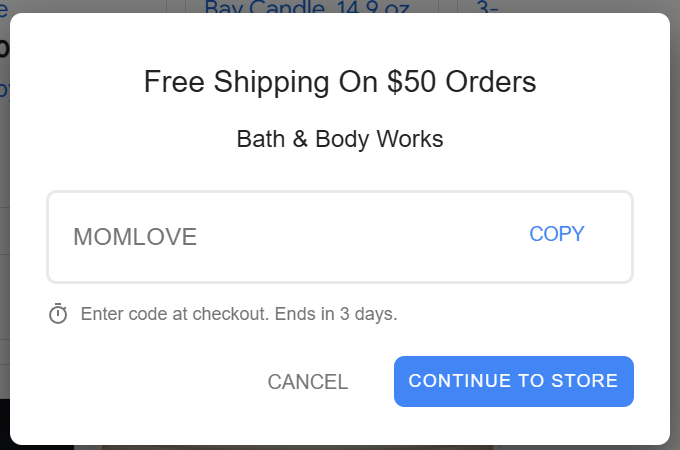
Product Ratings (shopping ads & free shopping listings)
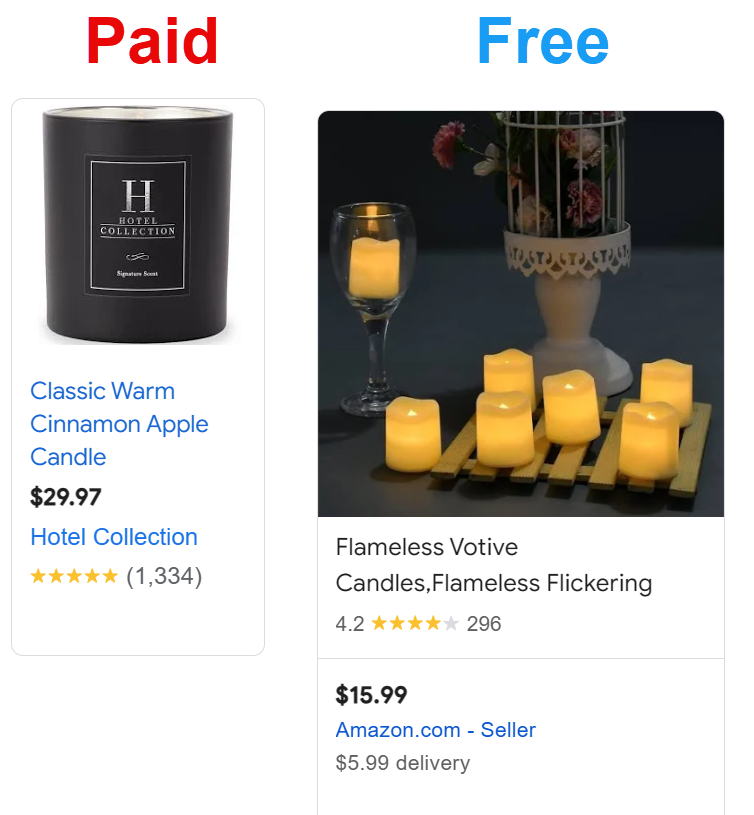
Product ratings can be manually added using a review feed in Google Merchant Center or one of Google’s third-party verified review aggregators. Reviews are a great way to highlight product quality, allowing for a greater CTR. Reviews play a part in one of the extra annotations I explain near the bottom of this article.
Variant Attributes (shopping ads & free shopping listings)
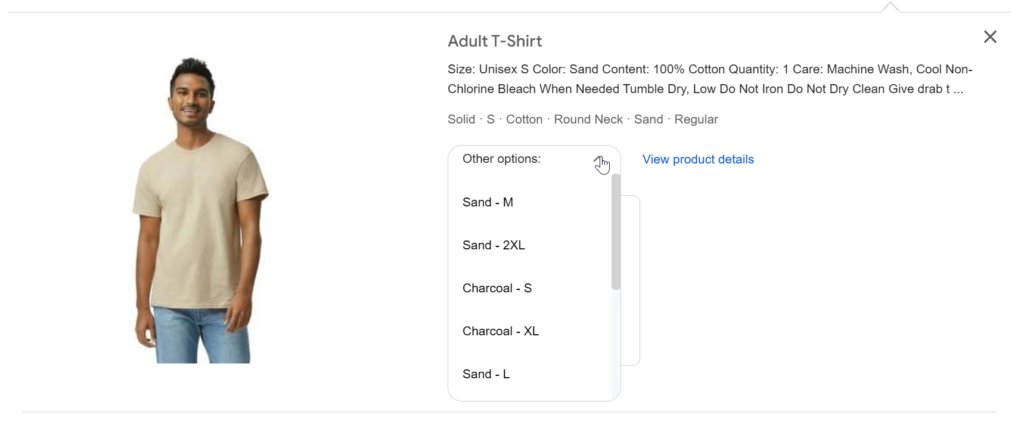
You can bundle all your variants into one listing depending on the intent of the search term. Generally, variant listing options will only show on free listings and, for example, products that differ in size or color. Not every product will show the options drop-down.
Although Google mentions this is available on shopping ads, I have never seen it on shopping ads because when you click on an ad, it immediately directs the consumer to the product landing page.
In a previous article, I explained the importance of listing variants.
Automated Product Highlights – Key Attributes From Reviews (Shopping Ads)
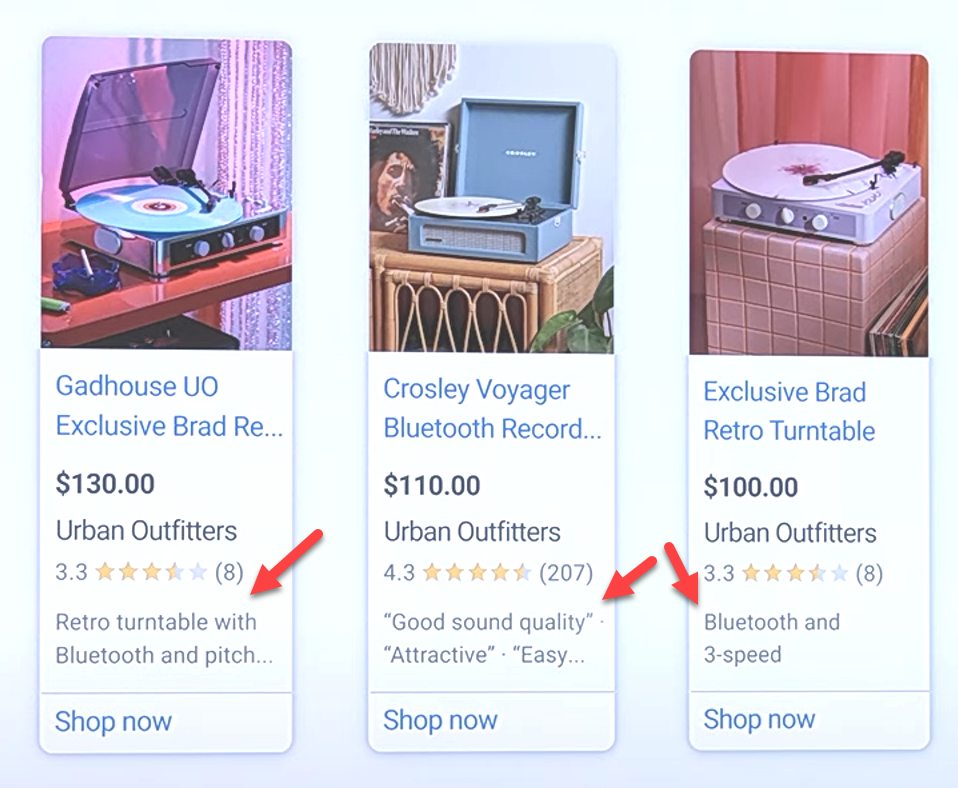
Shopping Ads willl show key attributes from product descriptions or reviews. Just released in the Google Marketing Live Keynote 2024.
Merchant Badges Annotations
Top Quality Store Badge (Free Shopping Listings)
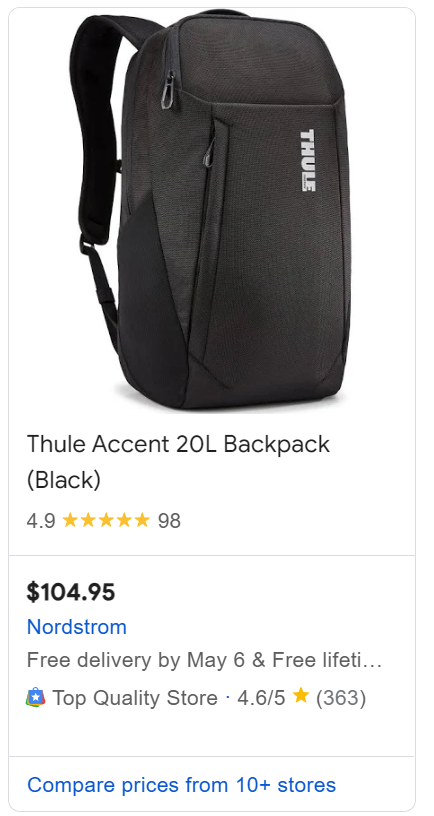
The top-quality store badge is only available on free listings and is not available for all countries. Currently, it’s available in the US, Canada, and Australia.
You can check your status here: https://merchants.google.com/mc/shoppingexperience/scorecard
What you need is an exceptional score:
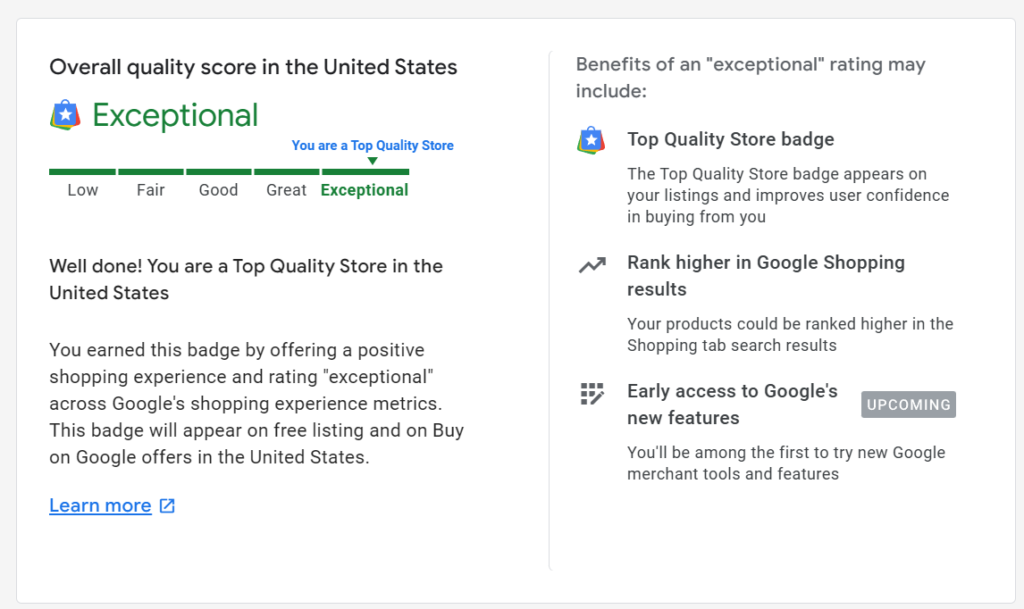
Google looks at the following metrics:
- Delivery time
- Shipping costs
- Return window
- Return cost
- Rejected promotions
- eWallets (PayPal, Google Wallet, Apple Pay, Amazon Pay)
- High-resolution images
- Images per offer
- Website speed desktop
- Website speed mobile
- Store ratings
It would help to have at least great, good, and or exceptional in each area. However, if, for example, you only have a great score, then it will most likely not qualify for a badge. So make sure to aim for exceptional score in all areas.
Business Identity Annotations (Free Shopping Listings)
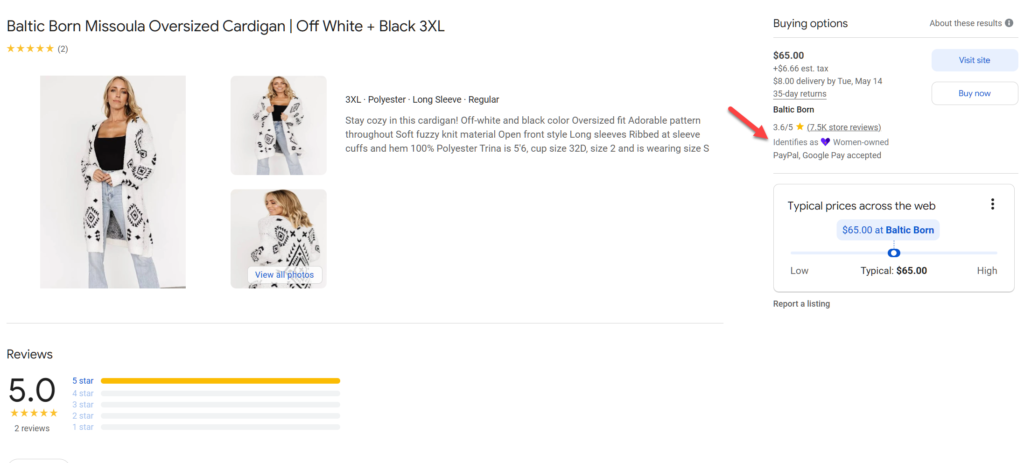
The business identity is only available on free listings and only once you click on the shopping listings when it expands with more details.
In Google Merchant Center, you can enable this when editing your business information.
You can choose the following options:
- Asian-owned*
- Black-owned
- LGBTQ+ owned*
- Latino-owned
- Small business
- Veteran-owned
- Women-owned
*Only available on the ‘Search’ and ‘Maps’ tabs.
Delivery & Fulfilment Annotations
Delivery Speed / Estimated Delivery Time (shopping ads & free shopping listings)

Most merchants get stuck with this one and always question why the delivery times shown on listings are wrong.
While this option is available for shopping ads and free listings, enabling this requires you to submit shipping data verification details.
I have written an excellent guide detailing everything here: https://feedarmy.com/kb/how-to-submit-more-accurate-shipping-times-on-google-shopping/
Return Policy (shopping ads & free shopping listings)
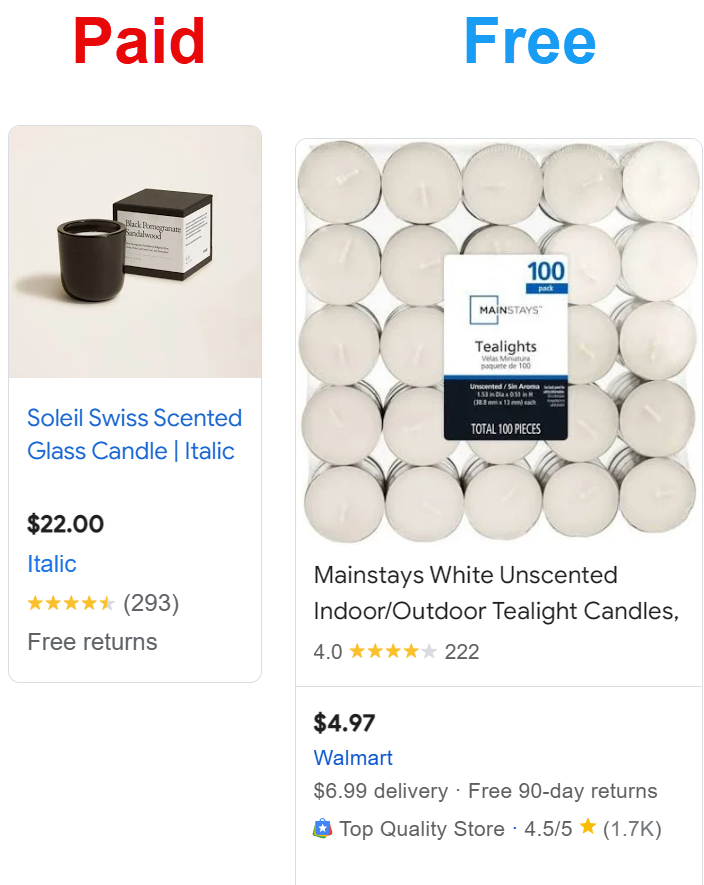
Return policies are available for shopping ads and free listings, which you can add to your Google Merchant Center account.
Please ensure that the details you submit in Google Merchant Center match those on your website’s returns policy.
Minimum Order Value (shopping ads & free shopping listings)
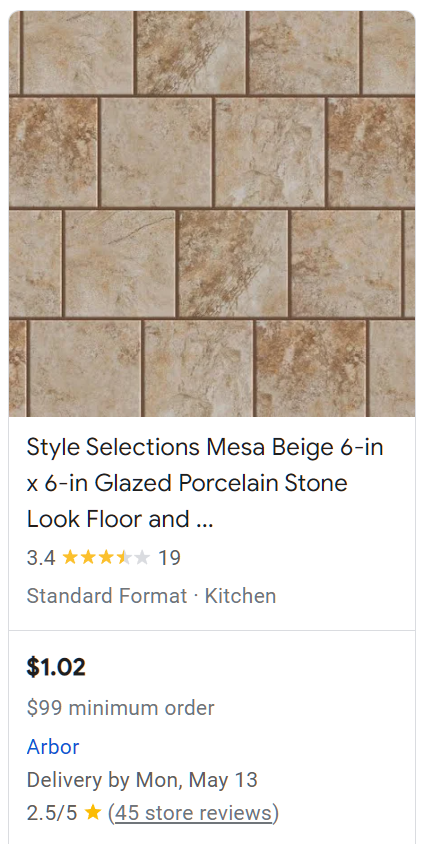
When selling items such as tiles and bricks, you will likely need to sell a minimum number of items based on a minimum order price.
You can add the minimum order value in your shipping settings by choosing advanced settings after switching to advanced settings.
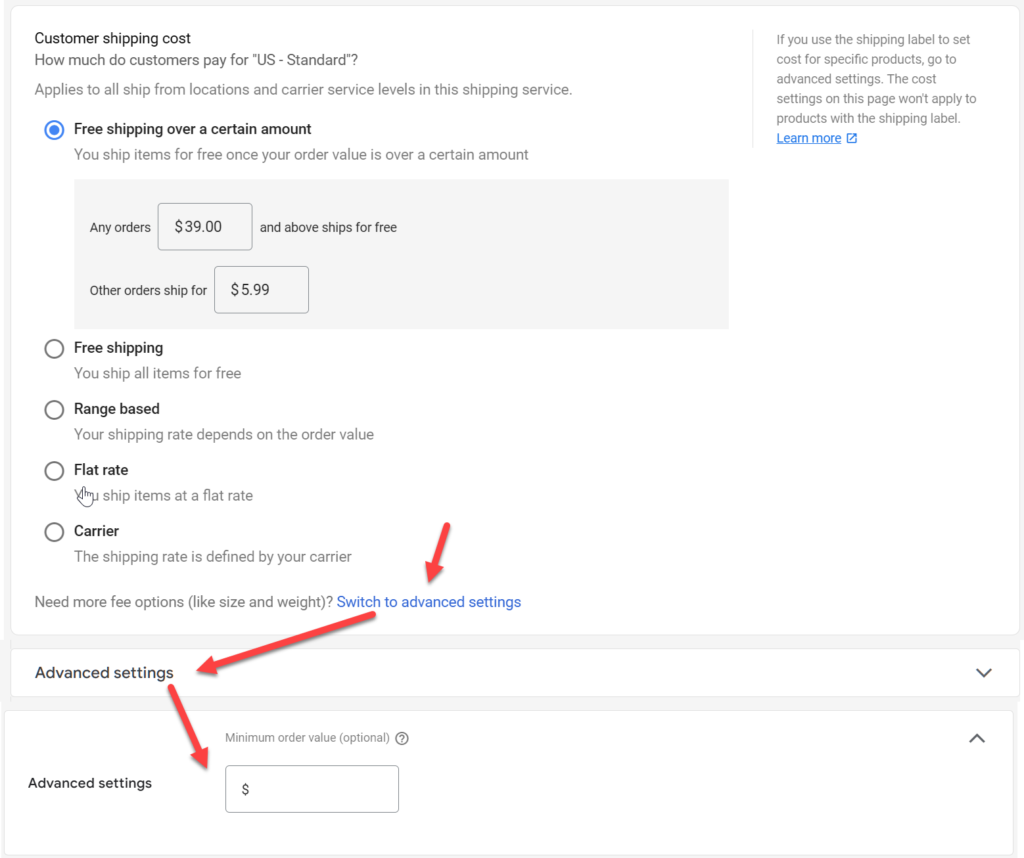
Free & Fast Delivery (shopping ads & free shopping listings)

The free and fast delivery annotations are available for shopping ads and free listings. You can add free shipping by adding the shipping option in your settings. Several different tags are available, such as free shipping, free 2-day, free 3-day, same-day delivery, etc.
Automatic Annotations
Currency Conversion (shopping ads & free shopping listings)
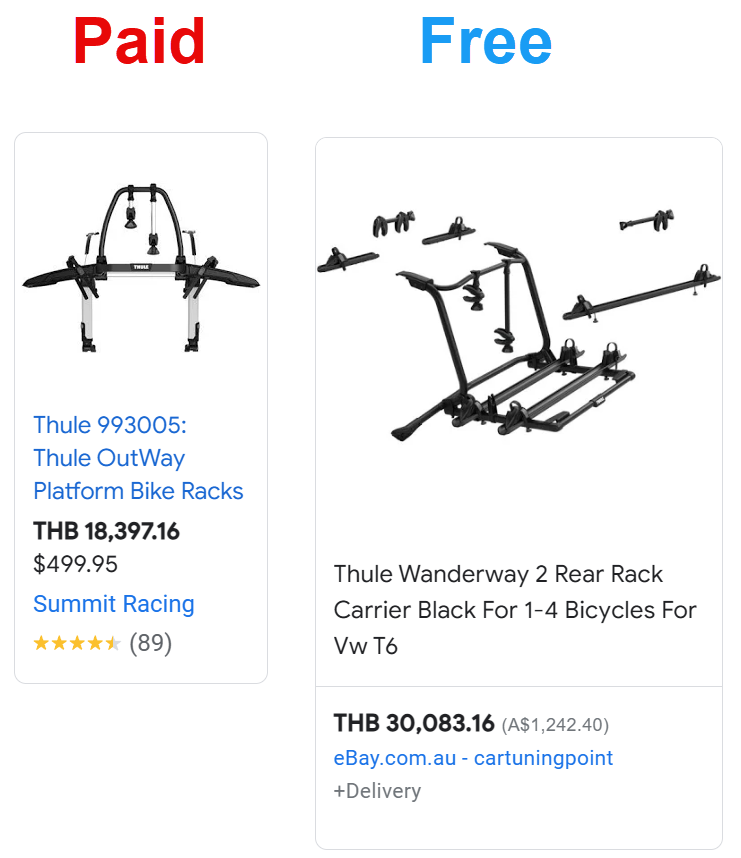
When you target foreign countries using the same currency as your default store currency, meaning that the submitted currency is not native, Google will automatically convert your price into the local currency price. However, this method of submitting products only yields less than 10% of traffic, as Google favors local merchants over non-local ones.
In this case, I recommend you submit a data feed in which the language and currency match the target country to maximize your potential.
Price Drop (shopping ads & free shopping listings)
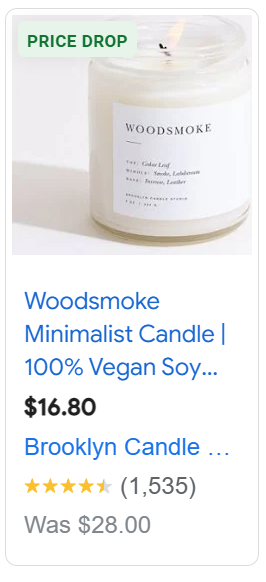
A price drop, not to be confused with a sale price, occurs when the normal price has changed from a higher value to a lower value. Google will automatically detect this as an automatic annotation.
In all cases, change the price on your website and ensure it is submitted in your data feed. If you have applied a price drop and your ads need to show the annotation, that will most likely mean that the original price was not sold for a long enough time.
Local Product Annotations
Local Promotions (Shopping Ads)
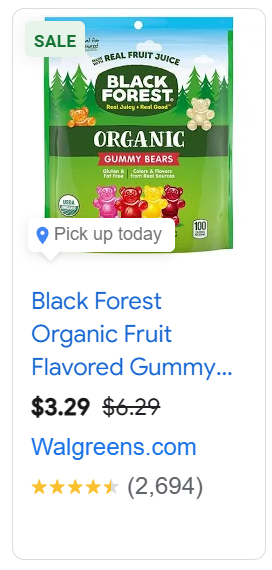
Local promotions are similar to shopping ad promotions. Suppose you want to apply a promotion specifically to local listings and not shopping ads. You can add a promotion by checking the box next to local products in the promotion setup.
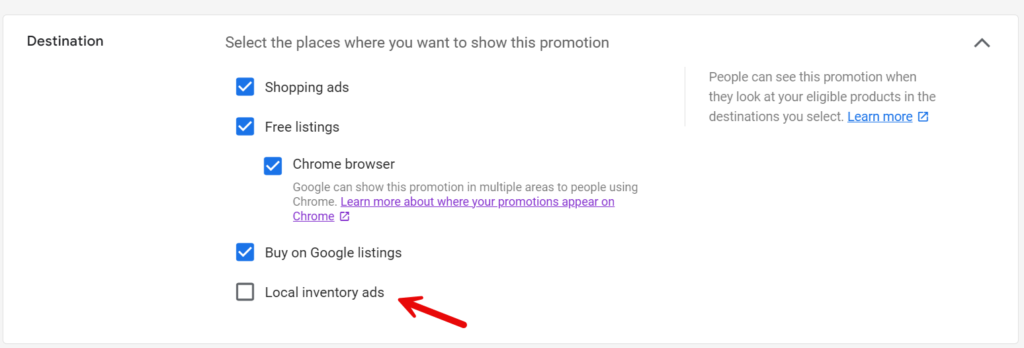
Regional Availability & Pricing (Shopping Ads & Free Shopping Listings)
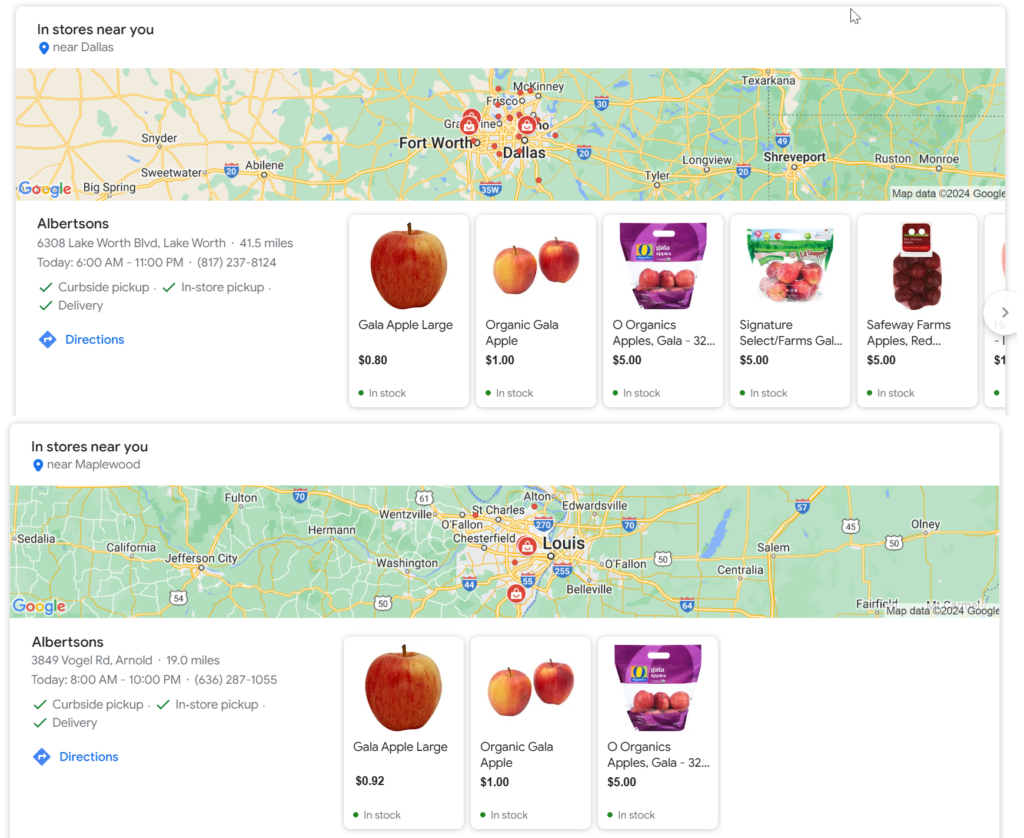
If you own multiple stores, each store will have different inventory levels or prices. Using the regional availability and pricing option allows you to submit unique data for each individual store.
The requirement for this is that your website has a system that can detect the region_id query string. This way, you can present the correct price and availability based on the region ID.
Pickup Today & Curbside Pickup (Shopping Ads)
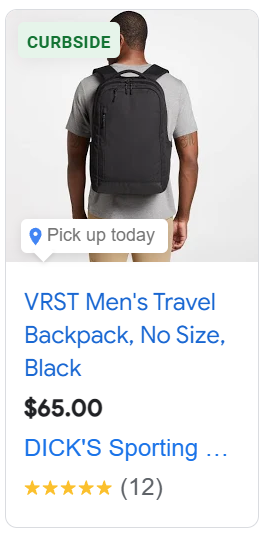
For local products ads, you can set up to display pickup today or crubside pickup. If you opt in to pickup today, you must also offer same-day or next-day pickup from the time of ordering. You can set up the Pickup SLA as same_day or next_day.
Pickup Later (Shopping Ads)
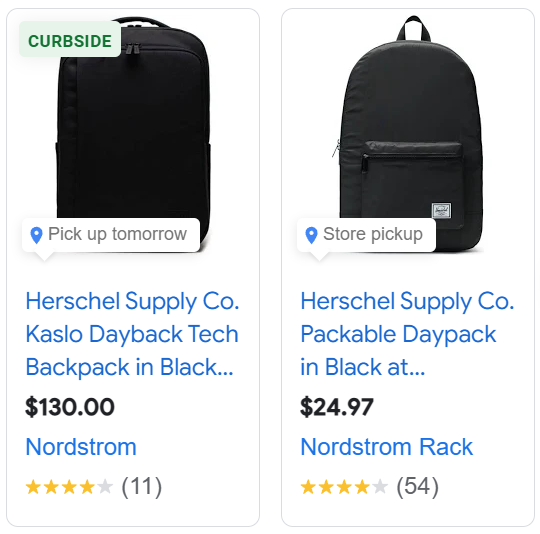
Similar to Pickup Today, instead of adding the value same_day for Pickup SLA, you can set it between 2 to 7 days or even multi-week.
On Display To Order (Shopping Ads & Free Shopping Listings)
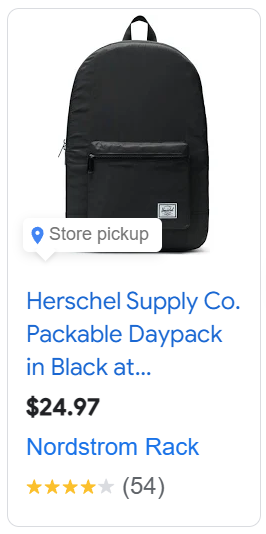
On display to order is when you want to show local inventory products on display in your store but on backorder. This means consumers can come and have a look if they’re going to purchase the item.
To show this feature, you must provide an approximate delivery time and complete delivery details, such as costs and policies. Once you meet the requirements, you can contact Google to enable this annotation.
Once enabled you can set the availability to on_display_to_order
Same Day Delivery (Free Shopping Listings)
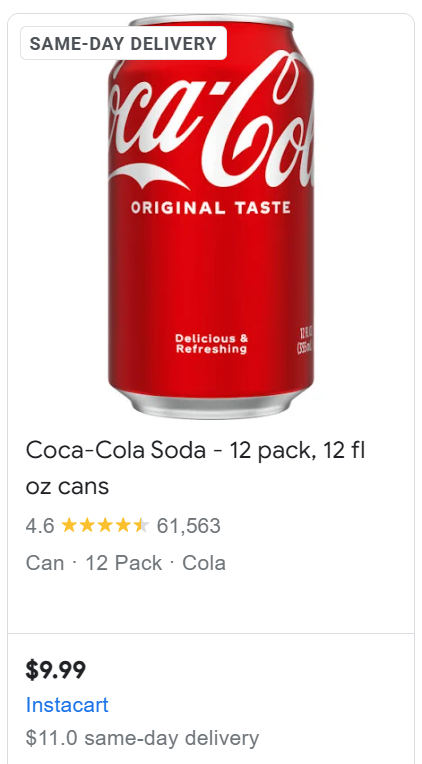
You can show a tag with same-day delivery for free shopping listings.
To enable this feature, set the handling time and transit time to zero and set a cut-off time in your shipping settings.
Extra Annotations
More annotations are not mentioned in Google’s documentation. Below, you can find extra annotations I found.
Great Pick, Product & Store Are Highly Rated, & The Price is Competitive

This annotation seems fully automated. It’s based on whether the product and store are highly rated (product and seller reviews) and whether the price matches all other competitors.
Used & Refurbished Products
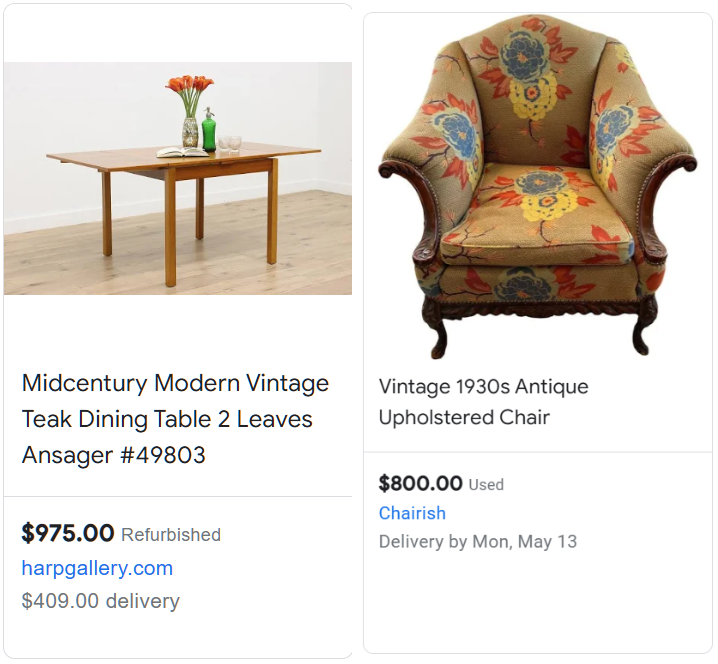
When you set the condition attribute to used or refurbished, Google will tag these products as such.
Product Features
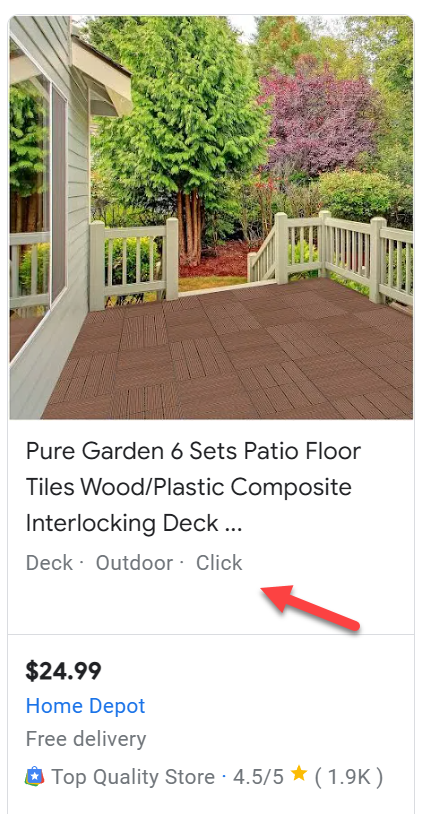
Product features can only be added by a manufacturer using a manufacturer feed. So, this will be out of reach for resellers only.
Below Typical
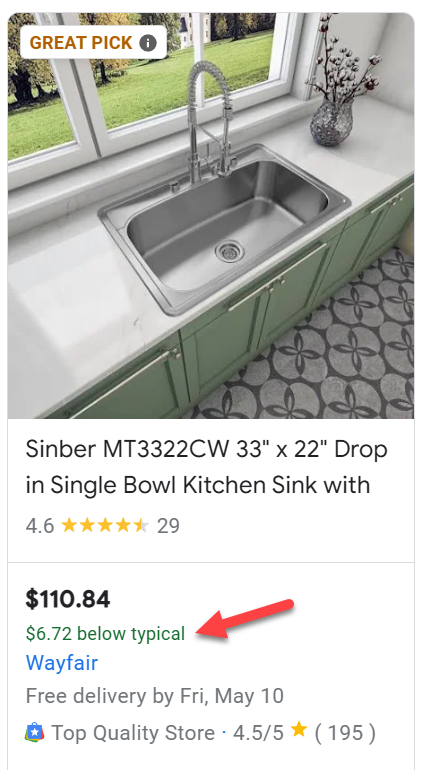
The below typical annotation will show if your price is below the average compared to your competitors.

