An easy step by step guide on how to install Google Ads conversion tracking to BigCommerce.
Supported Functions
- Includes the new Google Ads enhanced conversion option
Requirements
- Access to Google Ads > Conversions
- Access to Bigcommerce > Advanced Settings
Step 1
Login to your BigCommerce dashboard and go to Advanced Settings > Data Solutions > Affiliate Conversion Tracking
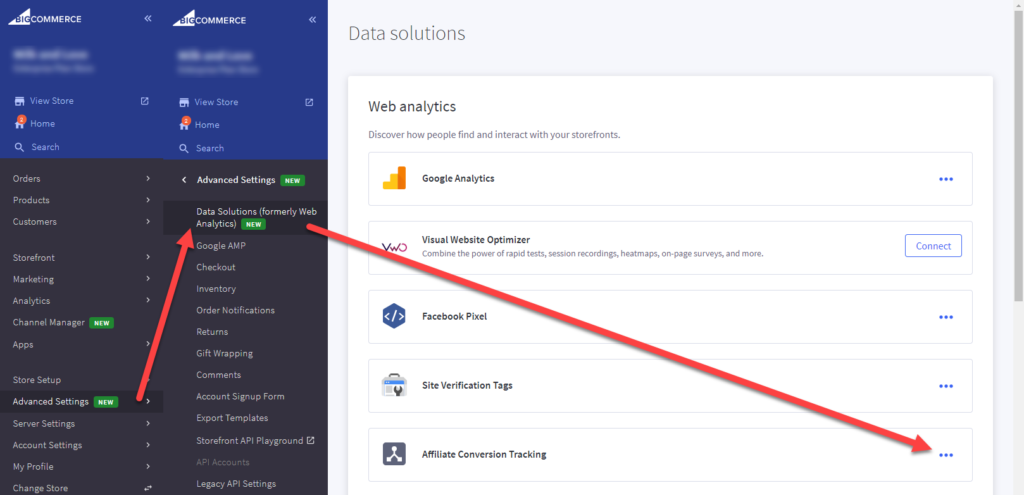
Step 2
Login to Google Ads and click on the 3dot menu in the top right corner and select Conversions under the Measurement column.
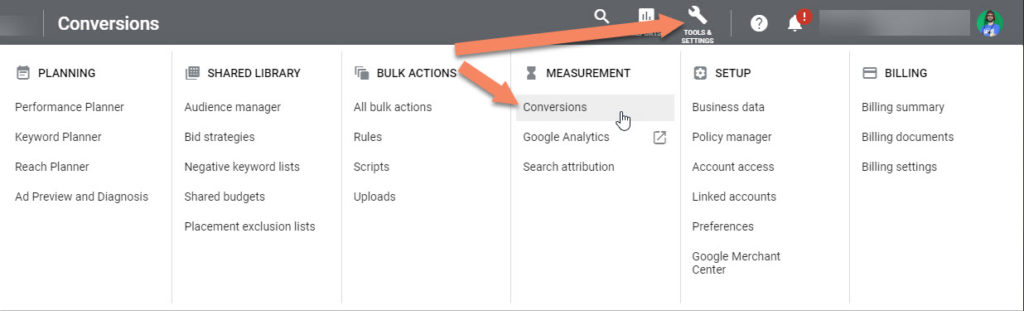
Click on the big blue plus sign and select website as your tracking template.
Then do the following :
- Conversion name
- enter any name
- Category
- Purchase / Sale
- Value
- Use different values for each conversion
- The rest can be as defaulted
Click on Create and continue
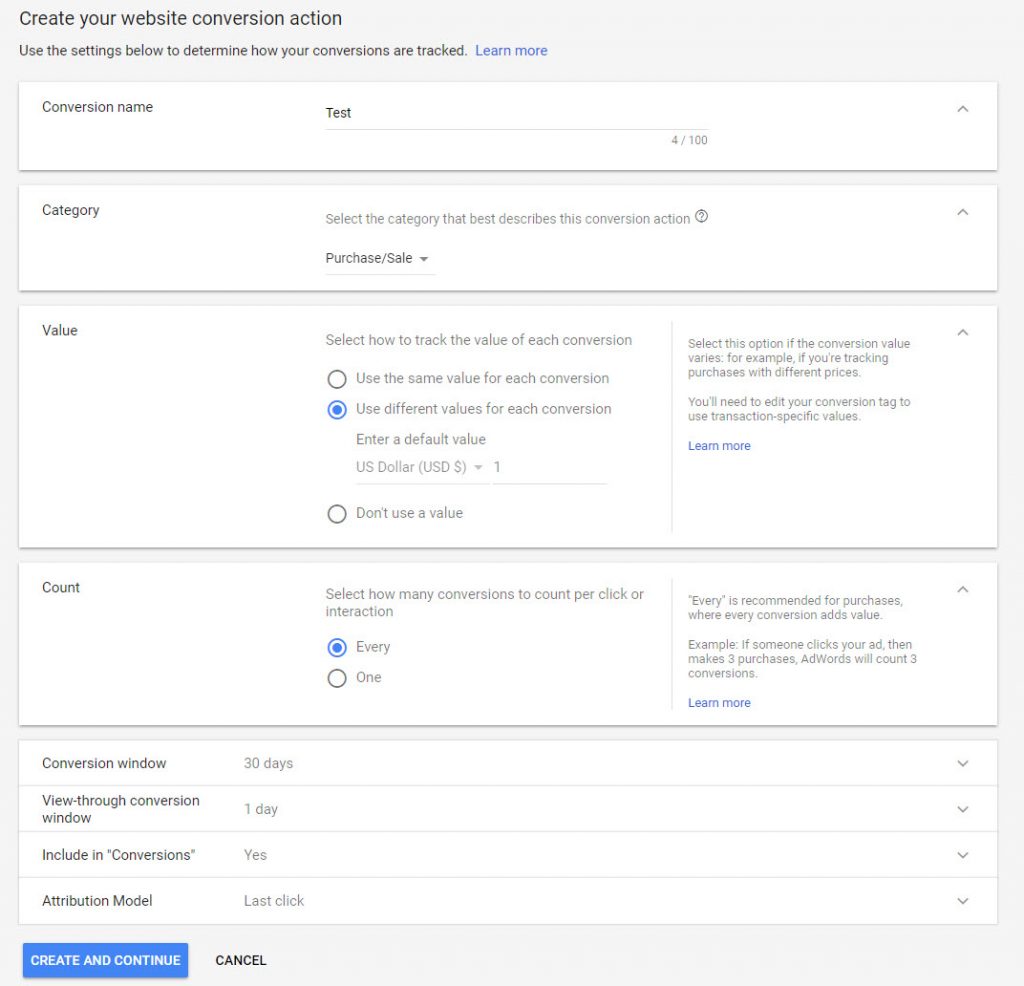
Check the box next to Turn on enhanced conversions and enter your website URL and click on Check URL.
By enabling enhanced conversions you allow Google to improve its accuracy to track conversions. This seems to be required due to Apple’s IOS14 no tracking prompt.
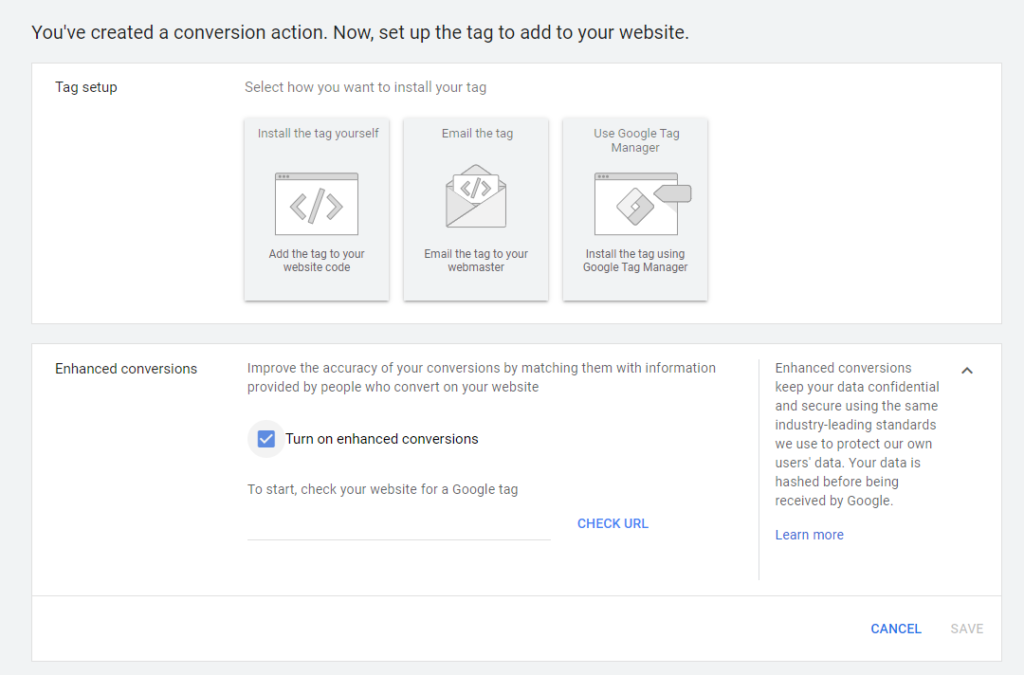
If you have multiple tags installed, you can choose which tag to use. I recommend selecting Global Tag
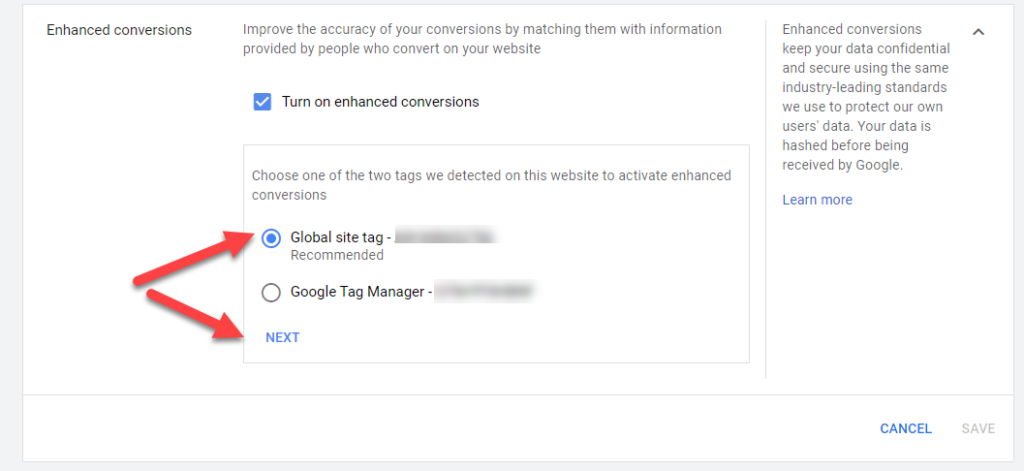
- Leave the Tag type alone.
- Check the box next to Email and choose Javascript Selector
- Enter the value enhanced_conversion_data.email
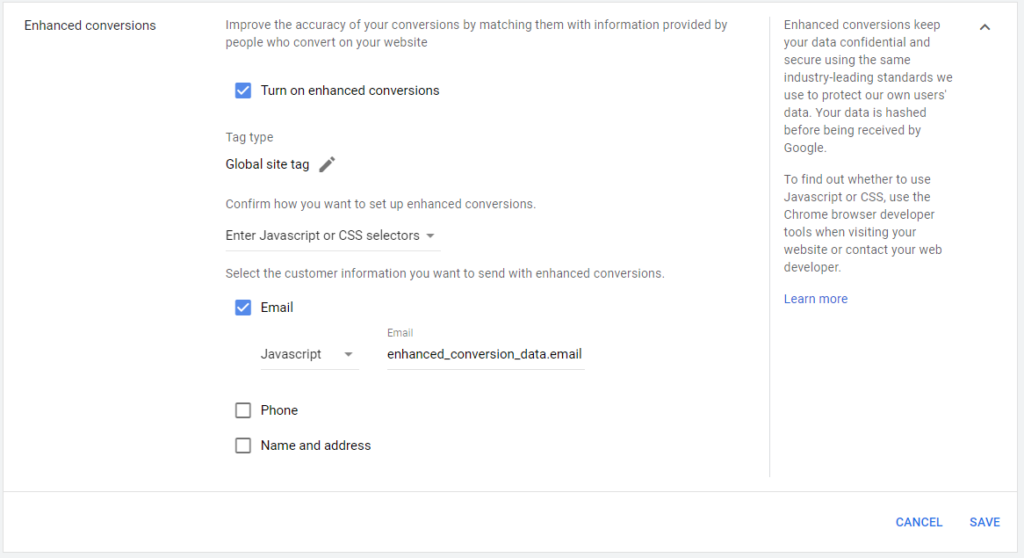
Now choose Install tag yourself.
Step 3
Paste the following codes in your recently opened Affiliate conversion tracking page
First past your Global site tag such as the example below (do not use this example, use your own downloaded code snippet)
<!-- Global site tag (gtag.js) - Google AdWords: 123456789123 -->
<script async src="https://www.googletagmanager.com/gtag/js?id=xx-123456789123"></script>
<script>
window.dataLayer = window.dataLayer || [];
function gtag(){dataLayer.push(arguments);}
gtag('js', new Date());
gtag('config', 'xx-123456789123', {'allow_enhanced_conversions':true});
</script>
Step 4
Then right after that, we paste the event snippet, before we do this we need to edit the code. replace the following lines from your downloaded code snippet to the code example below :
- ‘send_to’: ‘xx-123456789123/lkadsjKDweLK45W’,
- change this line with your snippet
- Change the currency code to the on your store uses
<!-- Event snippet for Sales conversion page -->
<script>
gtag('event', 'conversion', {
'send_to': 'xx-123456789123/lkadsjKDweLK45W',
'value': %%ORDER_AMOUNT%%,
'currency': 'USD',
'transaction_id': '%%ORDER_ID%%'
});
var enhanced_conversion_data = {
'email': '%%ORDER_EMAIL%%'
};
</script>
Click on save

Hi! Our client is using this code to track his orders on BigCommerce, but we’re noticing that recorded conversion value includes shipping cost (but not tax). Is there a way to exclude it?
You can use the subtotal value : %%ORDER_SUBTOTAL%%
Thank you!
Thanks for this. After installing it just over a week ago – I am getting the following in Diagnostics…
Missing user data fields
14 out of 41 conversions from your website’s conversion action tags weren’t processed between Apr 29, 7 am and Apr 30, 7 am because there aren’t any enhanced conversions data fields.
Make sure that you are including enhanced conversions fields (email, phone number and address) for your tag setup to capture all web traffic conversions. Also, make sure that your tag is set up correctly.
I am assuming that there is always an email address for completed orders? I know there may be problems with different browsers / internet connections / javascript etc. form time to time but 14 out of 41 orders missing an email address seems very high though it’s a lot better than nothing…
That is indeed very high. Are you forcing the field email to be mandatory, or is it optional?
Thanks.
As far as I know it is not possible to complete an order without an email address in BigCommerce, so this variable should always be available? I’m still getting the problem, so I’ll ask Google support and BigCommerce support…
I also did notice that you are using double quotes for the order email and singel quotes for the other variables but the the best of my knowledge this makes no difference at all with JavaScript.
That’s correct double quote or single quote does not change anything, however, I have just updated this to avoid confusion.
Hello again.
Turns out the global site tag on the site (which was set up elsewhere in Big Commerce) didn’t have the {‘allow_enhanced_conversions’:true}
code in it.
It’s above my paygrade to edit live theme files so I’ve pasted in the global site tag in the affiliate conversion tracking (even though it wasn’t needed in there before as it was already on every page). I’ll find out soon enough if this fixes the problem. It’s very odd though that if that piece of code was missing that the majority of enhanced conversions still worked, anyway…
Also – Do you have one too many brackets in your global site tag code example? (Maybe it makes no difference – I’m no expert in javascript)
Here’s yours –
<!– Global site tag (gtag.js) – Google AdWords: 123456789123 –>
https://www.googletagmanager.com/gtag/js?id=xx-123456789123
<script>
window.dataLayer = window.dataLayer || [];
function gtag(){dataLayer.push(arguments);}
gtag(‘js’, new Date());
gtag(‘config’, ‘xx-123456789123’, {‘allow_enhanced_conversions’:true}));
</script>
Here’s the example from Google –
<!– Google tag (gtag.js) – Google Ads: 123456 –>
https://www.googletagmanager.com/gtag/js?id=TAG_ID<script>window.dataLayer = window.dataLayer || [];function gtag(){dataLayer.push(arguments);}gtag('js', new Date());gtag('config','TAG_ID', {'allow_enhanced_conversions':true
});
</script>
Thanks again.
Jordan.
Hello Jordan, thank you very much for mentioning the extra bracket, that should have definitely be removed. And yes, I believe that would prevent the code from working. Again thank you!
This doesn’t seem to be working either. –
“Missing user data fields
18 out of 51 conversions from your website’s conversion action tags weren’t processed between May 13, 7 am and May 14, 7 am because there aren’t any enhanced conversions data fields.
Make sure that you are including enhanced conversions fields (email, phone number and address) for your tag setup to capture all web traffic conversions. Also, make sure that your tag is set up correctly.”
I’m guessing the global site tag for every page needs to be changed to include {‘allow_enhanced_conversions’:true} rather than just updating it in the affiliate tracking of BigCommerce… It would be nice if BigCommerce and/or Google had proper documentation on this….
Please remember that enhanced conversions takes Google up to 75 days to verify.
Turns out that the Google Ads Gtag code (for every page of the site) was set up in Settings – Data solutions – Universal Analytics. So I’ve modified the Gtag code there and removed it from Settings – Data solutions – Affiliate Conversion Tracking. We’ll see if this makes any difference in the next lot of days. (I know it can take ages for the enough data to come through to be able to view it, but I am assuming the error will go away within a few days if the data is being passed).
If this doesn’t work then I’m out of ideas…
No. Still not working. e.g.
“19 out of 46 conversions from your website’s conversion action tags weren’t processed between May 28, 7 am and May 29, 7 am because there aren’t any enhanced conversions data fields.
Make sure that you are including enhanced conversions fields (email, phone number and address) for your tag setup to capture all web traffic conversions. Also, make sure that your tag is set up correctly.”
If anyone else has had similar problems but got it working successfully on BigCommerce I’d love to hear from them!