Suppose your Performance Max campaign displays an error for “destination not working” due to an updated expanded URL. In that case, updating the ad assets with the new URL may not be enough to resolve limited performance issues. Based on my experience, here’s a practical guide to address this problem.
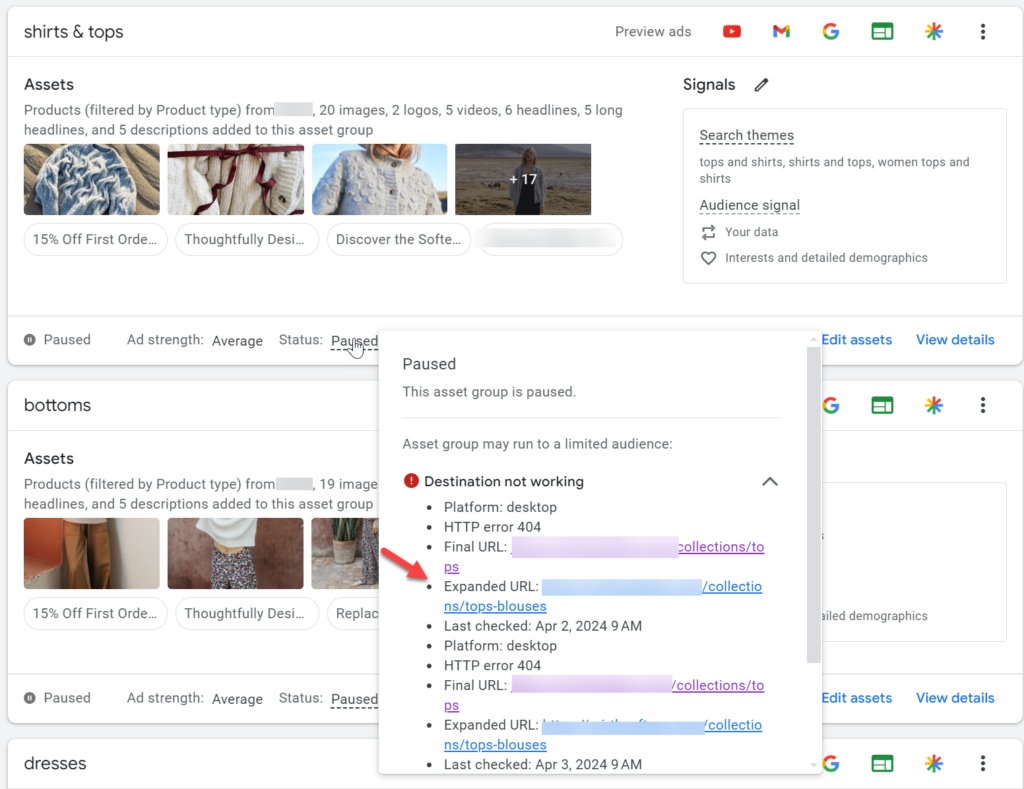
First, update your ad assets by editing them to include the new website URL. Ensure this URL returns a successful 200 response.
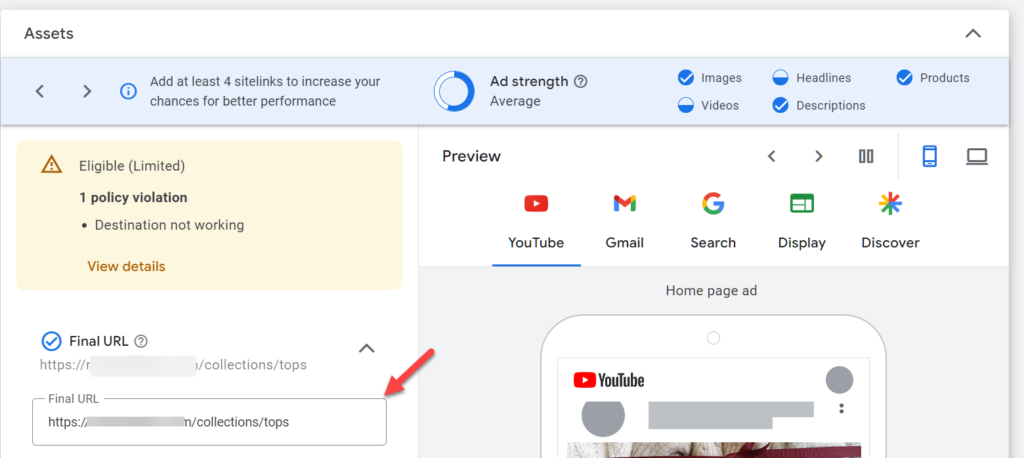
Next, add the outdated (404) URL to your campaign’s exclusion list. Here’s how:
- Navigate to your campaign settings.
- Select “Automatically created assets.”
- Click on “exclude some URLs.”
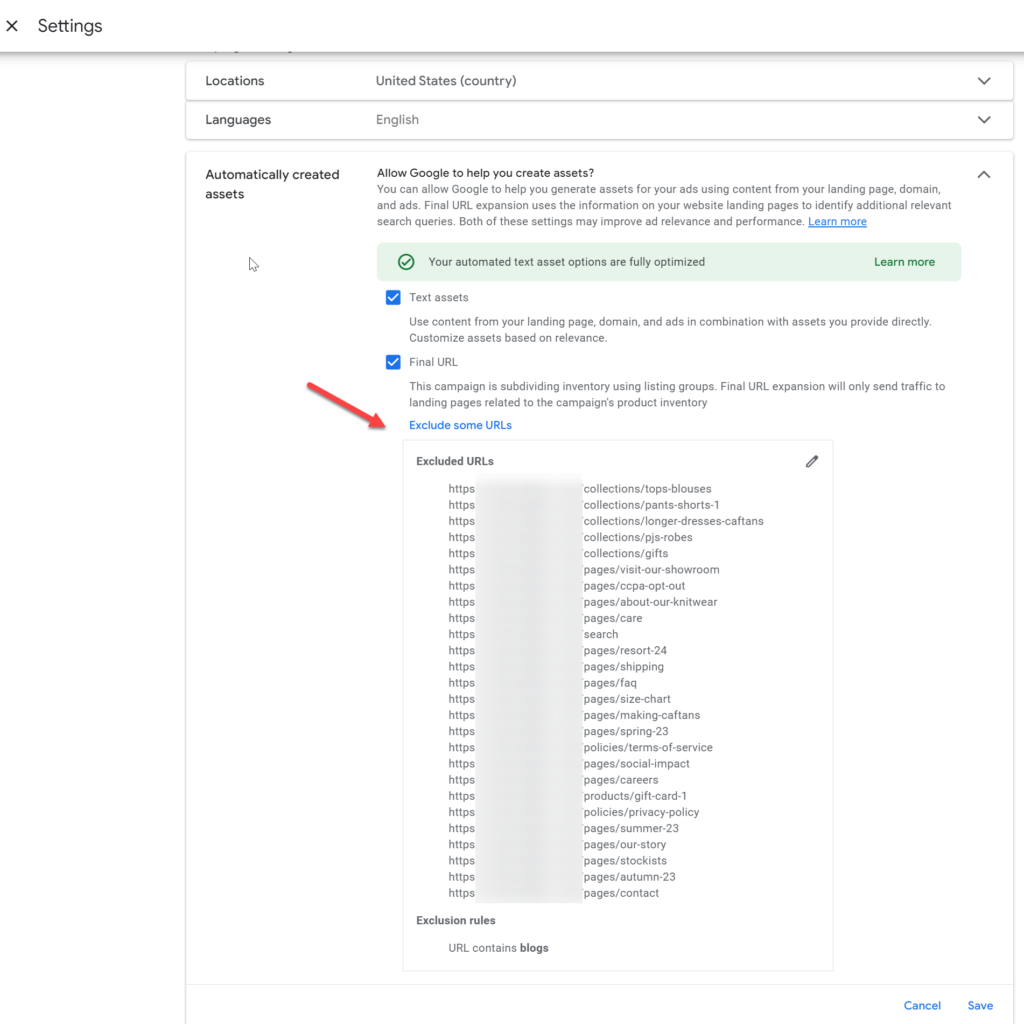
If excluding the URL doesn’t resolve the issue within 24 hours, proceed with the following steps:
- Download and install Google Ads Editor.
- Download your campaign from the editor.
- Copy and paste your asset groups (renamed).
- Re-upload the updated data back to Google Ads.
After these steps, your campaign should be reviewed and approved. This guide outlines the necessary actions to fix the issue with your campaign’s expanded URL not updating.

