In this article I am going to explain why excluding products that are out of stock from Google Shopping is a bad idea and teach you how to do it the correct way.
The Wrong Way!
Lets first understand why excluding or deleting a product in Adwords, Google Merchant or the data feed has more negatives than positives.
Excluding from Adwords
Excluding products from Adwords based on the availability has two drawbacks.
- You need to manually control your data, this increases the chances of you forgetting to include the product when it is back in stock
- Excluding a product and than including it again has a delay of a couple of hours, while simply doing it the correct way (read below) will be much faster and does not result in human errors
Excluding in Google Merchant
Deleting a product in Google Merchant also has two drawbacks, however slightly different from Adwords
- Deleting a product from Google Merchant will not delete the product forever, it will automatically be back when you fetch a new copy or when the data feed is automatically fetched
- Every time you delete a product and when it’s back the product has to go through a review process, delaying the process of when it is approved for up to 3 working days
Excluding in the data feed
Removing a product from the data feed also has negatives, namely two drawbacks
- When you remove the product from the data feed, you need to remember to add it again
- Deleting a product and placing it back in the data feed, forces Google to re review your product, delaying the process up to 3 working days before it’s back on line
The Right Way!
Ok so I have explained all the wrong ways on how not to manage your products, if you want to control when they are advertised in Google Shopping. The short and sweet answer is, let Google handle it by themselves.
When a product is out of stock, Google automatically stops the ads from displaying, however for this to work, your data info needs to be fresh and correct.
For Google to stop spending budget on out of stock products you need to both have microdata enabled and your data feed updated on a daily basis.
Data Feed
Lets first talk about keeping your data feed fresh.
You can submit two types of data feeds, a full data feed and an inventory data feed (you can read all the different data feeds here)
The best setup would be to submit the full data feed at midnight and than the inventory data feed just after lunch or whenever after you most likely update the prices and availability. The inventory data feed only contains the product id, price, sale price and availability, allowing Google to quickly update your data feed. With this setup you can automatically update your data feed twice a day.
Microdata
Using the above data feed method in combination with the microdata setup, will allow you to have a very fresh and quick setup.
Microdata is a simply html markup that allows you to provide Google’s Crawler Bot with fresh information when it visits your landing page. You can learn how to setup microdata for Google Shopping in this excellent article.

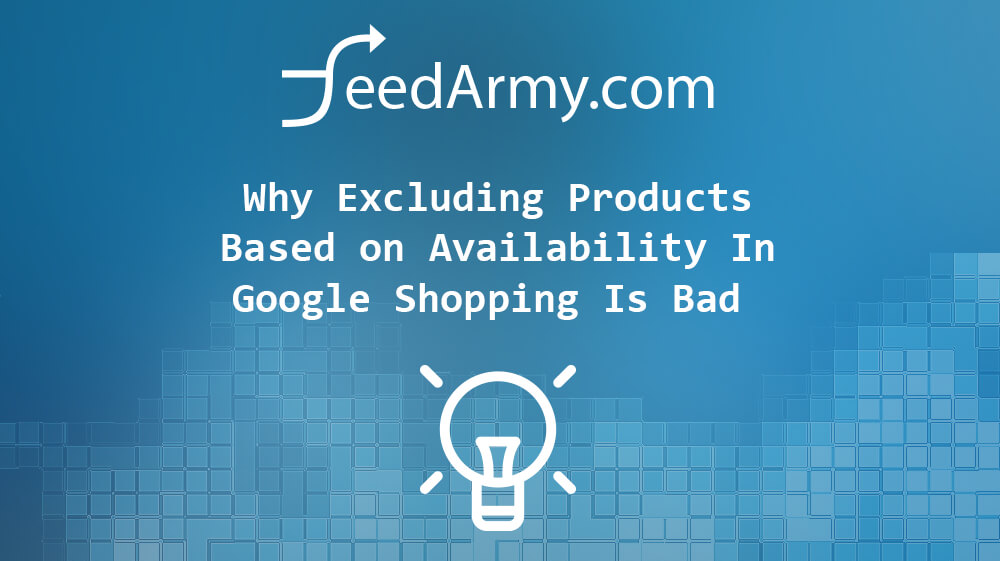
I’d like to setup an automatic feed to google shopping of our products. But I want to be able to select which products feature on this feed. I don’t want all on there. how can i do this ?