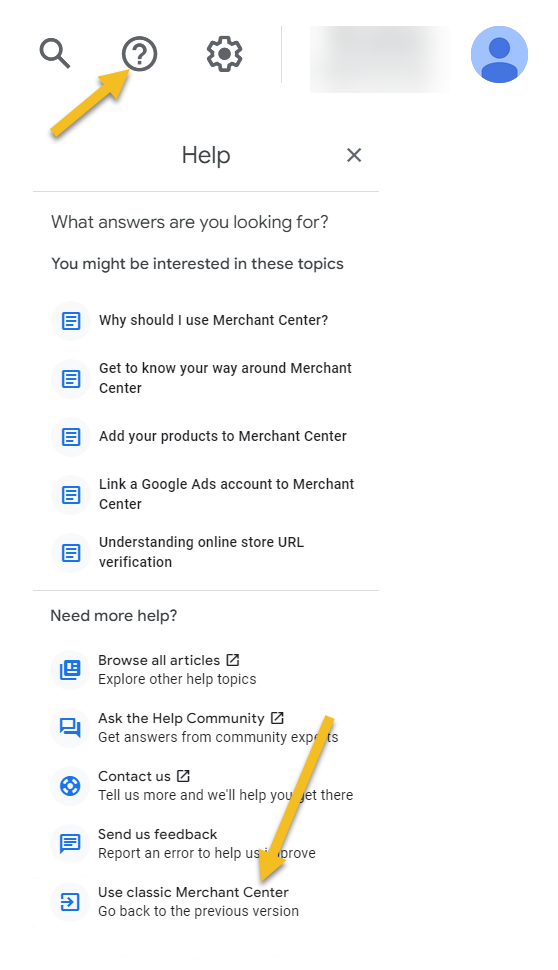The latest iteration, Google Merchant Center Next, is still in beta. And while any update or overhaul of a system brings potential improvements, there can also be some drawbacks.
Key Features Missing in Google Merchant Center Next
Google Merchant Center Next, despite its advancements, lacks several features that were previously available and critical for optimizing product listings. Notably, it currently does not support:
- Supplement feeds: These are essential for many merchants to provide additional product data without modifying their primary product feed.
- Feed rules: A feature that allows users to apply rules to transform their product data. Without feed rules, the task of manually adjusting product data becomes daunting.
Switching Back to Google Merchant Center Classic
There’s good news if you’re concerned about the missing features and prefer the classic interface. Switching back to the Google Merchant Center Classic version is straightforward.
However, a word of caution: when you attempt to switch, you will receive a prompt warning that some features or information might be lost. From experience, though, I’ve yet to find any significant losses that resulted in operational issues.
Steps to Convert to Classic Version
- Navigate to your Google Merchant Center dashboard.
- Click on the question mark (?) icon located in the top right corner.
- A help popup will appear. Scroll to the very bottom.
- Choose the option “Use Classic Merchant Center.”