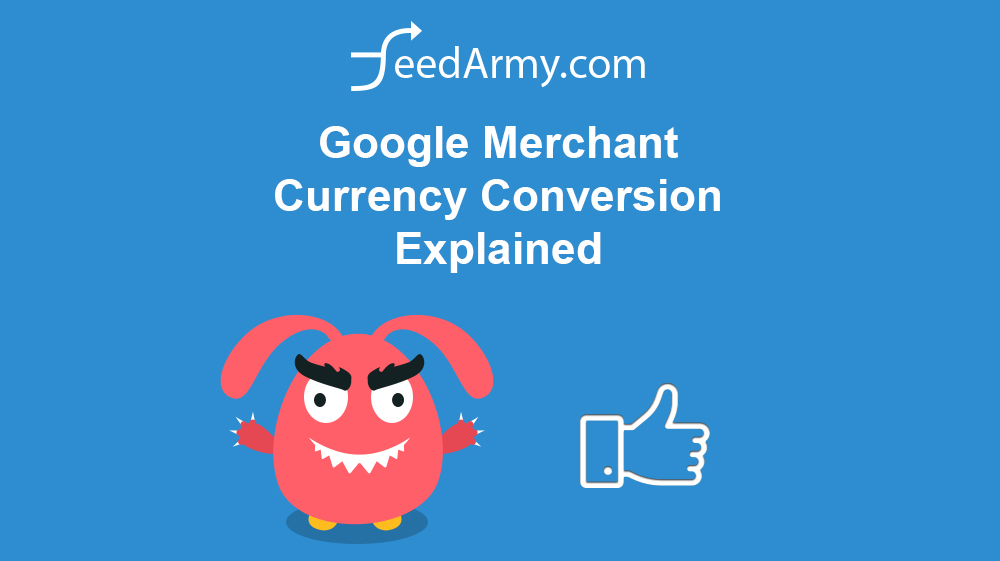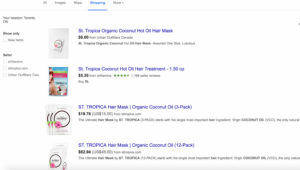As of September 2016, Google has added a new feature that allows you to use an automated currency conversion to target additional countries without changing anything in the data feed or website. However, there are some things to take into consideration before you continue.
Not all countries are supported
The easiest way to explain this is by example. You initially have submitted your data feed to the US, a new data feed can be submitted to all target countries that support the English language. A list of which countries support which language is available.
This means that the original language you submit needs to be supported by the target country. In most cases, only English is supported in all countries.
What are the key things I need to know
- Make sure you can deliver to the target country on time
- You have the shipping prices for the respective target country
- That the data feed language is acceptable in the target country, which can be viewed on the list of languages here.
Do I need to change anything on the landing page?
You do not need to change anything on the landing page.
However, if you have an automatic currency conversion plugin installed on your website, you will need to remove it. You can have a manual drop-down button where the user can switch between currencies, but you can not change automatically based on user IP.
Remove any automatic IP or Country-based URL redirection. Google does not allow automatic redirecting when using Google Shopping.
How is the currency converted?
The currency conversion rate is based on Google’s Finance data. You can view the latest rate and what kind of delay there is.
How are the ads displayed in the target country?
The ads will show up slightly different on Google Shopping than if you would target the country with the native language and currency. In the image below, you will see that the currency of the original data feed is shown alongside that of the native one.
How to set up currency conversion for Google Shopping?
This is not available for when you use Content API, only static feeds such as Google Spreadsheets, Text Delimited or XML Feeds.
Step 1
Add your shipping details for each target country (including the default target country, if not done already), which can be found under the shipping menu.
Ensure that you use the same currency for each target country as the one submitted in your data feed. Google will automatically convert the prices. If you submit any other currencies, the feed will be disapproved.
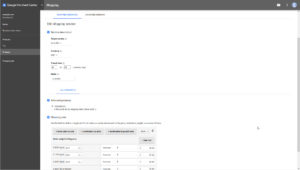
Step 2
If you have shipping prices in the data feed, delete it as this will cause conflicts for additional target countries.
Step 3 (US Only)
If your target country is the US, you need to add Tax information.
Step 4
This step is for merchants who have an existing feed.
First, click on your feed, and from the tabs at the top, choose settings. Now click on the add button.
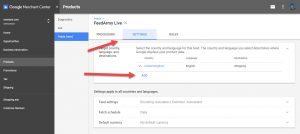
Once you click on the add button, a popup will appear to choose the country and the language. Choose the new target country and the language of your data feed.
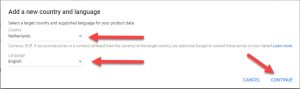
Make sure the products follow Google’s Policy for the target country.
In Google Merchant Center enable tax information (US Only)
Important
As of writing, do not expect the same results as a dedicated data feed. Google’s Currency Conversion will limit your maximum impression rate to 10%. If you want results, you need to set up a dedicated data feed for each target country. A dedicated data feed is where both the landing page and data feed have the language and currency in the native target country.
Need Help?
Do you have a question or need specialist support? Get in touch!