A step-by-step written guide using feed rules is explained further in this article. Reading all the other info is recommended to ensure you know what to do.
General Recommendation
When submitting product identifiers, the following should be applied.
If a manufacturer has assigned a bar code, then submit brand, mpn (if available), GTIN, and set identifier exists to yes.
If the manufacturer has not assigned a bar code, remove the values brand, mpn, gtin, and set identifier to no.
One more option can be done, and that is to add the brand + MPN; this sometimes works, which means, in this case, you do not need to remove all product identifiers. So, testing is recommended.
Googles Rule
While the official documentation does mention that you can submit brand + mpn and ignore GTIN, in most cases, this will cause issues and generate warnings, such as limited performance due to missing identifiers. This applied to warnings before June 2021.
As of June 2021, if the manufacturer has not assigned bar codes and your brand, gtin, and mpn values are removed, you will still get the “limited performance” warning. This is because Google now adds another check depending on which categories your products belong to.
This means that you may still get flagged regardless of adding accurate data.
However, if everyone selling the same product is in the same boat as you are, technically, you are staying caught up. Nobody with that specific product will have barcodes so that the performance will be the same among competitors.
What You Can Not Do!
Bar codes
Only submit GS1 barcodes, any other barcodes you generate are not allowed and will get your products disapproved.
MPN
The most common misconception is that most merchants use SKU as the MPN values, which needs to be corrected.
SKU stands for “stock keeping unit” and — as the name suggests — it is a number (usually eight alphanumeric digits) that retailers assign to products to keep track of stock levels internally.
An MPN, or manufacturer part number, is a manufacturer-assigned, unique, alphanumeric value used to identify a product from the same manufacturer.
How To Find The Bar Codes?
Check the product packaging or contact the manufacturer.
A secondary reason for the issue is that most merchants use SKU as the MPN values, which needs to be corrected.
Why Is Google Doing This?
Most likely to reduce scammers on Google Shopping.
What If I Can’t Do Any of The Above?
Great question. In this case, you will have to accept the limited performance. Consider registering your products with GS1 bar codes if you are the manufacturer.
Remove All Values & Set Identifier Exist to No
If you want to easily remove all values.
You can use feed rules in Google Merchant Center to remove the values Brand, MPN and GTIN (assuming GTIN has wrong values) then set Identifier Exists to the value of No.
Google Merchant Center Classic
- Log in to Google Merchant Center
- Click on Products
- Click on Feeds
- Click on your feed
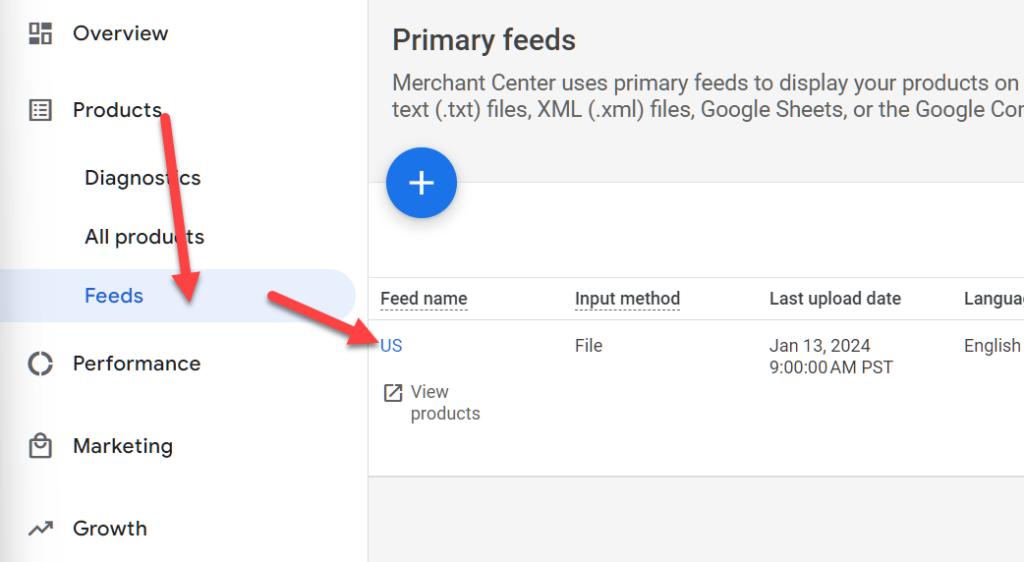
- Select the Feed rules tab
- Click on the blue plus icon
- Type gtin, and now select the processed attribute gtin
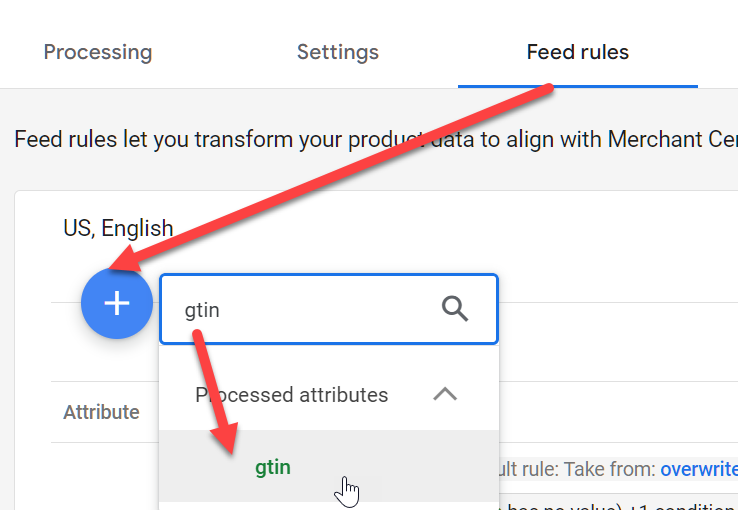
- Change the data source, and instead add a modification
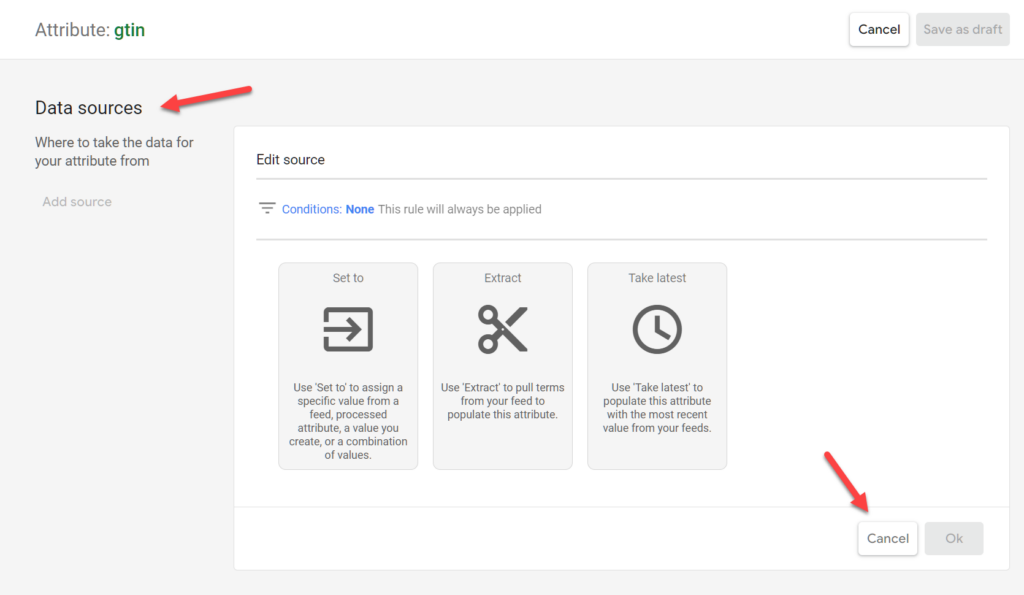
- Now slect your condition by clicking on type or select, and begin typing gtin. And select gtin.
- Change contains to does not match regular expression
- With the value: ^\d{12,14}$
- Choose clear as your action to perform
- And click ok
- Now save as draft.
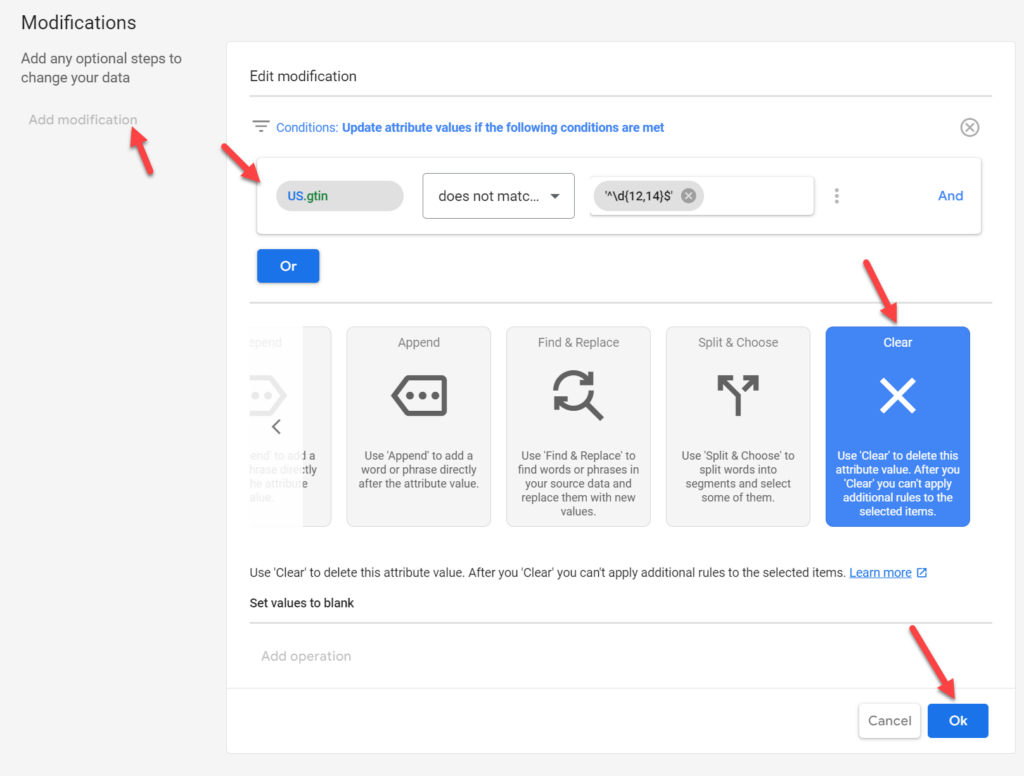
- Create another rule for mpn
- Again create a modifcation instead of a data source
- Now set if gtin (make sure to select GTIN located under processed attributes) has no value
- Choose the Clear operation, click on OK and save as draft
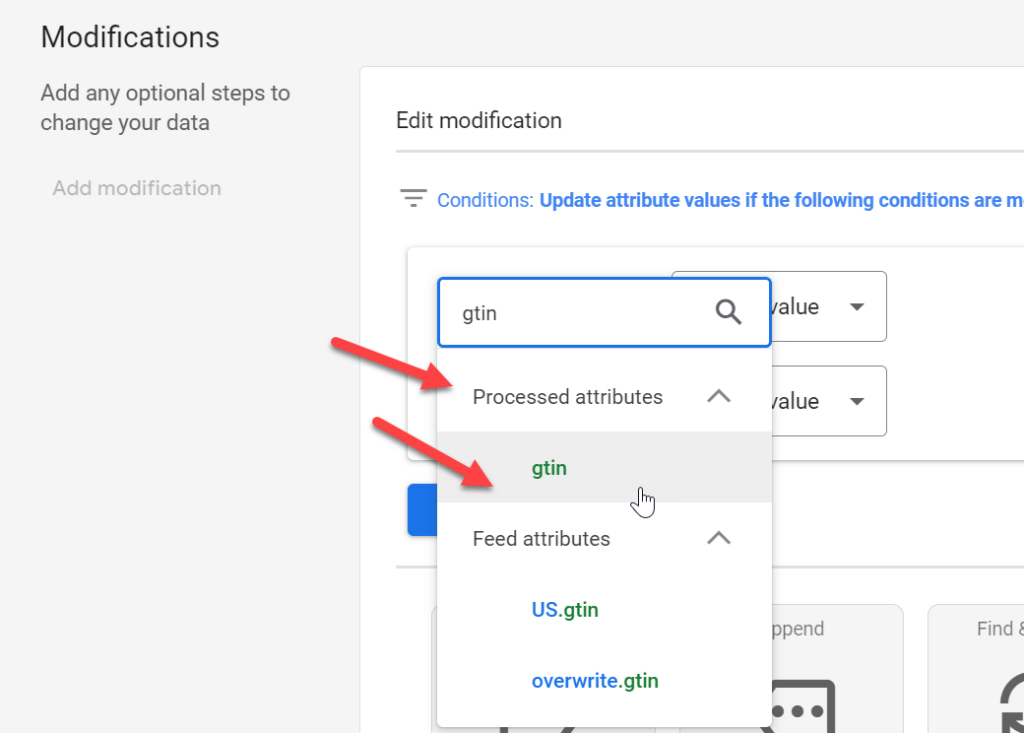
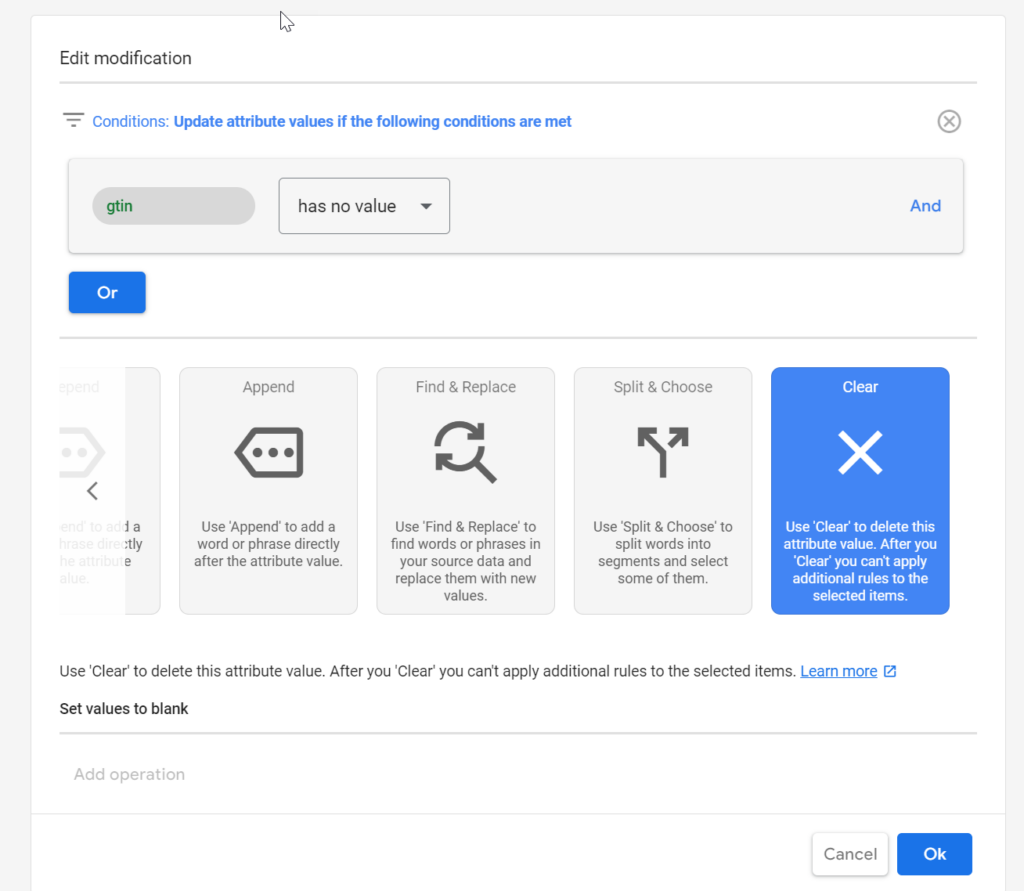
- Repeat the same steps you did for MPN as for the Brand attribute
- Now create another rule for product identifiers
- We now want to add a modification with the following rule
- If GTIN (processed attribute) has no value
- Set to no
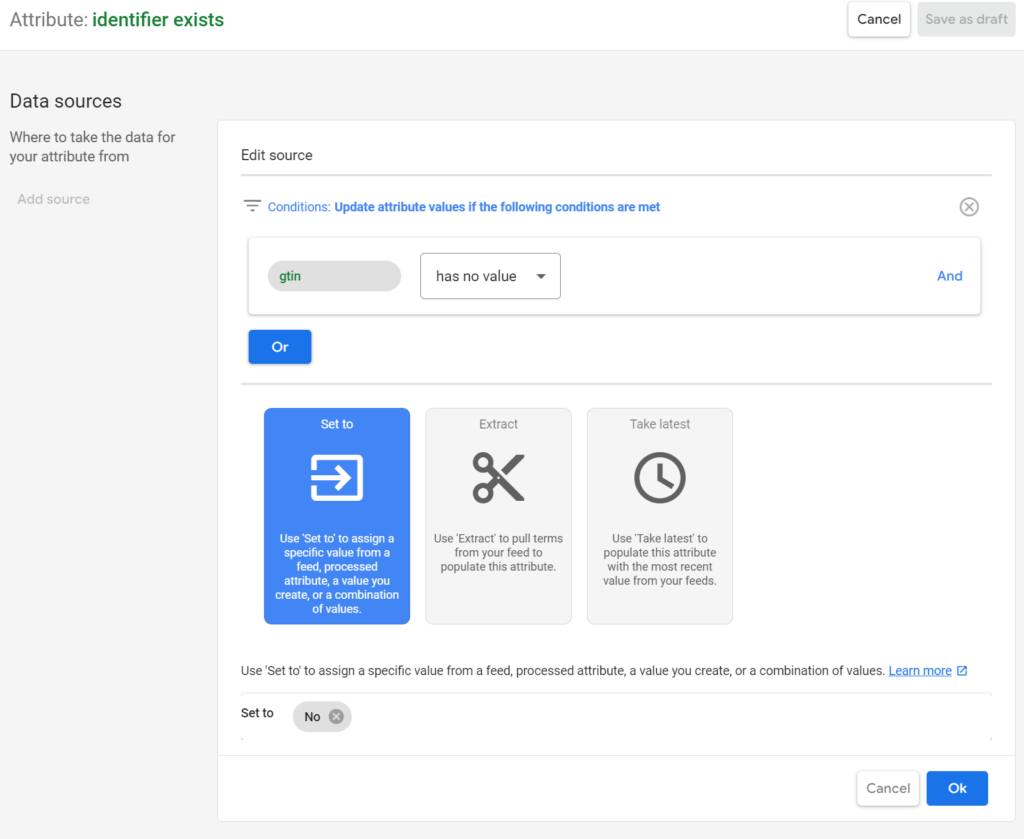
- You can now apply the feed rules you just created
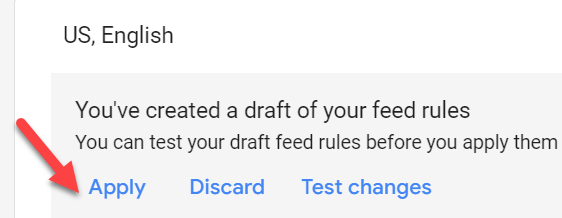
In some cases the feed rules will not apply immediately, and you may want to reprocess the feed.
More info:
- https://support.google.com/merchants/answer/9545238
- https://support.google.com/merchants/answer/6324351
- https://support.google.com/merchants/answer/6324461
- https://support.google.com/merchants/answer/6324482
- https://support.google.com/merchants/answer/6324478

![How To Fix Limited Performance Due To Missing Value [gtin] In Google Merchant Center](https://feedarmy.com/wp-content/uploads/2021/06/How-To-Fix-Limited-Performance-Due-To-Missing-Value-gtin-In-Google-Merchant-Center-1024x576.png)
Some of our most popular “products” on the site are groupsets, which is essentially a collection of bike parts, like a cassette, chain, derailleur and shifter for example. While each of those parts separately would have a UPC the geoupset or bundle does not. As such all of our groupsets have the “Limited performance due to missing value [gtin]” warning.
Is it possible to do anything about it?
In this case, you need to set the is_bundle attribute to yes, and use the barcode of the main item in that bundle. More info: https://support.google.com/merchants/answer/6324449
To your knowledge, is there anyway to do this from within Shopify?
If you are using the free app Google & YouTube, you can try to set it as a custom product, but it usually does not work. Hence, using feed rules is the best option.
Is that something you’d be able to help with? I’m using the code provided in your “Adding Structured Data to Shopify for Google Merchant & Facebook” article but it doesn’t look like there is any code to set the is_bundle attribute to yes in that code.
is_bundle needs to be set in Google Merchant Center, in other words your data feed.
Yes, I realize that but my question is, what can I do in Shopify for te date feed to send this attribute and make sure it’s set to yes for the appropriate products?
I created a feed rule that would set is_bundle to Yes for the groupsets, but when I test the rule the results show that it showed “No existing issues will be resolved”
When applying feed rules, make sure to reprocess the feed, which is explained here: https://feedarmy.com/kb/how-to-reprocess-content-api-in-google-merchant-center/
One last question. You mentioned to use the barcode of the main item in that bundle, but all of our bundles have variants. For example a bundle contains a derailleur, shifter, cassette, chain and a crankset. The crankset may come in different lengths and so the bundle will have a number of variants. The bundle can be purchased in any combination of the parts so if we pick one of the parts UPC code as the “main” item there will be bundles with the same UPC code which will cause an error as well.
Any suggestions how to get around this?
From Google’s policies, what you list, is what you have to sell. So if you sell variants, you must list each specific variant, and show the specific product identifier of that variant bundle.
If you only list 1 specific variant in Google Merchant Center, then only provide the data of that specific variant. If you offer optional variants, then this does not need to be shown.
Hello Expert,
I note the following description in your post:
What If I Can’t Do Any of The Above?Great question. In this case, you will have to accept the limited performance. If you are the manufacturer, consider registering your products with GS1 bar codes.
If we do accept the limited performance, is there a risk of GMC suspended?
Great thanks.
There is no risk of suspension, assuming the manufacturer has not assigned any barcodes or MPN values.
Thanks for reply. We assigned MPN number same with SKU, so it will be suspended? Looking forward to your clarify.
SKU is a stock keeping unit, while MPN is a manufacturer part number, both are not the same. Only add the MPN if this is the value you have received from the manufacturer.
Google suggest adding GTIN so I add the UPC, product goes away as if I fixed it. Next day the same products with the same fix suggestions. Does this process take a few days or something? When they suggest the same products it has the barcodes wiped out
Generally, the barcode should be added at source in the data feed, alongside the brand value. Then the issue is resolved in 30 minutes once the data feed is processed. If you edited the data using Google’s new suggestions to fix it, you might not have done it correctly, or Google did not correctly suggest what else to fix. Go to GMC > Products > all products > click on your product > view the final attributes.
Hi.
How are you GOOGLE ADS SPECIALIST?
About SMART GOOGLE SHOPPING…
A FEED of 18,000 products over 6 months advertising, only a few actually go out of sales…
Let’s say about 100 products on average, THAT REALLY GET SALES, and have clicks!
Daily Spend does not consume the entire budget.
Google MERCHANT CENTER is OK.
All 18,000 products are in the same FEED and ad group, configured for ROAS.
What would be the advanced structure for SMART GOOGLE SHOPPING, to scale the other products that are not leaving sales or clicks?
Another question:
Is the standard search that appears only text, putting manual CPC, those used in the past, buying SPECIFIC keywords, is it still viable?
*I’m from Brazil, sorry for the writing errors! I am using a translator 🙂
My first recommendation is to improve all your product details: https://support.google.com/merchants/answer/7052112
And also check out here: https://feedarmy.com/kb/category/advertising-platform/google-merchant/attributes/
and here: https://feedarmy.com/kb/category/advertising-platform/google-merchant/tips/
Then if the products still don’t improve in performance try excluding them from the smart shopping campaign and add them in a standard shopping campaign.
Here is a basic guide: https://feedarmy.com/kb/google-adwords-how-to-create-subdivision-product-listings/
Shopping ads are all visual ads in Web Search, Shopping Tab, Google Images, YouTube, Google Assistant etc.