It is very common that you would want to subdivide products into different ad groups, asset listings or campaigns. In this article I will explain how to accomplish this for both standard shopping and performance max. I will provide a guide assuming you have already setup a campaign.
Standard Shopping
- Go to Google Ads
- Click on your Campaign
- Click on your Ad Group
- Choose Product Group
- Hover over All products, and a plus icon will appear
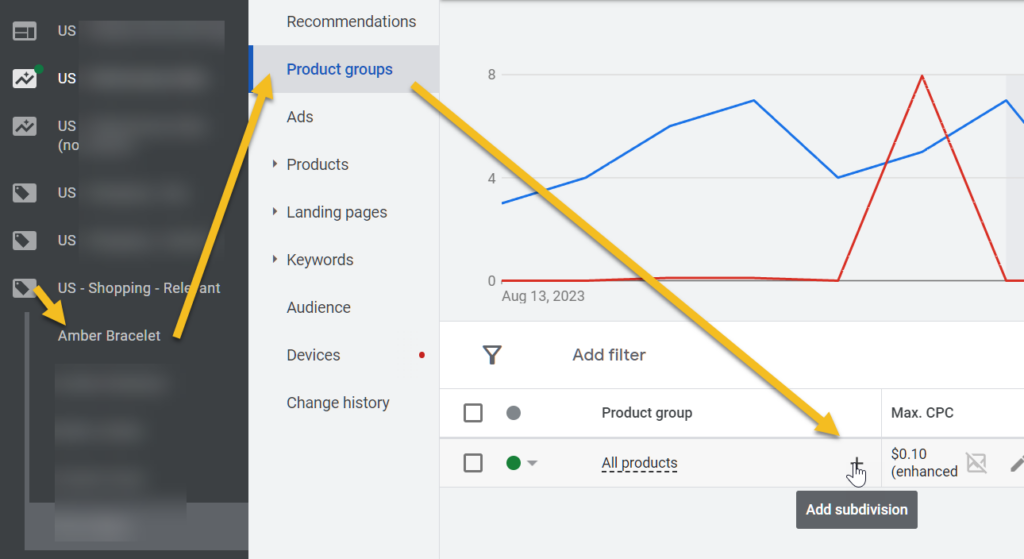
A popup will appear allowing you to first choose the subdivide option, such as category, brand, item id, condition, product type, custom labels etc.
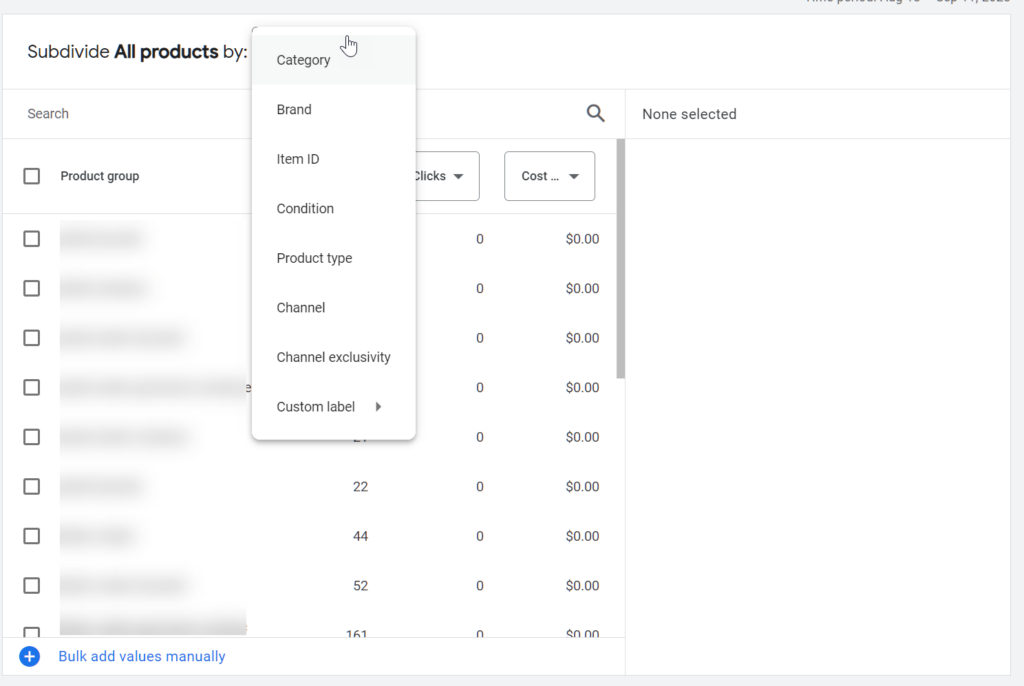
Once you have created your first subdivision level, you can create further subdivision using other division types and add all the individual products by selecting item id.
Performance Max
- Go to Google Ads
- Select your performance max campaign
- Click on asset group
- Click on the listing groups within the asset group you want to subdivide
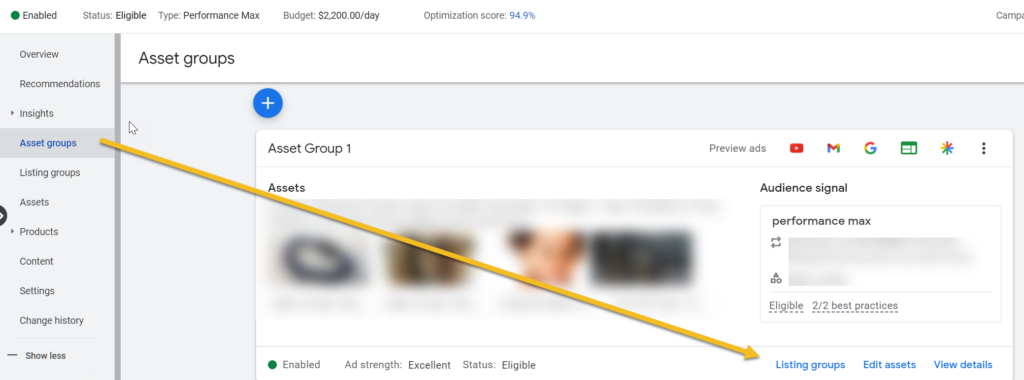
Now you can hover over all products and choose your subdivision option, such as category, brand, custom labels.
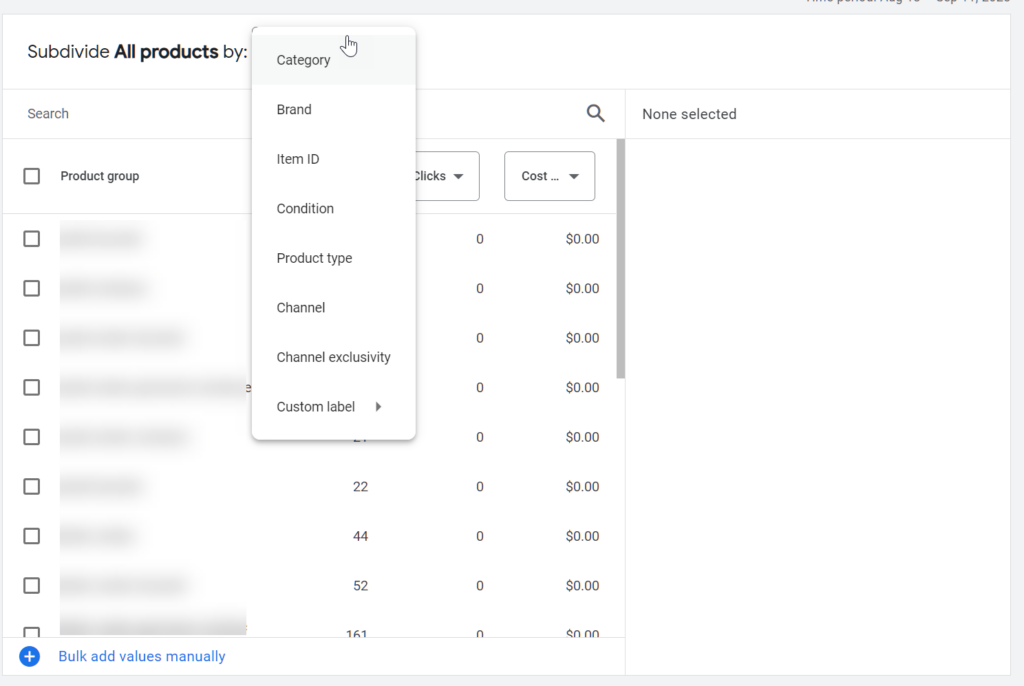
Tips:
- The more granular you go, the more control you have, but it also becomes more complex to manage.
- Make sure to regularly review the performance of your subdivisions to optimize bids accordingly.
- You can also use custom labels if the existing attributes don’t meet your needs.
Want to know how to create custom labels for your data feed?

