An easy step by step guide on how to add Google Ads remarketing tag to Shopify using the latest features.
Step 1) Get Your Audience Source Tag ID
Login to Google Ads, then in the left hand menu select Tools > Audience manager
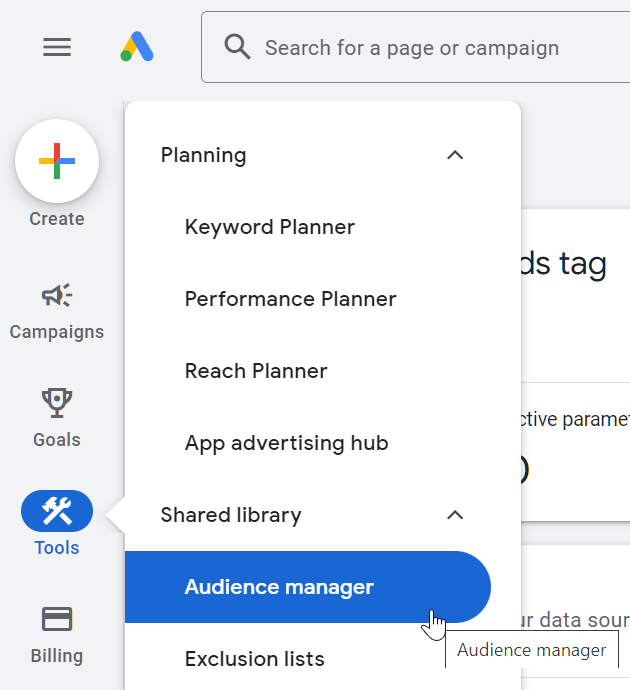
From the top menu, click on Your data sources

Here you will see all your panels, click on the 3dot menu for Google Ads Tag and select edit source. Or if that is not available click on set up tag.
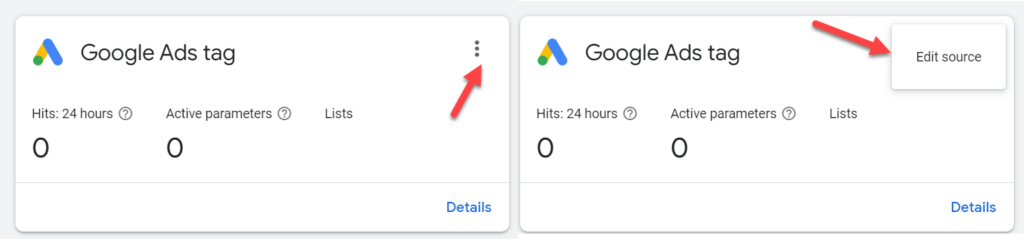
Or go to this URL: https://ads.google.com/aw/audiences/management/datasources/tagsetup
Select the following:
- Remarketing
- Collect data on specific actions people performed on your website to show personalized ads.
- Business Type
- Retail
- Click on Save and continue
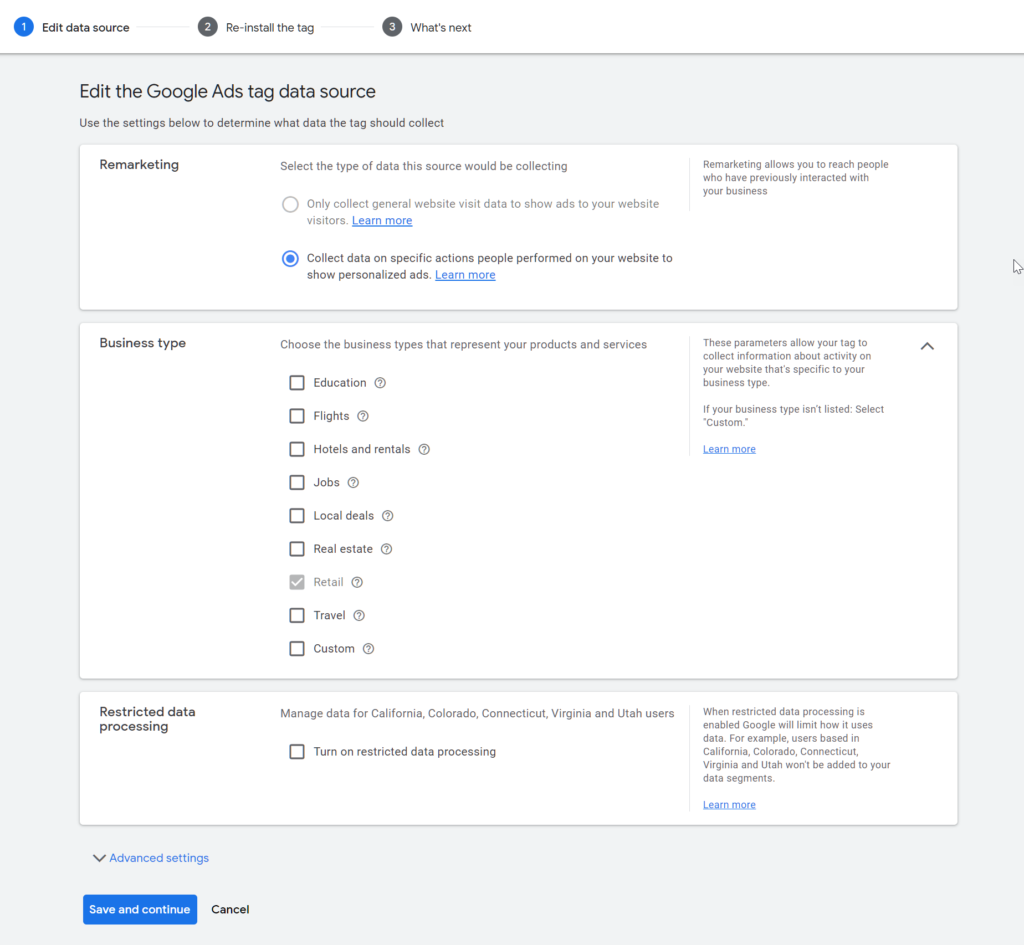
Click on Install the tag yourself
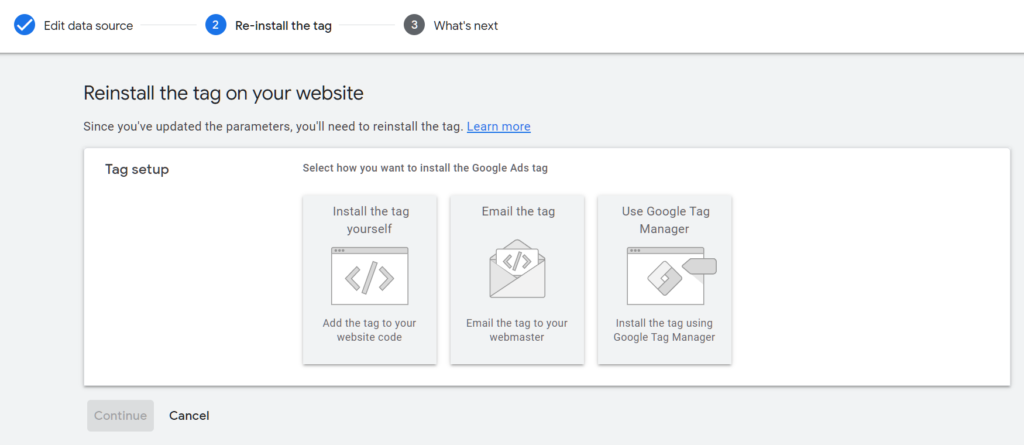
Copy the numeric source tag id as shown in the image below for later use. We will add the source tag id to the script below.
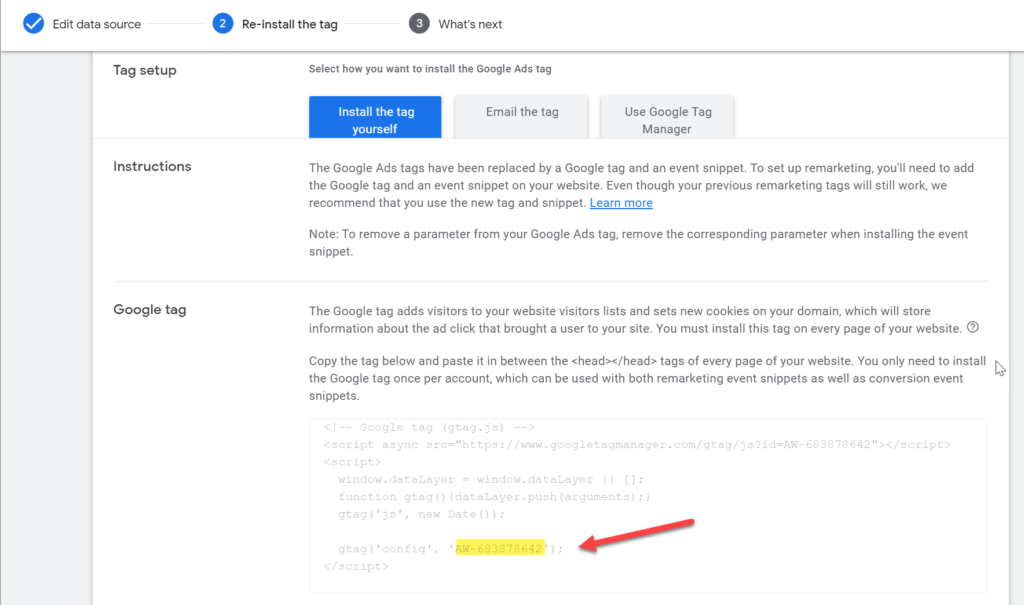
Step 2) Adding The Tracking Code To theme.liquid
- Login to your Shopify Admin Panel
- Open up the theme editor by going to Online Store > Themes
- Now choose Actions > Edit Code
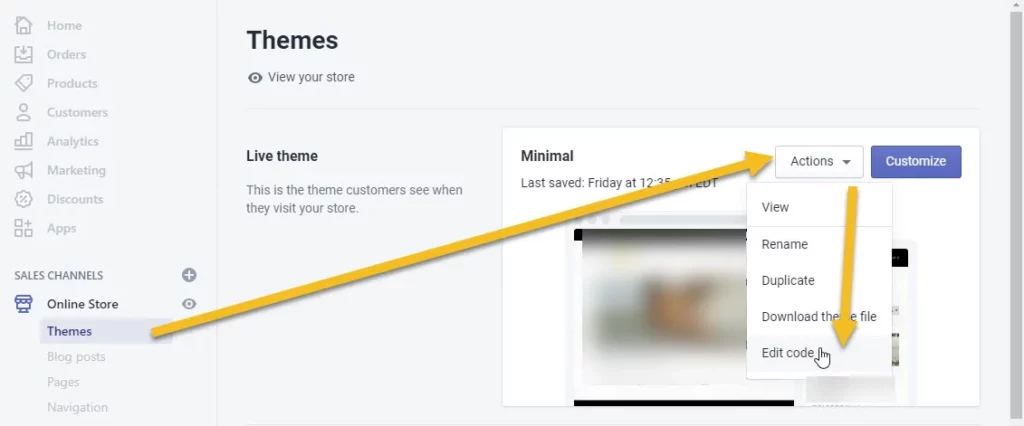
Click on theme.liquid inside the layout folder
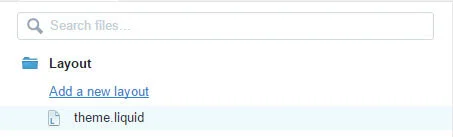
From the code example below, edit the value between code settings start and end. Do not change anything else or you might break the functionality. I have highlighted below what you can edit.
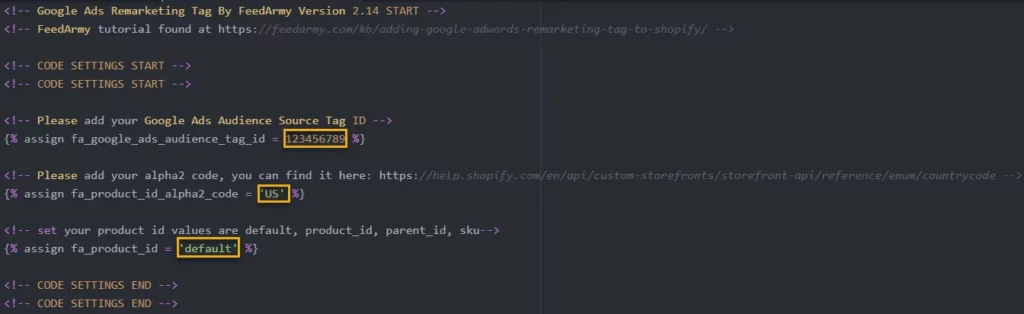
- Copy the below code into a text editor and replace the fa_google_ads_audience_tag_id value to your audience tag id
- By default the code is set up for the US, if you targeting a different country, change the value of fa_product_id_alpha2_code to your target country alpha2. For example, the United Kingdom is GB. You can find the full list here: https://help.shopify.com/en/api/custom-storefronts/storefront-api/reference/enum/countrycode
- The following step requires you to check the product id in Google Merchant Center > Products > List. And see what ID you are using.
- If it looks like shopify_US_81191654332_1055121650148, then keep fa_product_id set to default
- If it looks like 1055121650148 then set the value fa_product_id to product_id
- If it looks like the main id 81191654332 then set the value fa_product_id to parent_id
- If it looks like a sku then set the value fa_product_id to sku
When you have updated the code settings, paste it in the theme.liqued file between the opening and closing head tag. <head></head>
<!-- Google Ads Remarketing Tag By FeedArmy Version 2.17 START -->
<!-- FeedArmy tutorial found at https://feedarmy.com/kb/adding-google-adwords-remarketing-tag-to-shopify/ -->
<!-- CODE SETTINGS START -->
<!-- CODE SETTINGS START -->
<!-- Please add your Google Ads Audience Source Tag ID -->
{% assign fa_google_ads_audience_tag_id = 123456789 %}
<!-- Please add your alpha2 code, you can find it here: https://help.shopify.com/en/api/custom-storefronts/storefront-api/reference/enum/countrycode -->
{% assign fa_product_id_alpha2_code = 'US' %}
<!-- set your product id values are default, product_id, parent_id, sku-->
{% assign fa_product_id = 'default' %}
<!-- CODE SETTINGS END -->
<!-- CODE SETTINGS END -->
<!-- ==================================== -->
<!-- DO NOT EDIT ANYTHING BELOW THIS LINE -->
{% if fa_google_coding %}{% assign fa_google_coding = true %}{%- else -%}{% assign fa_google_coding = false %}{%- endif -%}
{% if fa_google_coding == false %}
<script async src="https://www.googletagmanager.com/gtag/js?id=AW-{{ fa_google_ads_audience_tag_id }}"></script>
{%- endif -%}
{%- assign fa_current_variant = product.selected_or_first_available_variant -%}
{%- if cart.currency.iso_code == 'GBP' or cart.currency.iso_code == 'USD' or cart.currency.iso_code == 'CAD' or cart.currency.iso_code == 'AUD' or cart.currency.iso_code == 'BWP' or cart.currency.iso_code == 'BND' or cart.currency.iso_code == 'DOP' or cart.currency.iso_code == 'GTQ' or cart.currency.iso_code == 'HKD' or cart.currency.iso_code == 'INR' or cart.currency.iso_code == 'ILS' or cart.currency.iso_code == 'YEN' or cart.currency.iso_code == 'KES' or cart.currency.iso_code == 'KOR' or cart.currency.iso_code == 'LBP' or cart.currency.iso_code == 'MYR' or cart.currency.iso_code == 'MXN' or cart.currency.iso_code == 'NPR' or cart.currency.iso_code == 'NZD' or cart.currency.iso_code == 'NIO' or cart.currency.iso_code == 'NGN' or cart.currency.iso_code == 'PKR' or cart.currency.iso_code == 'CNY' or cart.currency.iso_code == 'PHP' or cart.currency.iso_code == 'SGD' or cart.currency.iso_code == 'LKR' or cart.currency.iso_code == 'CHF' or cart.currency.iso_code == 'TWD' or cart.currency.iso_code == 'TSH' or cart.currency.iso_code == 'THB' or cart.currency.iso_code == 'UGX' or cart.currency.iso_code == 'KWD' -%}
{% if template contains 'product' %}
{%- assign fa_product_price = fa_current_variant.price | money_without_currency | remove:',' -%}
{% elsif template contains 'cart' %}
{%- assign fa_product_price = cart.total_price | money_without_currency | remove:',' -%}
{% endif %}
{%- else -%}
{% if template contains 'product' %}
{%- assign fa_product_price = fa_current_variant.price | money_without_currency | remove:'.' | replace: ',', '.' -%}
{% elsif template contains 'cart' %}
{%- assign fa_product_price = cart.total_price | money_without_currency | remove:'.' | replace: ',', '.' -%}
{% endif %}
{%- endif -%}
{%- if fa_product_id == 'default' -%}
{%- capture fa_product_id_value -%}shopify_{{ fa_product_id_alpha2_code }}_{{ product.id }}_{{ fa_current_variant.id }}{%- endcapture -%}
{%- elsif fa_product_id == 'product_id' -%}
{%- capture fa_product_id_value -%}{{ fa_current_variant.id }}{%- endcapture -%}
{%- elsif fa_product_id == 'parent_id' -%}
{%- capture fa_product_id_value -%}{{product.id }}{%- endcapture -%}
{%- elsif fa_product_id == 'sku' -%}
{%- capture fa_product_id_value -%}{{ fa_current_variant.sku }}{%- endcapture -%}
{%- endif -%}
<script>
window.dataLayer = window.dataLayer || [];
function gtag(){dataLayer.push(arguments);}
gtag('js', new Date());
gtag('config', 'AW-{{ fa_google_ads_audience_tag_id }}');
</script>
{% if template contains 'collection' %}
{% assign fa_event = 'view_item_list' %}
{% elsif template contains 'product' %}
{% assign fa_event = 'view_item' %}
{% elsif template contains 'search' %}
{% assign fa_event = 'view_search_results' %}
{% elsif template contains 'cart' %}
{% assign fa_event = 'add_to_cart' %}
{% elsif template contains 'index' %}
{% assign fa_event = 'home' %}
{% else %}
{% assign fa_event = 'other' %}
{% endif %}
<script>
gtag('event', '{{ fa_event }}', {
'send_to': 'AW-{{ fa_google_ads_audience_tag_id }}',
{% if template contains 'product' or template contains 'cart' %}'value': {{ fa_product_price }},{% endif %}
{% if template contains 'product' %}
'items': [{
'id': '{{fa_product_id_value}}',
'google_business_vertical': 'retail'
}]
{% elsif template contains 'cart' %}
'items': [
{% for item in cart.items %}
{
{% if fa_product_id == 'default' %}
'id': 'shopify_{{ fa_product_id_alpha2_code }}_{{ item.product_id }}_{{ item.variant_id }}',
{% elsif fa_product_id == 'product_id' %}
'id': '{{ item.variant_id }}',
{% elsif fa_product_id == 'parent_id' %}
'id': '{{ item.product_id }}',
{% elsif fa_product_id == 'sku' %}
'id': '{{ item.sku }}',
{% endif %}
'google_business_vertical': 'retail'
},
{% endfor %}
]
{% endif %}
});
</script>
<!-- Google Ads Remarketing Tag By FeedArmy Version 2.17 END -->
Now go to Settings > Checkout
Scroll down till you see Order Processing > Additional scripts
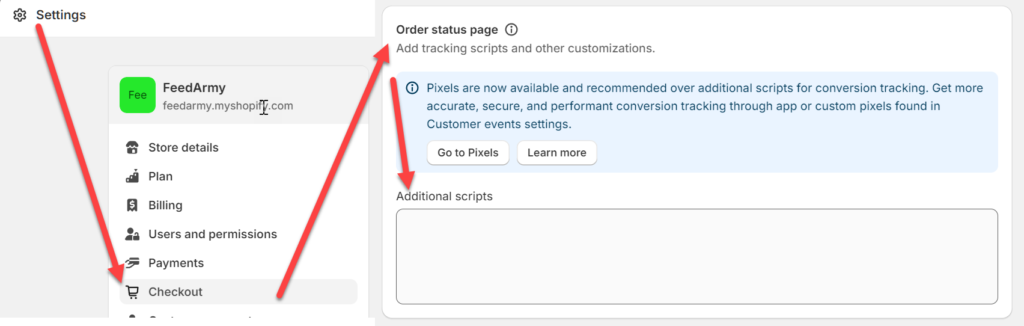
From the code example below, edit the value between code settings start and end. Do not change anything else or you might break the functionality. I have highlighted below what you can edit.
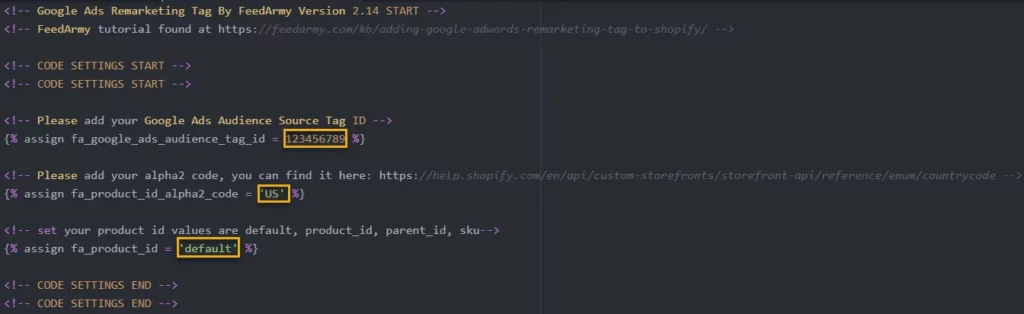
- Copy the below code into a text editor and replace the fa_google_ads_audience_tag_id value to your audience tag id
- By default the code is set up for the US, if you targeting a different country, change the value of fa_product_id_alpha2_code to your target country alpha2. For example, the United Kingdom is GB. You can find the full list here: https://help.shopify.com/en/api/custom-storefronts/storefront-api/reference/enum/countrycode
- The following step requires you to check the product id in Google Merchant Center > Products > List. And see what ID you are using.
- If it looks like shopify_US_81191654332_1055121650148, then keep fa_product_id set to default
- If it looks like 1055121650148 then set the value fa_product_id to product_id
- If it looks like the main id 81191654332 then set the value fa_product_id to parent_id
- If it looks like a sku then set the value fa_product_id to sku
When you completed the code paste it in the additional scripts settings and save.
<!-- Google Ads Remarketing Tag By FeedArmy 2021 Version 2.17 START -->
<!-- FeedArmy tutorial found at https://feedarmy.com/kb/adding-google-adwords-remarketing-tag-to-shopify/ -->
<!-- CODE SETTINGS START -->
<!-- CODE SETTINGS START -->
<!-- Please add your Google Ads Audience Source Tag ID -->
{% assign fa_google_ads_audience_tag_id = 123456789 %}
<!-- Please add your alpha2 code, you can find it here: https://help.shopify.com/en/api/custom-storefronts/storefront-api/reference/enum/countrycode -->
{% assign fa_product_id_alpha2_code = 'US' %}
<!-- set your product id values are default, product_id, parent_id, sku-->
{% assign fa_product_id = 'default' %}
<!-- CODE SETTINGS END -->
<!-- CODE SETTINGS END -->
<!-- ==================================== -->
<!-- DO NOT EDIT ANYTHING BELOW THIS LINE -->
{% if fa_google_coding %}{% assign fa_google_coding = true %}{%- else -%}{% assign fa_google_coding = false %}{%- endif -%}
{% if fa_google_coding == false %}
<script async src="https://www.googletagmanager.com/gtag/js?id=AW-{{ fa_google_ads_audience_tag_id }}"></script>
{%- endif -%}
{%- assign fa_current_variant = product.selected_or_first_available_variant -%}
{%- if checkout.currency == 'GBP' or checkout.currency == 'USD' or checkout.currency == 'CAD' or checkout.currency == 'AUD' or checkout.currency == 'BWP' or checkout.currency == 'BND' or checkout.currency == 'DOP' or checkout.currency == 'GTQ' or checkout.currency == 'HKD' or checkout.currency == 'INR' or checkout.currency == 'ILS' or checkout.currency == 'YEN' or checkout.currency == 'KES' or checkout.currency == 'KOR' or checkout.currency == 'LBP' or checkout.currency == 'MYR' or checkout.currency == 'MXN' or checkout.currency == 'NPR' or checkout.currency == 'NZD' or checkout.currency == 'NIO' or checkout.currency == 'NGN' or checkout.currency == 'PKR' or checkout.currency == 'CNY' or checkout.currency == 'PHP' or checkout.currency == 'SGD' or checkout.currency == 'LKR' or checkout.currency == 'CHF' or checkout.currency == 'TWD' or checkout.currency == 'TSH' or checkout.currency == 'THB' or checkout.currency == 'UGX' or checkout.currency == 'KWD' -%}
{% if template contains 'product' %}
{%- assign fa_product_price = fa_current_variant.price | money_without_currency | remove:',' -%}
{% elsif template contains 'cart' %}
{%- assign fa_product_price = cart.total_price | money_without_currency | remove:',' -%}
{% endif %}
{%- else -%}
{% if template contains 'product' %}
{%- assign fa_product_price = fa_current_variant.price | money_without_currency | remove:'.' | replace: ',', '.' -%}
{% elsif template contains 'cart' %}
{%- assign fa_product_price = cart.total_price | money_without_currency | remove:'.' | replace: ',', '.' -%}
{% endif %}
{%- endif -%}
{%- if fa_product_id == 'default' -%}
{%- capture fa_product_id_value -%}shopify_{{ fa_product_id_alpha2_code }}_{{ product.id }}_{{ fa_current_variant.id }}{%- endcapture -%}
{%- elsif fa_product_id == 'product_id' -%}
{%- capture fa_product_id_value -%}{{ fa_current_variant.id }}{%- endcapture -%}
{%- elsif fa_product_id == 'parent_id' -%}
{%- capture fa_product_id_value -%}{{product.id }}{%- endcapture -%}
{%- elsif fa_product_id == 'sku' -%}
{%- capture fa_product_id_value -%}{{ fa_current_variant.sku }}{%- endcapture -%}
{%- endif -%}
<script>
window.dataLayer = window.dataLayer || [];
function gtag(){dataLayer.push(arguments);}
gtag('js', new Date());
gtag('config', 'AW-{{ fa_google_ads_audience_tag_id }}');
</script>
{% if template contains 'collection' %}
{% assign fa_event = 'view_item_list' %}
{% elsif template contains 'product' %}
{% assign fa_event = 'view_item' %}
{% elsif template contains 'search' %}
{% assign fa_event = 'view_search_results' %}
{% elsif template contains 'cart' %}
{% assign fa_event = 'add_to_cart' %}
{% elsif template contains 'index' %}
{% assign fa_event = 'home' %}
{% else %}
{% assign fa_event = 'other' %}
{% endif %}
<script>
gtag('event', '{{ fa_event }}', {
'send_to': 'AW-{{ fa_google_ads_audience_tag_id }}',
{% if template contains 'product' or template contains 'cart' %}'value': {{ fa_product_price }},{% endif %}
{% if template contains 'product' %}
'items': [{
'id': '{{fa_product_id_value}}',
'google_business_vertical': 'retail'
}]
{% elsif template contains 'cart' %}
'items': [
{% for item in cart.items %}
{
{% if fa_product_id == 'default' %}
'id': 'shopify_{{ fa_product_id_alpha2_code }}_{{ item.product_id }}_{{ item.variant_id }}',
{% elsif fa_product_id == 'product_id' %}
'id': '{{ item.variant_id }}',
{% elsif fa_product_id == 'parent_id' %}
'id': '{{ item.product_id }}',
{% elsif fa_product_id == 'sku' %}
'id': '{{ item.sku }}',
{% endif %}
'google_business_vertical': 'retail'
},
{% endfor %}
]
{% endif %}
});
</script>
<!-- Google Ads Remarketing Tag By FeedArmy 2021 Version 2.17 END -->
Checking The Results
Currently as of writing, Google Tag Assistant does not check which values are added in the gtag remarketing code. So you will need to look at the source code, to confirm.
Important!
Google Tag Assistant will show a red label if you have an ad blocker installed on your browser. Disable or remove the ad blocker to see a blue icon.
You can check the results manually by right-clicking on the product landing page then choose view page source and search for FeedArmy (ctrl+f), then simply check the values that are added. You should see something like below.
<!-- Google Ads Remarketing Tag By FeedArmy START -->
<!-- FeedArmy tutorial found at https://feedarmy.com/adding-google-adwords-remarketing-tag-to-shopify/ -->
<!-- Please add your Google Ads Audience Source Tag ID -->
<!-- Please add your alpha2 code, you can find it here: https://help.shopify.com/en/api/custom-storefronts/storefront-api/reference/enum/countrycode
<!-- set your product id values are default, product_id, parent_id, sku-->
<!-- ------------------------------------ -->
<!-- DO NOT EDIT ANYTHING BELOW THIS LINE -->
<!-- Global site tag (gtag.js) - Ads. -->
<script async src="https://www.googletagmanager.com/gtag/js?id=AW-123456789"></script>
<script>
window.dataLayer = window.dataLayer || [];
function gtag(){dataLayer.push(arguments);}
gtag('js', new Date());
gtag('config', 'AW-123456789');
</script>
<!-- Global site tag (gtag.js) - Ads. -->
<script>
gtag('event', 'view_item', {
'send_to': 'AW-123456789',
'value': 490.00,
'items': [{
'id': 'shopify_US_244465464459_214781237805',
'google_business_vertical': 'retail'
}]
});
</script>
<!-- Google Ads Remarketing Tag By FeedArmy END -->Change Log
- V2.16: Updated currency detection, suggested by Mmarcus15
- V2.15: Added Canada to the auto-detect list
- V2.14: Fixed variants not listing the correct price

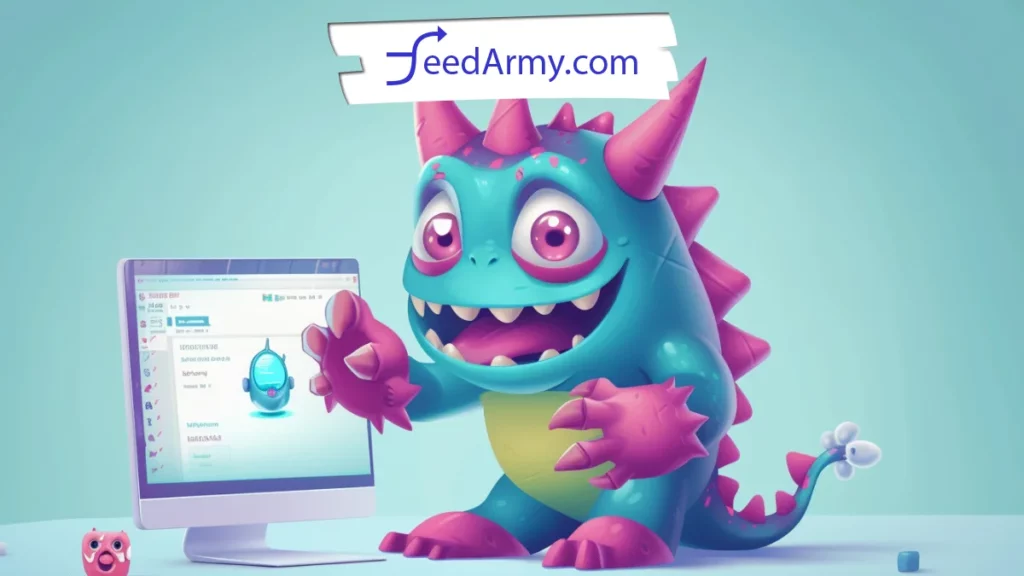
Thanks for the great value Emmanuel. How to deal with different fa_product_id formats (eg default, sku, etc) mixed altogether in content API? Thank you
That is indeed a problem. I recommend ensuring the products in the feed all use the same ID format.
If that is not possible, you could, in theory, add the same remarketing code again with a different fa_product_id format. However, that will bloat your page coding a bit more. However, if you can not change the product ID, that would be the only solution.
and what about the “Include the user_id parameter in the Google Ads tag” under the advanced settings?
There is no need to add this.
Do we still need the additional scripts section if we already installed the Shopify Pixel (your other post) via the Customer Accounts
Remarketing code will soon be updated to pixels, I am not ready yet.
SO if i use this code and and shopify pixel code, do i still need to install the google tag separately?
No, you only need to install the code I created in the customer event / pixel area.
Thank You. If I used your code, I will make sure you get the credit.
Pleasure, and thank you kindly Helal!
I decided to implement the steps in this tutorial after my previous set up of Google Ad tags was ineffectual. Despite integrating these steps, my retail match rate remains at 0%.
Any clue why this is happening? I’m wondering if my supplemental feed for Merchant Center has any effect…
My product ID is as specified in your instructions ie Shopify_US_####_####
Make sure to wait a few days after implementation, then check the id’s collected in Google Ads vs your data feed.
The warning may stay if you have other coding, and you need to dismiss the warning after you have verified the IDs are correct. Otherwise, yes, the warning will never disappear by itself; you need to manually dismiss it.
Thanks Emmanuel – when you say check the id’s collected in Google Ads, I assume you mean to check in:
tools > shared audiences > data sources > google ads tag > id hits and verify those values match the feed values.
My overall concern is this:
What metrics should I be monitoring within the google ads tag to ensure that my dynamic remarketing would actually be effective?
To check if your remarketing tag works, manually check your source code or verify in the location you indicated.
Hi Emmanuel, Under Audience Manager > Your Data Sources > Google Ads Tag > Details. Data source hits have been plummeting since October 12th, is this delayed reporting on the hits or could there be an issue with tag now? Noticing it across a lot of different ad accounts using this code. Thanks
I am seeing this as well. I am currently in London at Google’s HQ for 10 days, so i can’t investigate. I will look into this when I am back. But I don’t think its the coding, but rather Google having issues.
This a is displayed on the thank you page, is this a necessary?
If you want to collect converting users in your remarketing, for retargeting purposes yes, you should enable the tracking in the thank you page.
please check
Thank you for spotting the random leading character, this is now updated and removed, you may need to hard refresh the page to see the update.
Hi, you dont seem to be including the user id?
Hello Mark, I can confirm that user id is an optional remarketing parameter, however this is not included in the coding due to it being PII. However if you have a value you like to use and you like me to implement this, please email me at [email protected]
Hello,
Why the EUR (Euro) currency is not set inside the code ?
Because it is not required. Euro values are comma delimited, not dot. Don’t confuse the listed currencies as a list of supported currencies.
The currencies listed in the code are to identify dot Currency, not comma.
The code will work for EU prices.
My catalog is {{ item.product_id }}{{ item.variant_id }} . So I have to remove the shopify{{ fa_product_id_alpha2_code}}_ on default section in both liquid and checkout scripts right ?
That does indeed sound correct.
Hello, and thank you so much. I have a question, how can i implement this code in GTM? i tried to make an html tag but it doesnt works.
Thanks.
This code will not work in GTM as you need to change how it works, pretty much rewriting the whole code. If you installed it and it did not work, it most likely did not get installed correctly. You can request personal help by contacting me [email protected]
Hi, I did email to you, but I got message of address not found!! Could you please give me another email?
You can email me at [email protected]. Thank you.
There is no data in “Shopping cart abandoners (Retail) (Google Ads)”
You need to create a new list with add_to_cart minus converters = shopping cart abandoners. If you need help with this setup, you can contact me [email protected]
Hey Emmanuel, thanks for your code, just a question that has been bothering me for the last few days.
Situation: looking at the source of the pages of my website everything looks good, i see the firing happening and all the variable populated, the id is the same of the products on the merchant center
here below an example with the google ads id removed for privacy
It’s all ok… but I have this warning every time…. Also another store and never worked ok… maybe just me…. thanks anyway.
hi emanuel and everybody, is just to me to get warning in audience “did not receive more than 92% of product id, not possible to personalize ads because not set up the right parameter to ID. ?? campaign stop running.
That is possible when the remarketing code is not correctly installed. Double check your product landing page that it is working by viewing the source code, check the item id, and the event. Hope this helps.
Thank you for this! Is FeedArmy required in order to use this code?
Keep rocking Emmanuel, all is working great :)by the way, iam using automatic audiences, and did a purchase test clicking AD, convertion count, but now is still showing and iam excluding past converters, should i create manually a list of past converters instead automatic one?
Hello Sergio, thank you for the kind words. If you want to setup a manual list, yes sure go ahead. Using manual setups allows you to fine tune your remarketing. However if the list becomes too small it tends to not work. So experiment and see how it goes.
Emanuel, why tag assistance always fail remarkting tag when try validate merchant ID? the product ID is corrected between merchant and tag. is that normal? i think i can ignore that tag assistance validation, but let me know.
its normal i supose, right?
yeah, google still use that warning even with google shoppig app tags, google is very complex and all bugged warnings haha
Great.
This is mentioned in this article under, Checking The Results. Google Tag Manager has issues finding info on the page. So if you want to check if everything is correct. Use source code to view the data and compare.
Issue: ecomm_prodid never receivedHow can i fix this issue , getting this error on Audience sources
That is no longer used. ecomm_prodid is an old parementer name. The new one is called itemid. So nothing needs to be fixed. If you like to learn more: https://support.google.com/…
With this point though, “Copy the below code into a text editor and replace the fa_google_ads_audience_tag_id value to your audience tag id”, I couldn’t find an audience tag id anywhere without creating a list. Is there a generic audience tag id associated with every individual Google Ads account, and where do I find it?
I see where the confusion is, please follow step 1 to get the audience tag id. This has nothing to do with audience lists. If you still continue to have issues, email me [email protected] as I also offer an installation service.
But where do you get an audience tag id without generating a list?
As far as I know, that does not exist. When you followed my guide, Google will automatically generate all retail audience lists. You can indeed also create your own audience lists. In this case you need to setup custom rules.
Hi there, just wondering about the audience list in Google Ads – I’m not sure what should be included in the URLs when dealing with Shopify – can you tell me is this correct, or what should I do differently? https://uploads.disquscdn.c…
Hello, Audience lists for cart and orders are automatically generated. So you do not need to create another list. If you installed my code above.
It looks like the product_id is just the top level product id. Is there are way to use the variant id? I believe in the older version of this code you had a available it was something like product.variants.first.id
Hello Dustin, if you choose product_id then the id displayed is that of the variant. If you feel this is wrong please share screenshots and detailed information [email protected] Thank you.
Hello so I have a id that looks like this 2492510306364_22355641794620 without the shopify_US how do I support this?
I think I got it, I just eliminate that from the code all together. Thanks for just being there lol.
Glad you found the solution yourself. Great work.
for purchase convertion how we do this? i see link https://help.shopify.com/en… but again global tag? i only have to do the new code but ignore the global tag as in there already? thanks
forget, found here: https://feedarmy.com/kb/add…:) ok it is 2 completely diferent codes… will do this now for purchase
why get duplicated gtag if its only this code in theme liquid?
That is correct Sergio, so when you already have a global tag, no need to install it again, just the rest of the code.
great! and now the last question, this line of code: // {{ checkout.total_price | money_without_currency | remove:’,’ }}this makes on checkout page appear text example, if checkout is total 12, on checkout page will appear text ” // 12 “this line is necessary or is a bug in code? let me know please. thank you :)its on checkout code here, i thinks this is to remove that line of code, but let me know<script async=”” src=”https://www.googletagmanage…{{ fa_google_ads_audience_tag_id }}”></script><script> window.dataLayer = window.dataLayer || []; function gtag(){dataLayer.push(arguments);} gtag(‘js’, new Date()); gtag(‘config’, ‘AW-{{ fa_google_ads_audience_tag_id }}’);</script>{% if fa_prices_with_decimal_separator == true %}{% assign fa_product_price = checkout.total_price | money_without_currency | remove:’,’ %}{% else %}{% assign fa_product_price = checkout.total_price | money_without_currency | remove:’.’ | replace: ‘,’, ‘.’ %}{% endif %}this one —->>>> // {{ checkout.total_price | money_without_currency | remove:’,’ }} <<<—————— this one{% assign fa_event = ‘purchase’ %}<script>
its on checkout code here, i thinks this is to remove that line of code, but let me know<script async=”” src=”https://www.googletagmanage…{{ fa_google_ads_audience_tag_id }}”></script><script> window.dataLayer = window.dataLayer || []; function gtag(){dataLayer.push(arguments);} gtag(‘js’, new Date()); gtag(‘config’, ‘AW-{{ fa_google_ads_audience_tag_id }}’);</script>{% if fa_prices_with_decimal_separator == true %}{% assign fa_product_price = checkout.total_price | money_without_currency | remove:’,’ %}{% else %}{% assign fa_product_price = checkout.total_price | money_without_currency | remove:’.’ | replace: ‘,’, ‘.’ %}{% endif %}this one —->>>> // {{ checkout.total_price | money_without_currency | remove:’,’ }} <<<—————— this one{% assign fa_event = ‘purchase’ %}<script>
help me here my friend 🙂
help me here my friend. that line of code makes my checkout amount (text) on order page for customers, and is not suposed… hehe i have to delete that line? let me know 🙂
Hi, please email me [email protected] for a service request.
Hello, I’m using google shopping in conjunction with your given code will this interfere with my remarketing tag that you provide? Its detecting I have two gtags as will the remarting validation is stating “Some products are not valid” but when I check the code that you provide it is working.
1) Make sure that you have only one remarketing code installed as otherwise it will cause confusion and make inaccurate tracking. Remove any old installations.2) The remarketing code is designed for eCommerce to work with Google Ads, Campaign Audiences and Display Ads. So no conflict.3) When you install new code, you need to wait a few days for Google to catch up, it may take up to several weeks as Google does not check every page every day.Kind regards, Emmanuel.
Hi, I’ve done the application as you specified, but what could be the reason why the adwords panel counts as 2 times the conversions?
Remarketing and Conversion tracking are completely different things. I recommend you check your conversion tracking if it’s correctly installed. You can also follow this tutorial: https://feedarmy.com/kb/add…
Hi, First of all thank you very much for this article, it really helped me setup all the tags.I would like to know of its possible for you to update the article since the snippet for new accounts have change.The new one looks like this<script> gtag(‘event’, ‘page_view’, { ‘send_to’: ‘xx-123456789’, ‘value’: ‘replace with value’, ‘items’: [{ ‘id’: ‘replace with value’, ‘google_business_vertical’: ‘retail’ }] });</script>Thank you in advance
Hello the new snippet code is not publicly released yet, it is available for purchase. If you are interested please contact me [email protected]
Hi Emmanuel,I’ve streamlined some of this code here:https://github.com/Czarto/ShopifyScripts/blob/master/snippets/adwords-remarketing.liquidAs well as the code to include in the “Additional Checkout Scripts” settings here (including AdWords conversion tracking):https://github.com/Czarto/ShopifyScripts/blob/master/settings/checkout/adwords-conversion.liquidBoth of these allow you to specify your Google conversion Id at the top, and dynamically switches the product Id based on store currency (CAD, USD, and AUD for now, but simple to add more as needed)Best,Alex