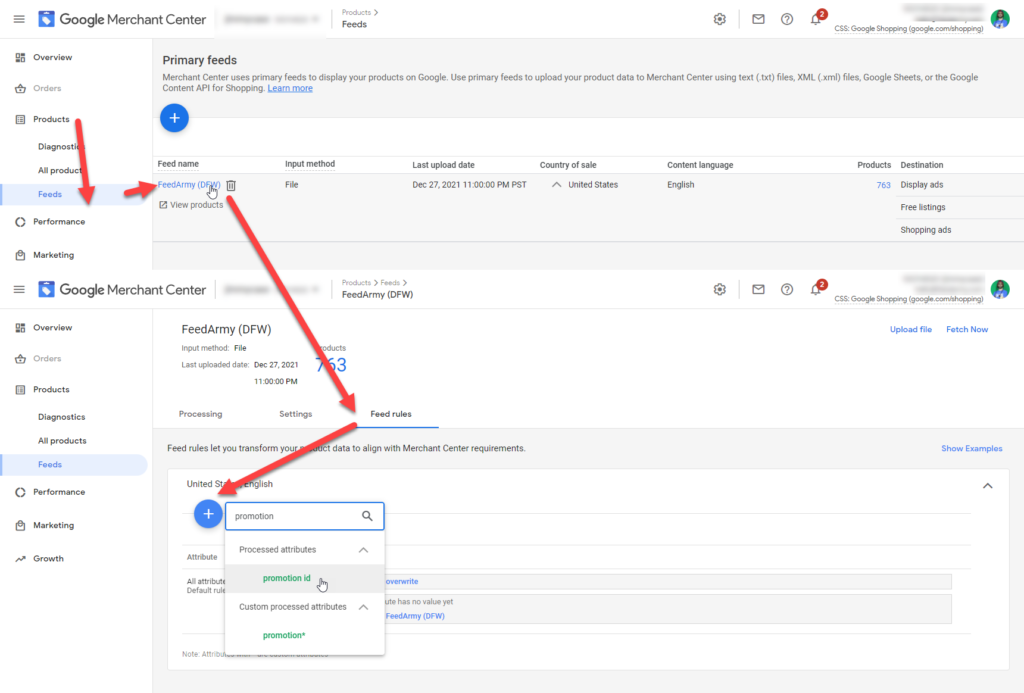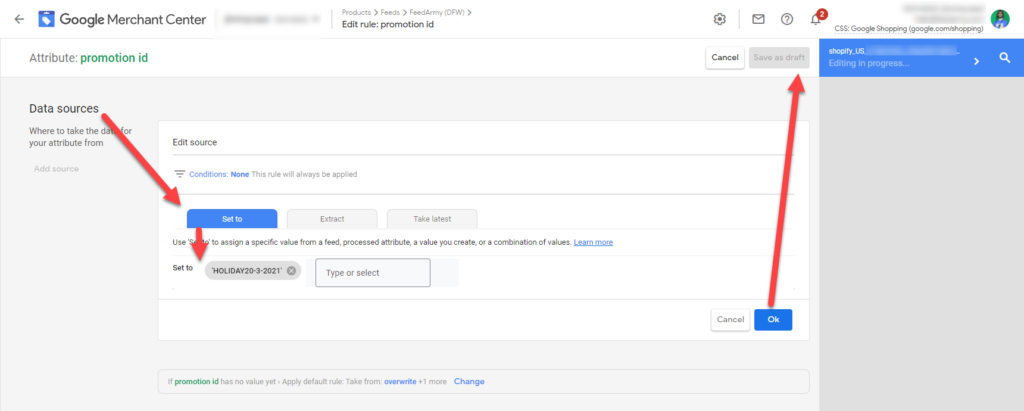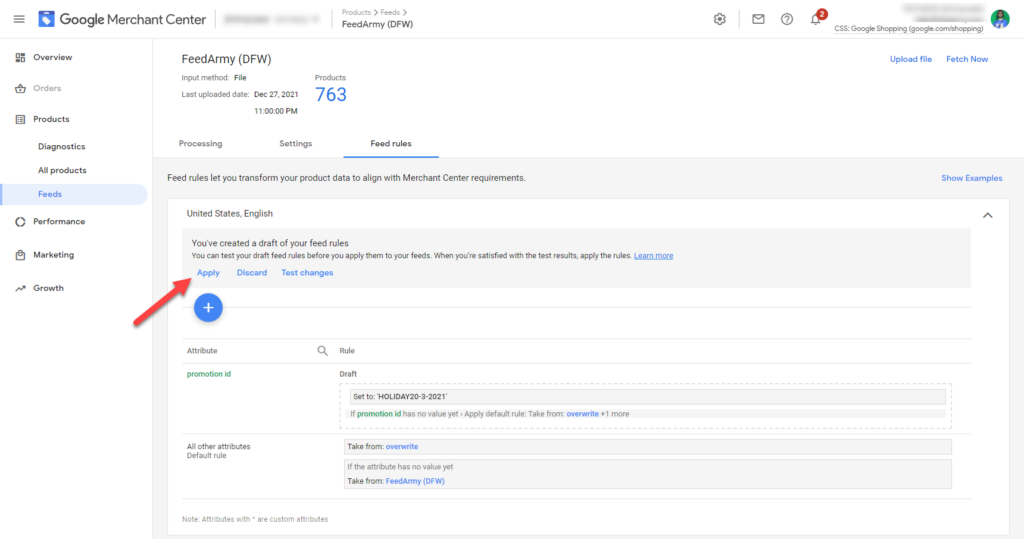If you have created a promotion starting 26th December 2021 and set the promotion for all products, but got them rejected for a reason: unmapped. Then the below solution is how you can resolve it.
Google has stated it will take one month to fix the technical issue. So best to follow the solution below for now.
This promotion did not pass the validation test because the promotion id has either not been mapped to any items in your products feed, products are disapproved, your products feed is not fully processed, or your promotion is set for a locale to which there are no corresponding products feeds. As a result, your promotion was not valid for any products. When a promotion is for SPECIFIC_PRODUCTS, the promotion id must be mapped to eligible items in the products feed.
Google Email
Update 7th February 2022
Google has resolved the issue:
Thank you for contacting Shopping support.
This email is to inform you that a fix to the mapping issue related to the “All Products” filter that started last December was rolled out over the weekend and that the issue should be resolved.
We appreciate your patience and we apologize for the inconvenience it has caused.
Solution
First, assign a promotion_id to your feed, this can be done by adding a feed rule. By going to Google Merchant Center > Products > Feeds > Click on your feed > Feed Rules > click on the plus icon and begin typing promotion, and select promotion id.
Choose Set To, in your data sources, add your promotion ID value (this value will be the same as your id when creating the promotion, and make sure it’s unique). Finally, click on OK, then save draft.
Apply your feed rules
Ensure that the promotion is applied. An easy way is to reprocess the primary feed or use the advanced content API forced reprocessing technique.
Now create your promotion again, and select specific products.

![[FIXED] Google Shopping Promotions Rejected Due To Unmapped Specific_Products . While All_Products Was Selected](https://feedarmy.com/wp-content/uploads/2021/12/FIXED-Google-Shopping-Promotions-Rejected-Due-To-Unmapped-Specific_Products-.-While-All_Products-Was-Selected-1024x576.png)