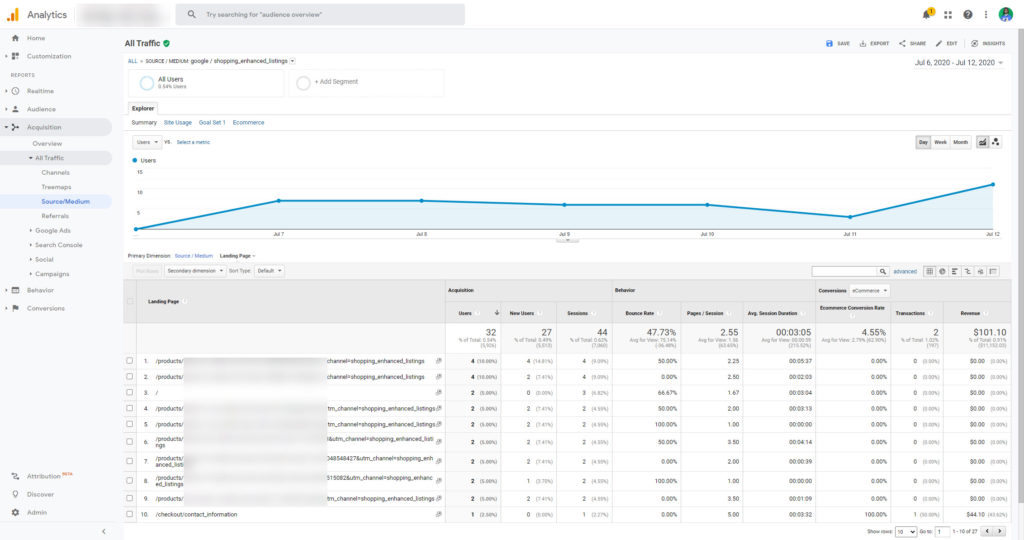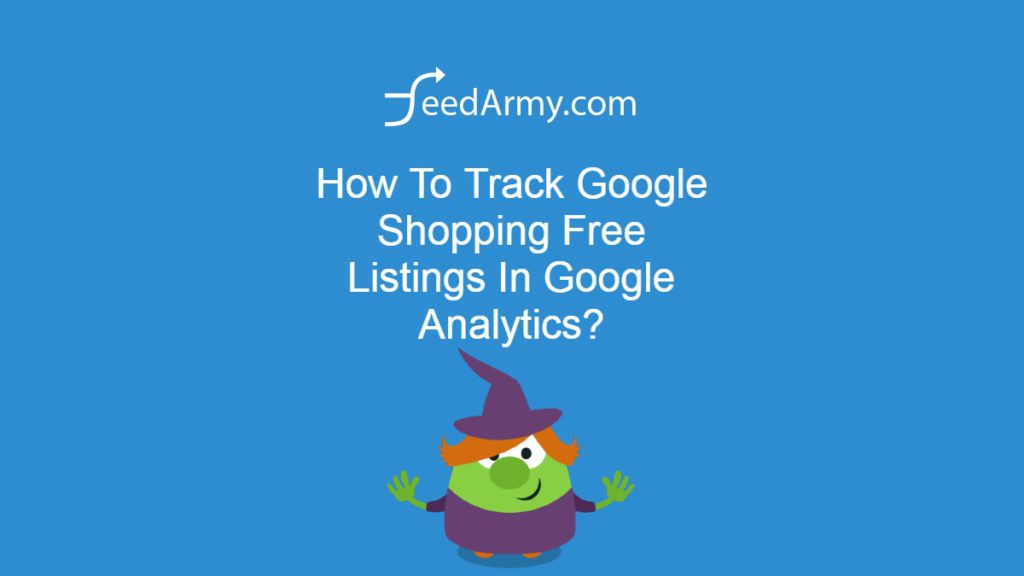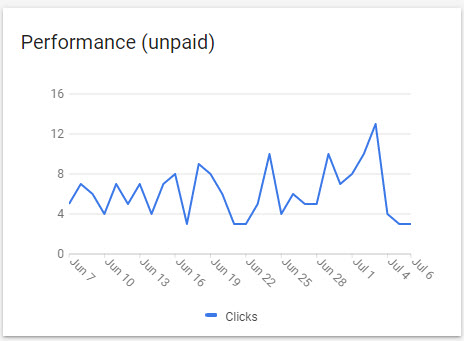As of writing Google Merchant Center shows you unpaid clicks as shown in the image below. But what if you want to see data in Google Analytics?
Google has just launched an official version for conversion tracking.
You can get data in Google Analytics by appending a UTM query string. The below is what you would want to add
utm_source=google&utm_medium=shopping_enhanced_listings&utm_channel=shopping_enhanced_listingsDepending on your url structure you may need to add a question mark or an ampersand in front of the added querystring. If your url contains a question mark. Then add the below to the URL.
&utm_source=google&utm_medium=shopping_enhanced_listings&utm_channel=shopping_enhanced_listingsIf your URL does not have a question mark, then add the below query string
?utm_source=google&utm_medium=shopping_enhanced_listings&utm_channel=shopping_enhanced_listingsThe below different examples are what you would want to see in its complete form
- https://www.example.com/products/my-product-url/?utm_source=google&utm_medium=shopping_enhanced_listings&utm_channel=shopping_enhanced_listings
- https://www.example.com/products/my-product-url/?variant=123456879621&utm_source=google&utm_medium=shopping_enhanced_listings&utm_channel=shopping_enhanced_listings
Google Analytics View The Data
After a few days, you can begin seeing data in Google Analytics by going to Acquisition > All Traffic > Source/Medium and choose shopping_enhanced_listings
As you can see in the image below, you can begin starting to see your data.