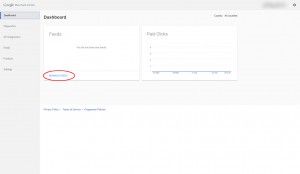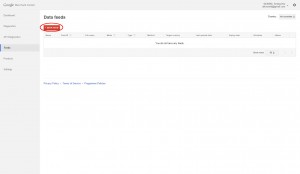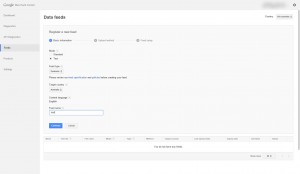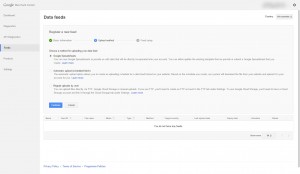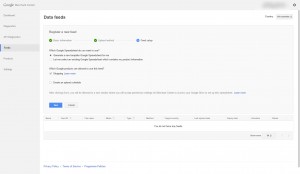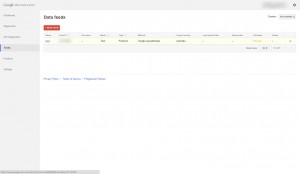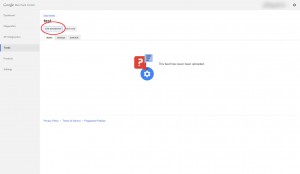In this article we will explain how to easily submit you product data to Google Merchant using Google Spreadsheet.
How to add a new spreadsheet data feed
1) Login to your Google Merchant Account.
2) Click on Manage Feeds
3) Click on + Data Feed
4) When you have clicked on + Data Feed, you will need to add all the settings, if you have added your data feed for the first time, always choose test when selecting the mode. This to validate your data for any errors. Once you have no errors select Live.
5) Select Google Spreadsheet from the list
6) Select Generate a new template Google Spreadsheet for me and keep Shopping ticked than click on continue
7) Connect to your Google Account
8) Click on your data feed
9) Click on Edit Spreadsheet, paste your data inside the spreadsheet and save
10) Go back to Google Merchant and click on Fetch Now. Wait 5 or 10 minutes and the data will be fetched. If you don’t have any errors on that page after it is processed and if you have not added a live feed. You can now add a live feed.