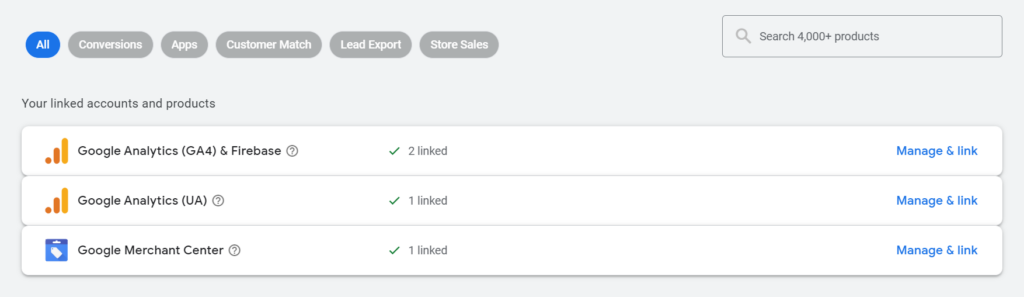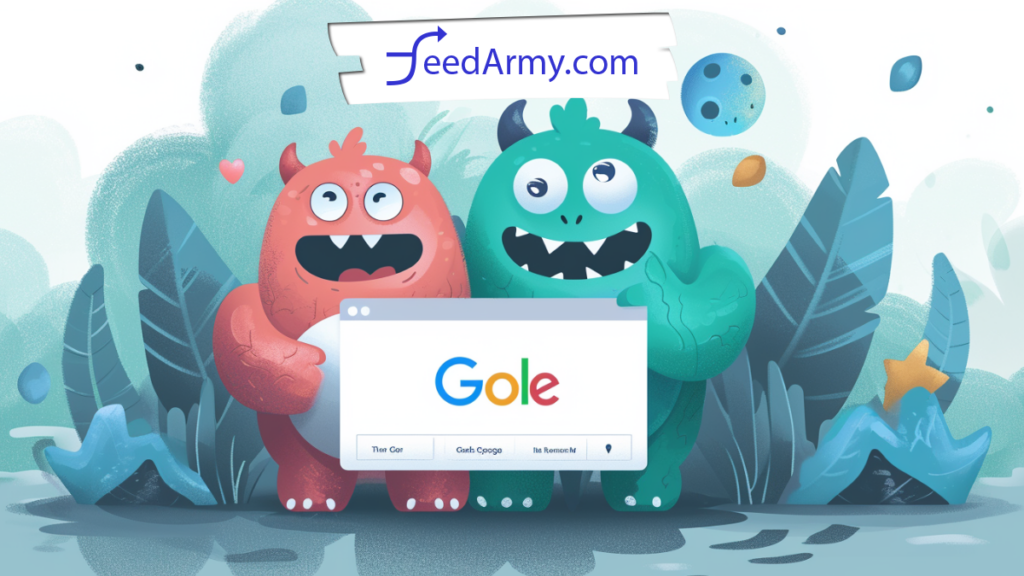This tutorial is written for Google Merchant Center Next
- Login to your Google Merchant Center account
- Navigate to the top right corner and click on the gear icon
- Now select apps
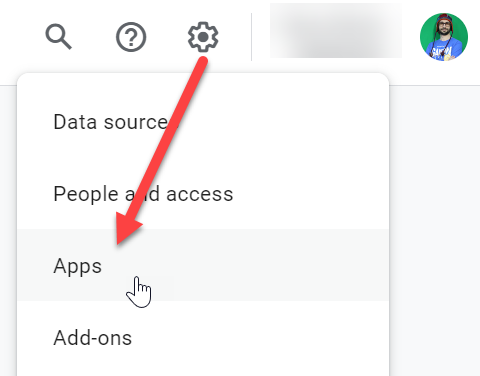
- Click on Add Google Ads
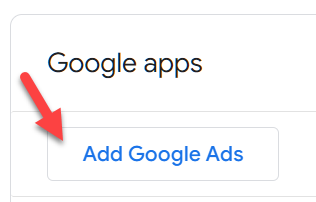
- You can now choose to link from one of the three options
- Link to your Google Ads account (if your Google Ads email address is the same as Google Merchant Center, this will be the option to choose)
- Link to a Google Ads account that you don’t manage (if the email address in Google Ads does not match the email in Google Merchant Center)
- Create a new Google Ads account (Only choose if you know 100% with certainty that you don’t have an existing account)
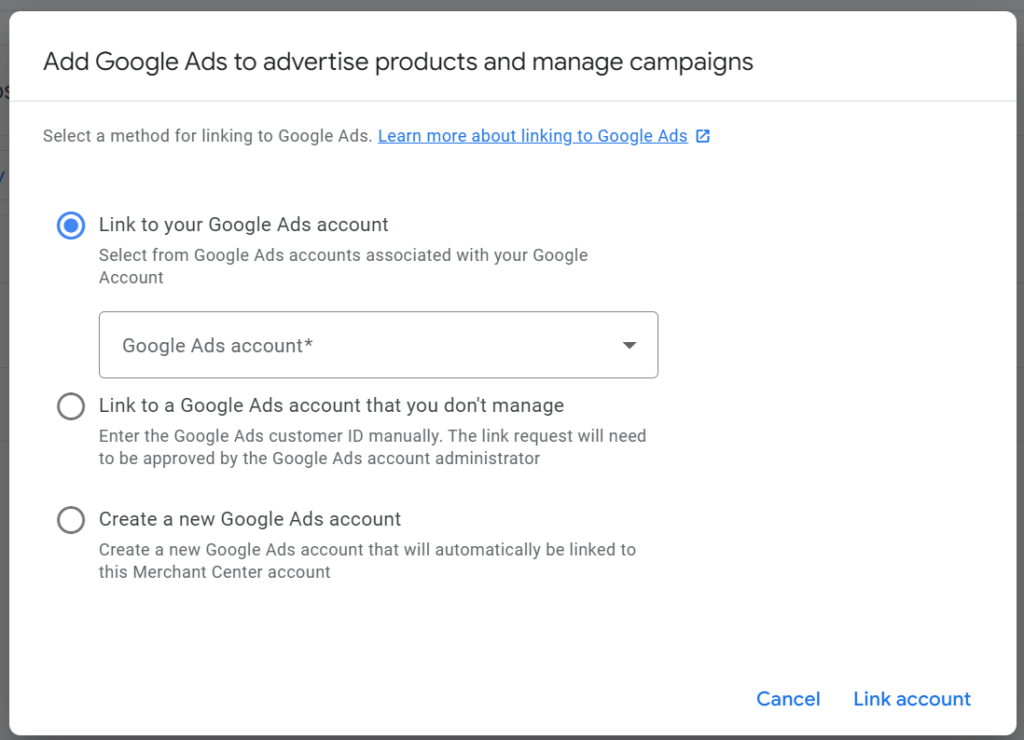
- Now log in to Google Ads
- Navigate to Tools And Settings
- Select Account Linking (the image below may look different in your case, if you are using smart view, instead of expert view)
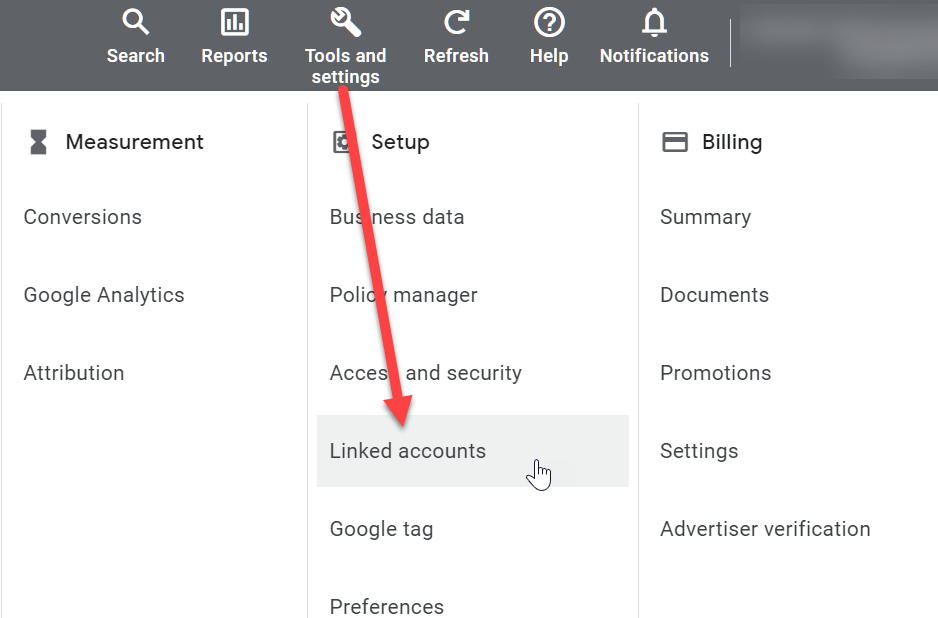
- Here you will see a list of linked accounts, and pending requests
- Now accept the link request