Supplement feeds in Google Merchant Center are great for adding or editing data and allowing you to set up strategies or enhance your Google Shopping setup.
But how do you remove supplement feeds? It does not allow me to do this?
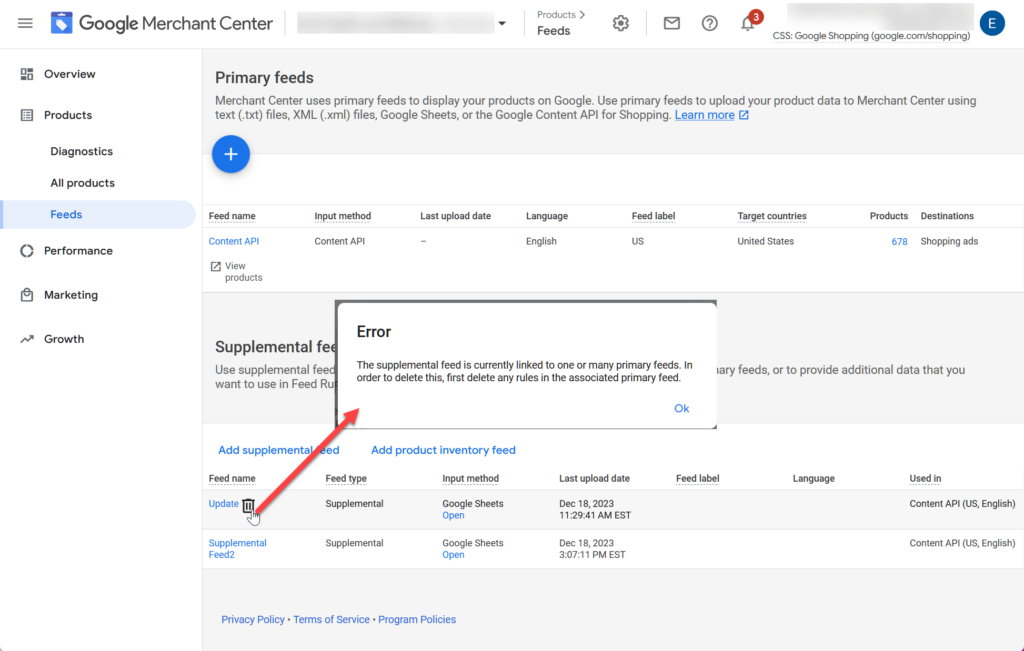
That is because you are still linking the supplement feed to a primary feed.
Google Merchant Center Classic
Step 1
Go to Google Merchant Center > Products > Feeds > click on your primary feed it is connected to.
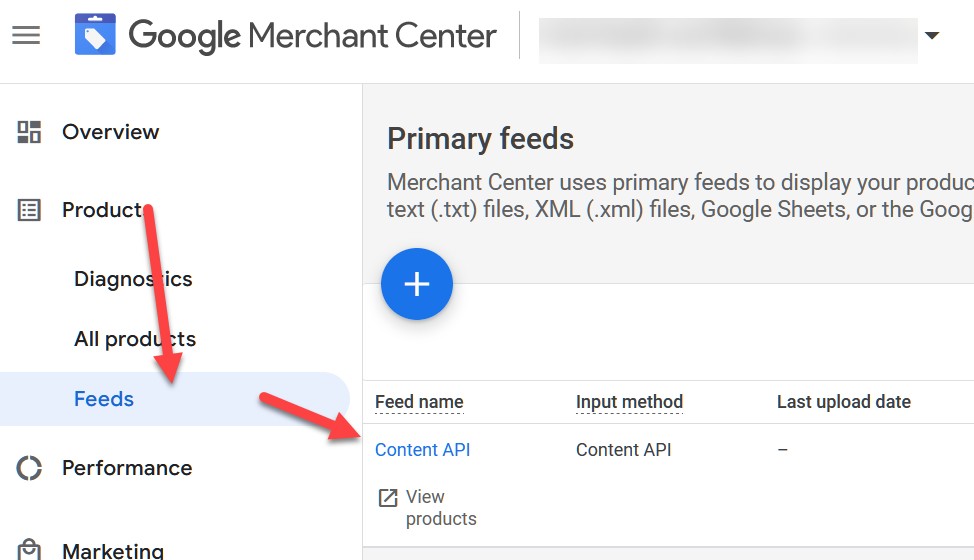
Now select from the tabs Feed Rules and click on the feed rule that says Take from: (your supplement feed name)
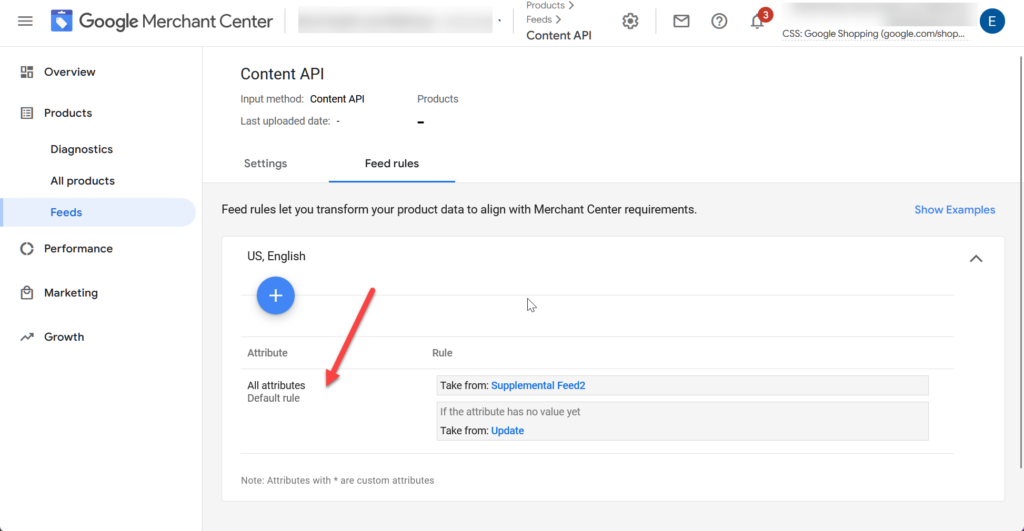
Now hover over the rule and click on the delete icon.
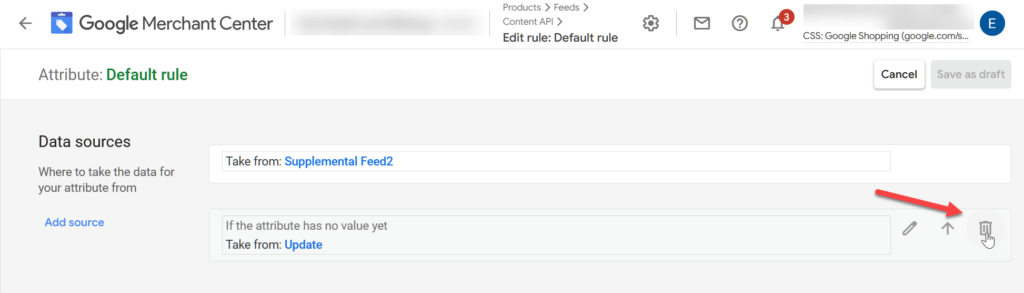
You can now save as draft.
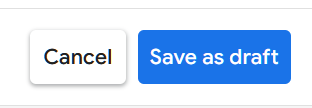
Now you will be redirected back to the feed rules, and you can apply the changes.
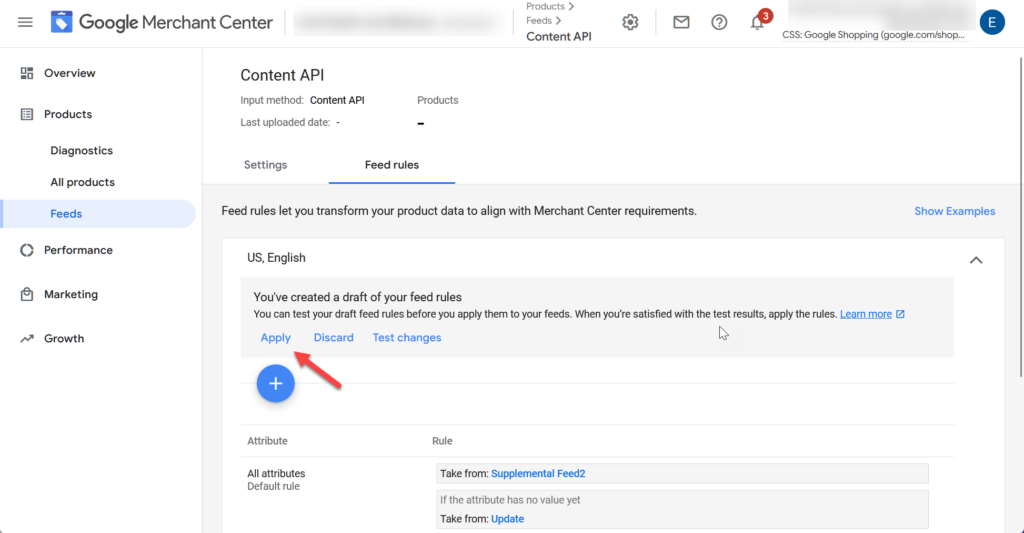
After half an hour you can go back to the feeds overview, you can now delete your supplement feed.
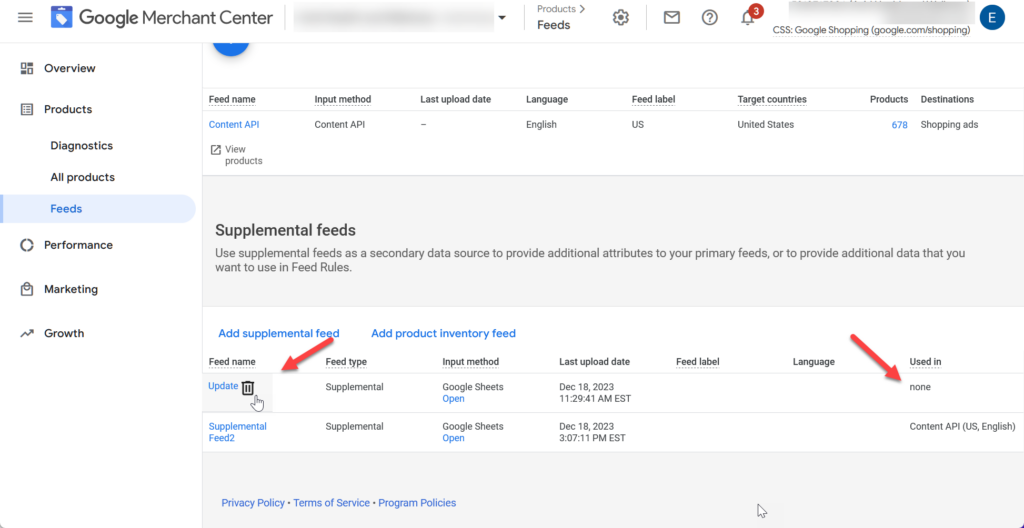


It worked for me, then I deleted the one I needed lol. Oh well, good practice. Thank you for these guides!
Pleasure.
Thanks, I successfully deleted supplementary feed, thank you so much
Pleasure
Thanks, this worked for one of my supplemental feeds but not the rest. Do I need to wait for the next feed upload or anything?
It may take some time before the supplement feed is unlinked. Check again in 24 hours.
Brilliant, that worked, thanks for the detailed instructions!
Pleasure