If you are selling products that differ in color, size, age group, gender, pattern, or material, setting up the correct attributes allows you to improve your product performance by allowing users to see multiple options and show specific products when searched for.
For example, I have ten different colors if we have FeedArmy’s Premium T-Shirt. If I submit these ten products without adding the variation values, Google may consider them duplicates and not list them on Google Shopping. However, if you add the variation values, the variant products will be listed inside Google Shopping.

If you have browsed Google Shopping, you might have noticed that certain products have options in the form of a select dropdown.
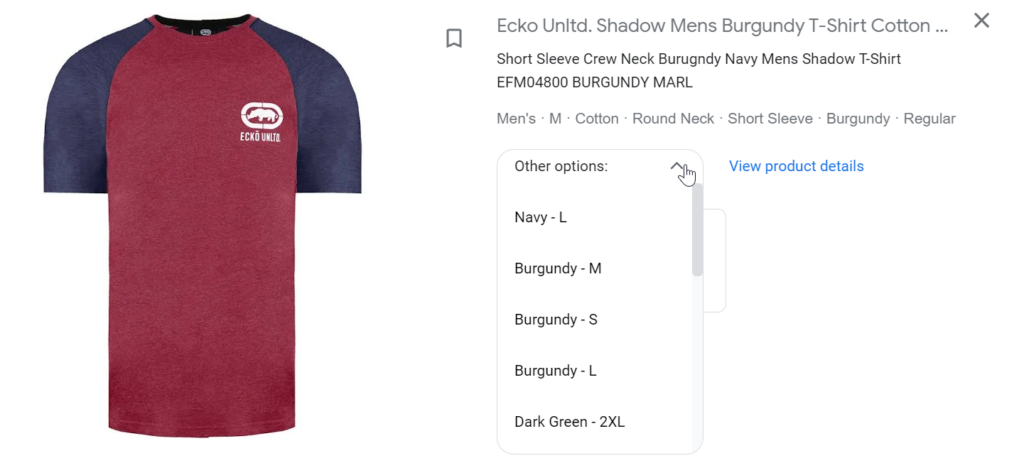
You will also have a higher chance of getting listed in filtered views. For example, if someone searches for a two-tone shirt, they may click on the filters available in the shopping tab results on the left.
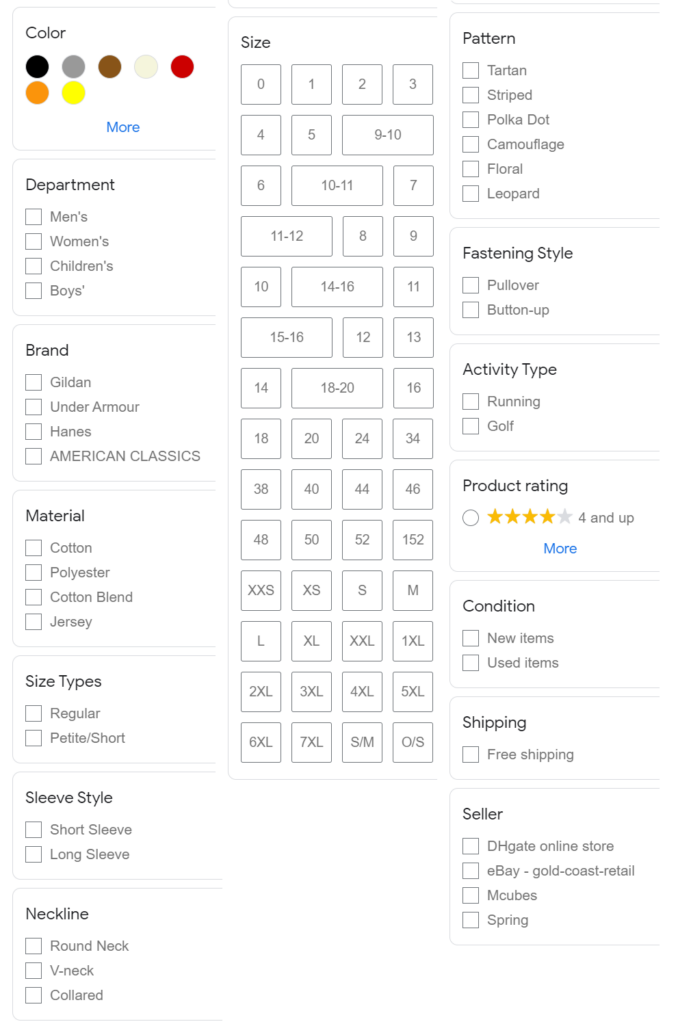
Benefits for Merchants:
- More Choices, More Sales: Imagine you sell t-shirts. If you offer the same shirt in red, blue, small, and large, that’s like having four different products to sell instead of just one. More choices can mean more sales.
- Happy Customers: When customers find the exact size, color, or style they want, they’re happier. Satisfied customers are more likely to come back.
Benefits for Consumers:
- Find the Perfect Match: Variants mean consumers can find exactly what they want. Variants make that possible if they like a dress but prefer it in blue.
- Budget-Friendly: Sometimes, different variants have different prices. For example, a light GSM t-shirt might be cheaper than a heavy GSM, which can be defined using the material attribute.
- Avoid FOMO (Fear of Missing Out): Knowing all the different options ensures consumers make the best choice for themselves. They won’t find out later that there was a better option and don’t feel like they missed out.
- Saves Time: When shopping, if consumers see a product they like, they can easily see all the different “versions” of it (like colors or sizes) in one place rather than having to search around.
- Visual Cues: Thumbnails will change when you select a different variant, offering a visual cue for what consumers are about to purchase.
Adding Groups
When adding groups, you need to give each group a unique identifier. This can be any random number and or name. Usually, you would use the parent ID with an extra value appended. Ensure all products that belong to each other have the same Item Group ID.
| A | B | C | D | |
|---|---|---|---|---|
| 1 | id | title | description | item_group_id |
| 2 | id1 | my title – blue | my description | id1 |
| 3 | id2 | my title – orange | my description | id1 |
Adding Multiple Colors, Sizes, etc
Color
You can have one primary color and up to two accents when adding colors. For example, if you have brown shoes with a grey accent. You would add the following values separated with a forward slash (Brown/ Grey).
- You can add up to 3 colors (1 primary color + 2 accents)
- Attribute Name: color
- Item value example: Grey
For Example: Navy Blue / Orange / White
Notes: For metals you can use the material name as the color, for example you can use gold Karat as a color (14k gold).
Make sure that the color value name matches between the website and data feed.
It is also best practice to add the color name value you used in the title.
Patterns
- Attribute Name: pattern
- Item value example: Striped
Notes: Only one pattern per product
Make sure that you use a value that can be understood by a consumer, for exmaple don’t use abreviation, such as strpd, for striped or plka for polka.
Sizes
- Attribute Name: size
- Item value example: XL
Notes: Only one size per product
Example size values :
- XXS, XS, S, M, L, XL, 1XL, 2XL, 3XL, 4XL, 5XL, 6XL
- 00, 0, 02, 04, 06, 08, 10, 12, 14, 16, 18, 20, 22, 24, 26, 28, 30, 32, 34
- 24×30, 24×32, 24×34
- 5, 5.5, 6, 6.5, 7, 7.5, 8, 8.5, 9, 9.5, 10, 10.5, 11, 11.5, 12, 12.5, 13, 13.5, 14, 14.5, 15, 15.5, 16
Ensure you are consistant with the naming convention within the same group. For example, don’t mix XS, S with 5, 5.5 values.
Make sure you localize the size values, don’t show US sizes when targeting the UK.
If your sizes differ by dimensions, add values such as 20 x 24 x 50cm.
Materials
- Attribute Name: material
- Item value example: Leather
Notes: You can have one primary material (first material in the value) and up to 2 secondary (accent) materials
As with the pattern avoid using abreviations.
Age Group
- Attribute Name: age group
- Item value example: adult
This value is required for apparel products.
This attribute has predefined values, which are:
- newborn
- infant
- toddler
- kids
- adult
If the product can be used by a range of age groups, then submit adult.
Gender
- Attribute name: gender
- Item value example: unisex
This attribute has predefined values, which are:
- male
- female
- unisex
Tips!
- Be sure to add similar titles and descriptions for each grouped product
- When adding an item group id it is required to at least fill in one of the 4 group values, Color, Pattern, Size, or Material
- If you are selling jewelry, you can add the karat as a color, so for example, White Gold 8 Kt
Why Are Products Not Listed As a Group?
If you have listed clothing items and are not listed as a group, you most likely have not added the same item group id. (item_group_id). Double-check you have added identical IDs. Or the titles are not similar enough.
If they are not clothing items, then you need to wait until Google has this feature available for your products. Unfortunately, at the moment, all products can’t be listed as grouped items. So it would be best if you simply waited until Google has added this feature for other products.


How does google detect the correct price for each variant? A small percentage of my products get rejected due to price mismatch: the price in the feed is correct, but google looks at the wrong variant on the product page.
We do not have URL parameters for each product variant: there is just one URL per product page, which is sent in the feed for all variants of a particular product. Google’s basic advice is to have a dedicated URL for each variant (which would be a lot of dev work for us) – OK, but if that were necessary, then I would expect 100% of our product variants to be rejected / have automatic price update warnings. That is not the case, it’s only a small percentage being rejected.
So, without making URLs for each variant, how can I get google to look at the correct price for each variant on a product page?
It checks by using schema.org structured data, and opengraph if it was enabled. If these are not showing the correct price based on the variant, it causes issues.
Depending on your eCommerce platform, you will need to use URL parameters to identify each variant so that the landing page can show the correct variant info.
Every major eCommerce platform, such as Shopify, BigCommerce, WooCommerce, all generate links for each specific variants. This is standard, so do the same if you want to resolve the issue.