For three weeks now (End of November 2021), Shopify merchants that use the free Google shopping app have started complaining that barcodes are no longer getting submitted to Google Merchant Center. And you will start seeing warnings such as GTIN is required for this product or Limited performance missing product identifiers. While you do have barcodes in your Shopify account.
Simply put, the issue is the free app you are using, which is no longer submitting barcodes.
I was expecting Shopify to fix the issue in 1 to 2 weeks, as I decided not to create a post offering solutions. However, it’s now three weeks, and still, nothing is fixed. Instead, you will get replies stating to contact Google support. And then Google will say contact Shopify.
In this case scenario, Shopify is incompetent in fully understanding the issue. So let’s not waste any more time and resolve the issue.
Solution 1 and 2, is currently not working, due to Shopify’s free app having a new bug, only 3 and 4 are now valid solutions, as of 26th April 2022
Solution 1
Go to Shopify > Sales Channels > Google > Manage Availability
All products with barcodes need to be marked as false under custom products.
Solution 2
As suggested by Dave in the comments, you can bulk edit by downloading all your products. Go to Shopify > Products > Export
Select all products and click on export products.
Open the CSV file that has been emailed to you and search for the column Google Shopping / Custom Product, and add the values FALSE to all products.
Save your CSV file and go to Shopify > Product > Import > check the box next to Overwrite any current products that have the same handle, and you are done.
Solution 3
If you don’t have many products, you can use a supplement feed to add the missing info. You do this by first downloading a copy of your data, then deleting all columns except ID, Brand, MPN, GTIN and Identifier Exists.
Edit your data so that all barcodes are added, then copy the data and create a Google Sheet. This sheet can then be added as a supplement feed, explained in the referenced article.
Solution 4
If you have too much data to edit, choose a different data feed app. For my clients, I use Multiple Google Shopping Feeds or DataFeedWatch, because it has all the features I need to fully optimize the data feed quality, which results in higher impressions and lower CPC. The link is an affiliate link. However, I would never recommend something I do not extensively use myself.

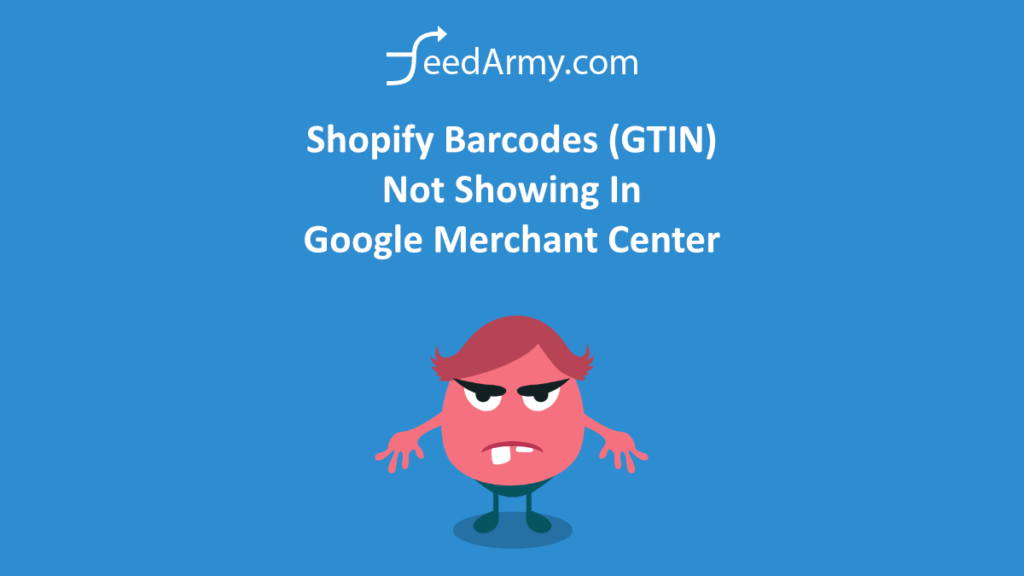
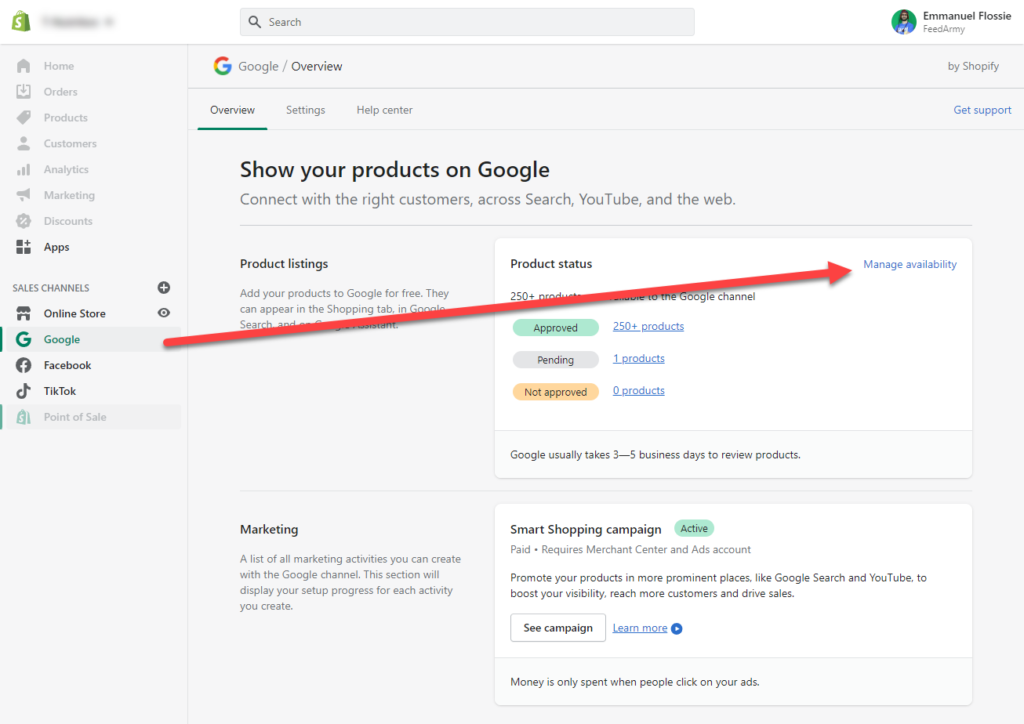
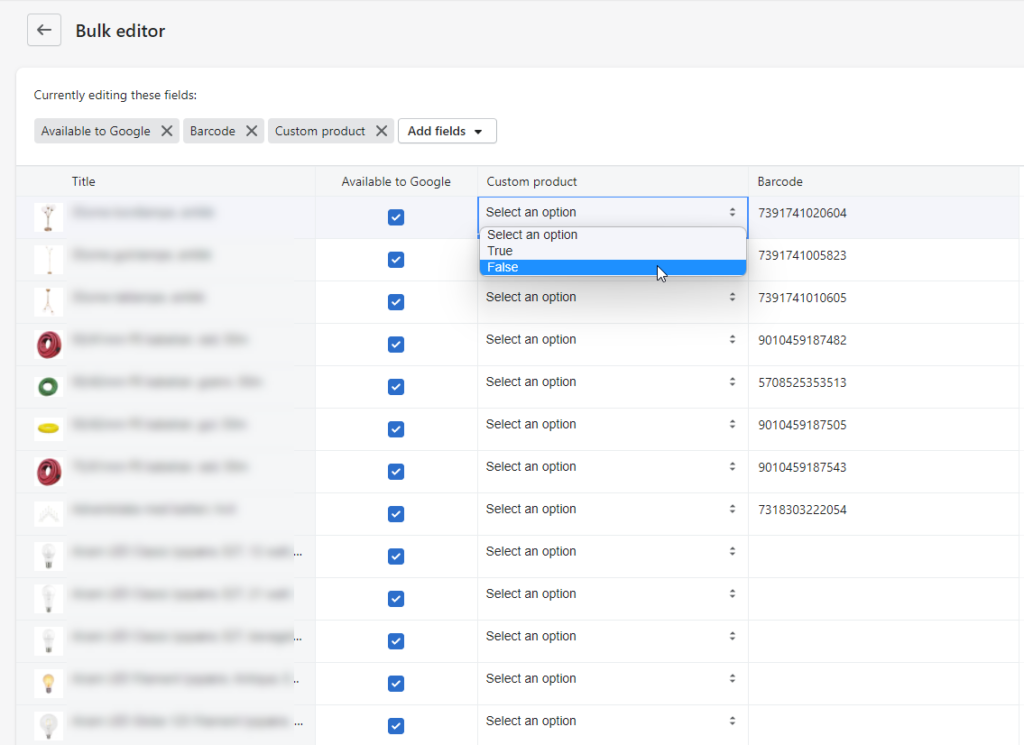
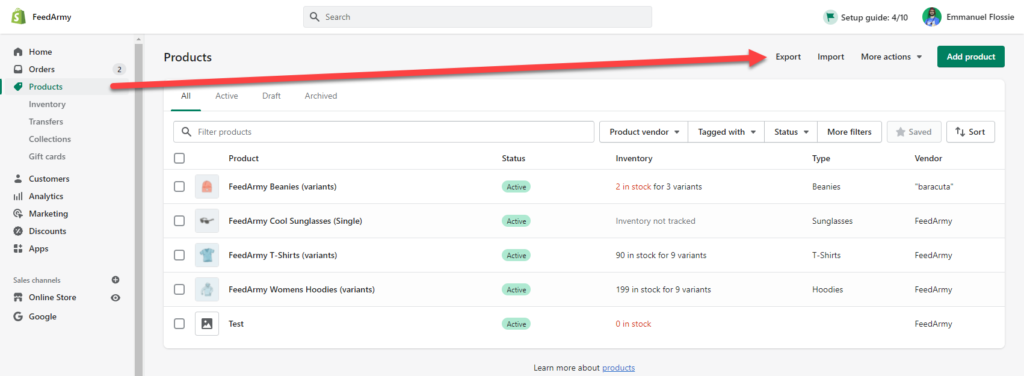

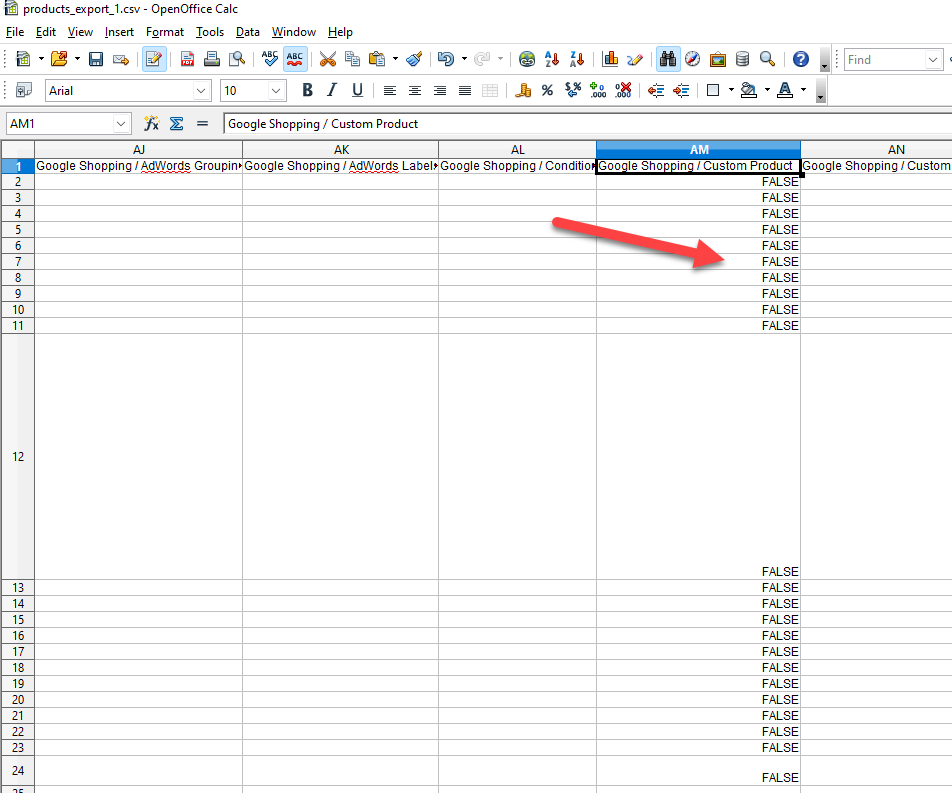
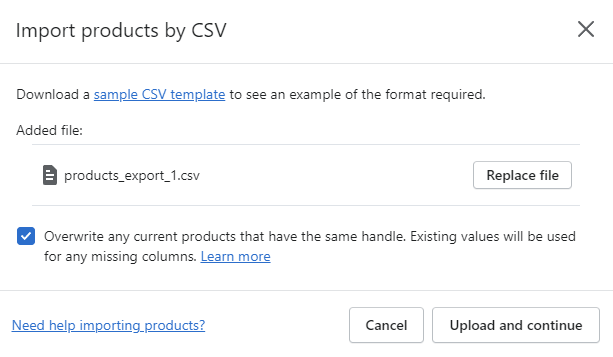
Hi Emmanuel!
Regarding solution 4 – if using the “Multiple Google Shopping Feeds” app, should we remove Shopify’s Google Shopping channel/app? Or do you use both simultaneously?
(We’ve been trying to use the app but still have the free app installed and I am wondering if they are competing as we still have GTIN issues on some products showing no GTIN, even when barcodes are in Shopify correctly.)
I wanted to remove the app, but wondering if this would affect conversion tracking?
Yes, you should remove the old free app, only use 1 data feed app. Otherwise, it will cause issues.
Thanks so much for the reply Emmanuel, much appreciated 🙂
I had the same problem in September 2021 – I was able to fix a few products by manually ticking the ‘custom product’ box. I am looking at this again (Apr 2022) and the problem is still there. Options 1 and 2 of your solution are not currently working. Also for option 1 there are 2 columns labelled ‘custom products’ updating the first doesn’t solve the issue and the other won’t let you select an option.
I have noticed last month that this also no longer works. Shopify’s free app in my opinion is no longer an app you should use. I recommend using: https://apps.shopify.com/multiple-google-shopping-feeds
Thankyou for your article which almost felt like a lifesaver today. However, as above, it never fixed the problem with the free Google app for long. I signed up for DataFeedWatch on your recommendation above, but note that you are recommending this app too.
Obviously the latter appears to be a more cost-effective solution so will explore that. How do you suggest to implement it as deleting the Google free app is likely to penalise the account if orders are not yet fulfilled etc? Would using the Multiple Google Shopping Feeds app as a supplementary feed work to fill in the gaps?
Hello JJ, there is no such concept as getting penalized by Google if you are using a different app. It seems to me you are talking about Buy on Google, which is not feed-related. Meaning orders are in Google Merchant Center.
I recommend using the Multiple Google Shopping App, and you can enable all GMC channels, including Buy On Google. Using this as a supplement feed could work but is not advised. Instead, replace the primary feed.
If you need assistance with the migration, feel free to contact me at [email protected]
Great, you helped me solve this. It was really bugging me. In addition to Solution 1, you can also do a bulk edit, by exporting your catalogue to csv file, and then adding ‘False to the “Google Shopping / Custom Product” column. Copy this on the first row of each product. That’s what I did, better this way when you have a large catalogue. Thanks!!!
Hello Dave, great point and thank you for sharing! This will help a lot of other merchants.
Do you mean the first column?