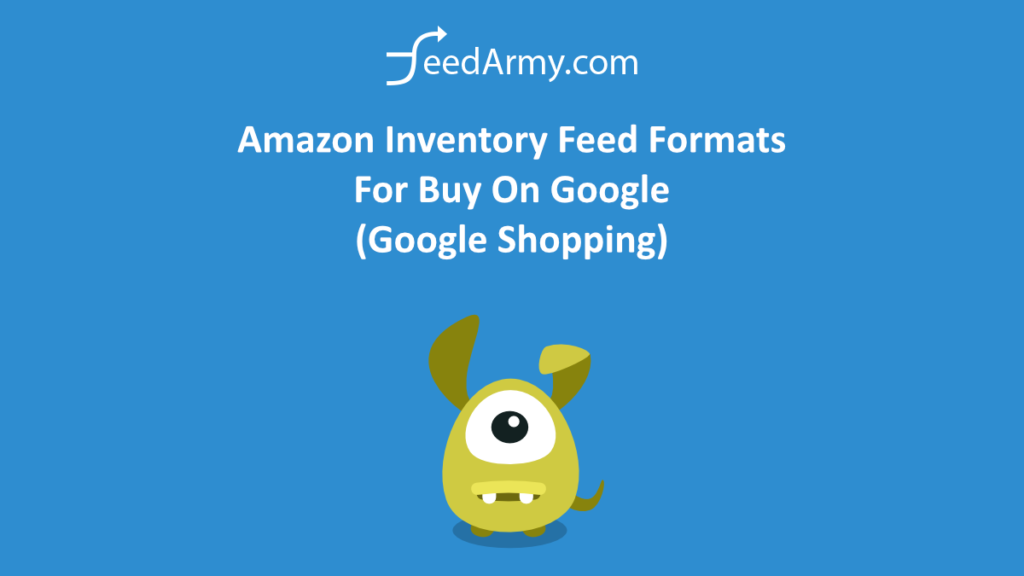Buy on Google has now been discontinued.
Recently Google has introduced a new feed input method that allows you to add your Amazon Listings on Buy On Google previously named Shopping Actions. Buy On Google has two options in place.
The options are zero commission-based and commission-based.
So that means you can list and sell your products for free or commission based on Google Shopping. That’s great news for Amazon merchants!
The First Step
Need a template file? Inventory File Template.
Saving your files in the correct format
Open up your Amazon category-specific inventory feed file or loader inventory file and save the file as CSV or TSV.
In this example we will use OpenOffice.
Simply open the file, from the menu choose File > Save As > choose CSV as the file type and save as UTF-8 format.
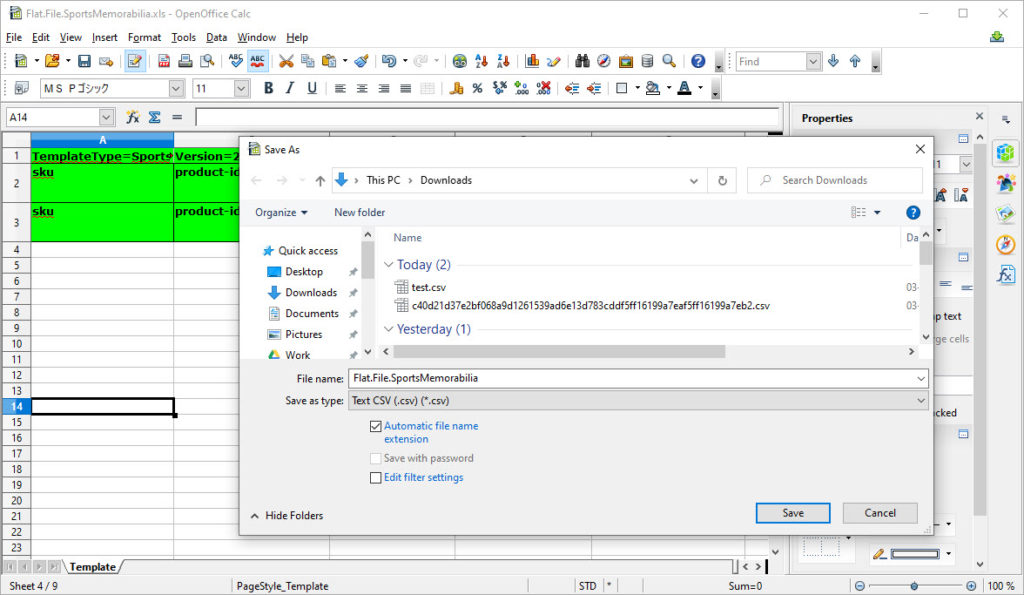
Now go to Google Merchant Center > Products > Feeds > click on the blue plus icon.
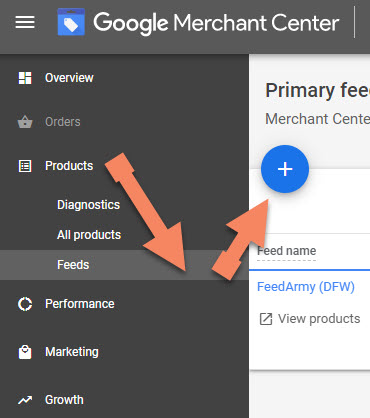
You will now be able to select the basic information. Choose your target country and language. You will now see all your options, while you can enable all check boxes for Shopping Ads, Display, Free Listings and Buy On Google Listings, only one will work when you set it all up. To proceed click on continue.

Enter the feed name of the file, this can be anything, even just a name unrelated to the actual file name. Select Amazon Inventory Files and click on continue.
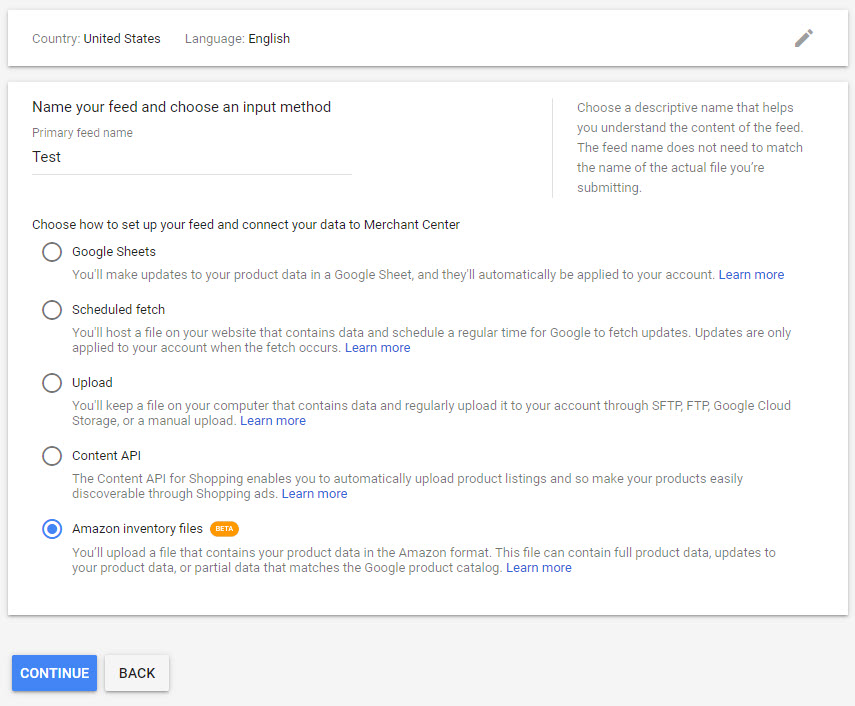
You can now choose your file format option, browse your file and click on Create Feed.
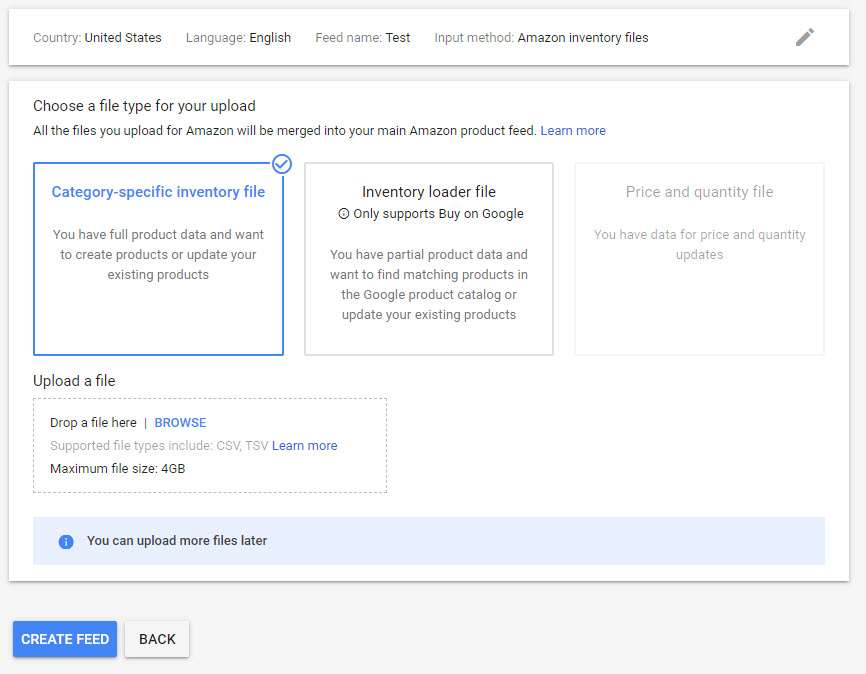
You will now be redirected to your main feed section, at this point the file will be processed.
When you have followed the steps above you can follow the guide on how to start the approval process for Buy On Google.