A step-by-step guide on how to verify and claim your Squarespace website in Google Merchant Center.
Getting The Tag
Claim your website by going to Google Merchant Center and click on the gear icon in the top right corner. Then choose Business information > Website
If you have not yet added your website URL, please do so now.
Than choose Add an HTML tag or upload an HTML file to your website.
From the options near the bottom, click on I have access to my server and choose, Add an HTML tag to my homepage. Now click on the copy to clipboard icon, next to the tag.
Adding The Tag In Squarespace
Log in to Squarespace and navigate to Settings > Advanced > Code Injection > Header
Paste your HTML tag here and save.
Claiming The Site
Go back to Google Merchant Center > gear icon in the top right corner > Business information > Website > Claim Your Website and click on verify URL.

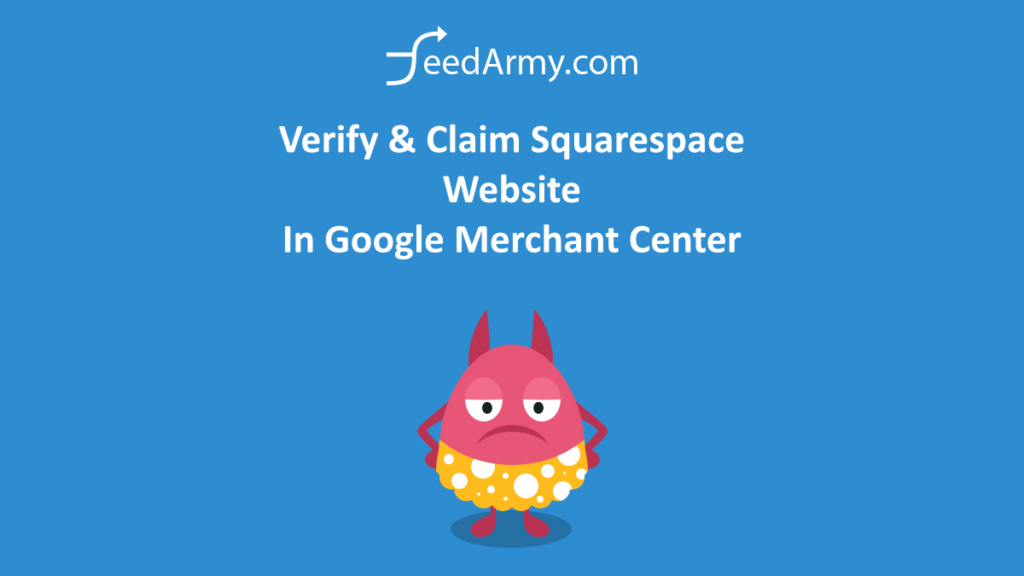
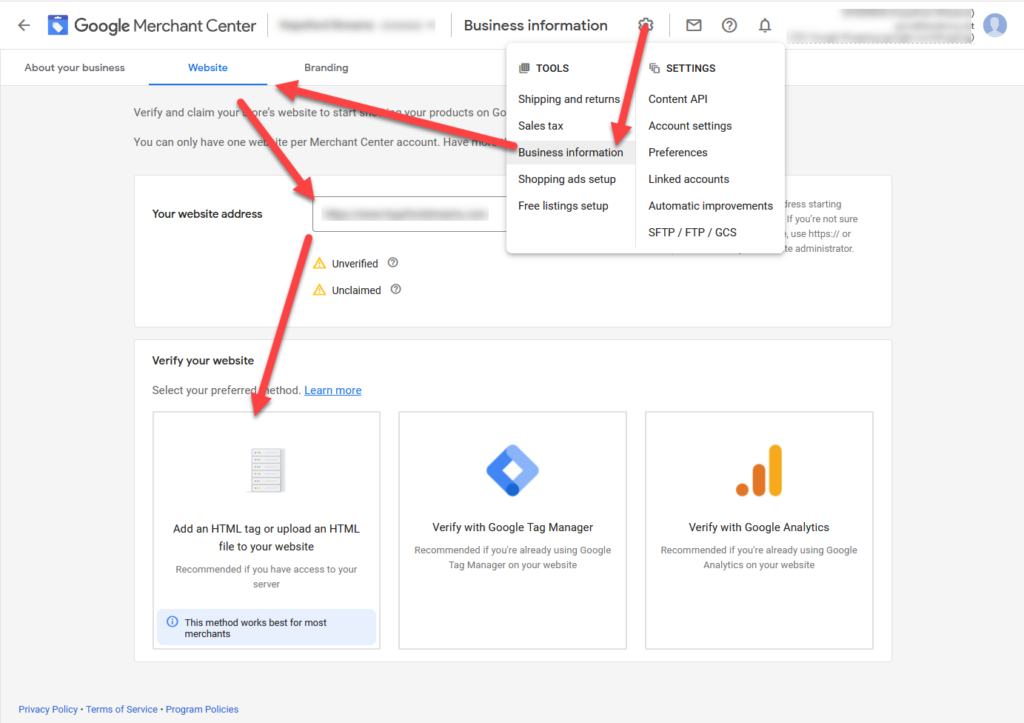
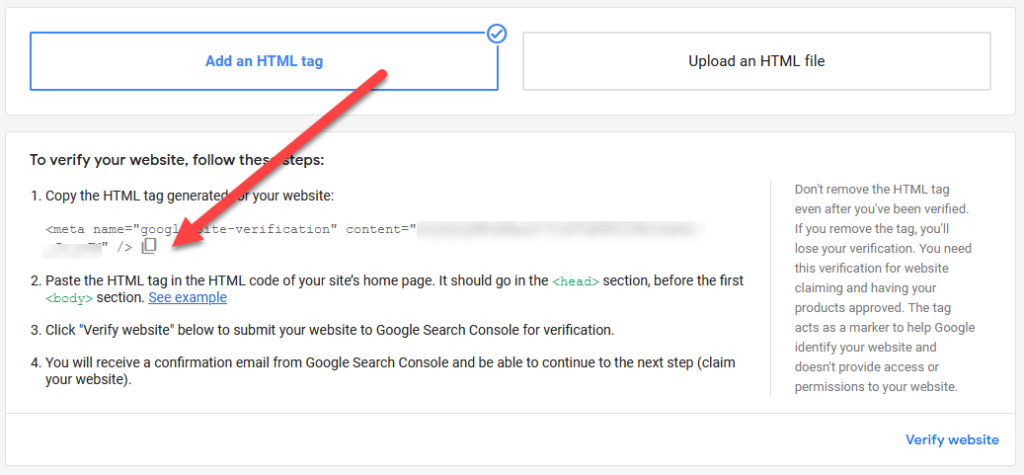
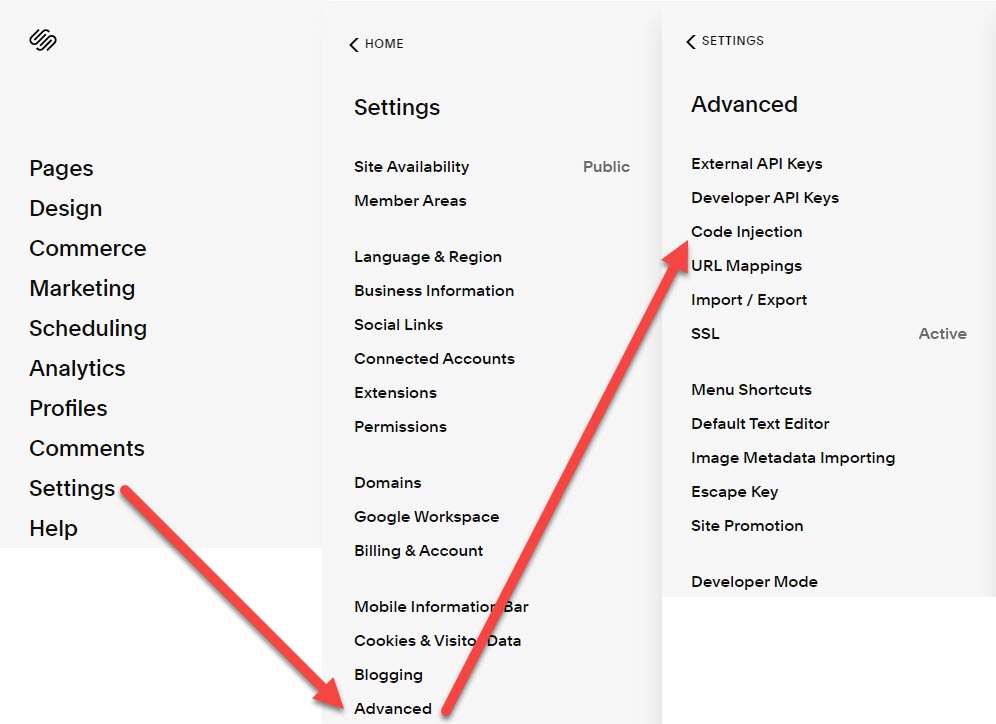
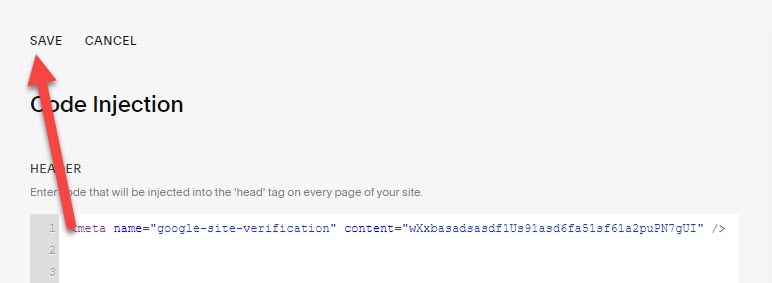
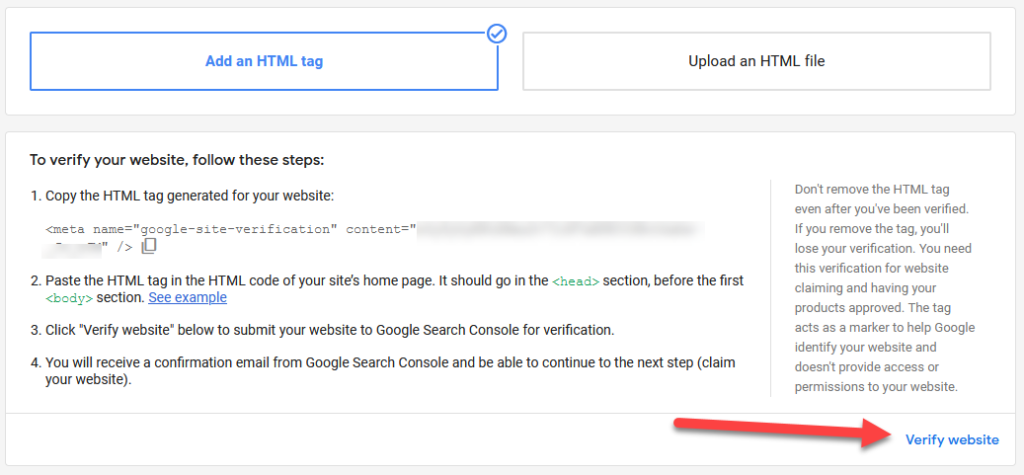
Hi. The website is verified in Google Merchant Centre, but squarespace says it’s not connected. There is no html in the header (was set up last year by client) and I can’t find where the verification html will be if the site is verified.
And it says ‘The product data you added does not meet the product data specification’… but can’t tell if this is just because squarespace isn’t connected to the store.
If the website needs verification / claiming, it is found under the gear icon > business information > website > here you can claim and verify if its required. If you don’t see a HTML tag, then it’s not required.
To understand data specifications, either read the info supplied by Google, or you can check here: https://support.google.com/merchants/answer/7052112?hl=en
I second liking this Emmanuel.
Awesome! I really like this guy!
Thank you very much.