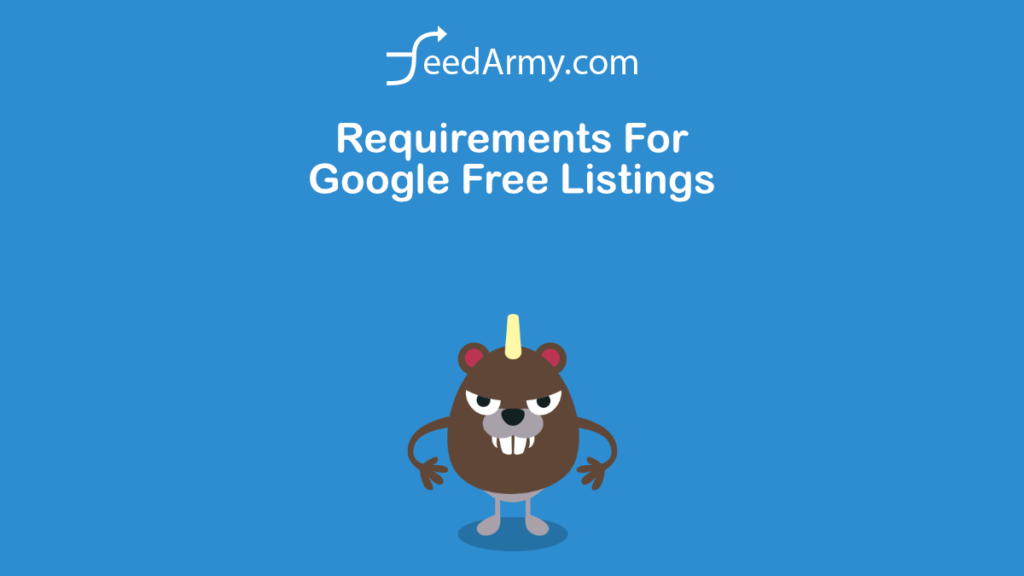Google has 2 categories in Google Free Listings. The unpaid standard listing which appear on Google Search and Google Images. And the unpaid enhanced listings appear on the Google Shopping tab.
There are multiple requirements for listing products on Google’s Free shopping listings, ie: Enhanced Listings On Google Free Listings. In this article I will cover all the different areas.
Submitting Products
While there are two ways you can submit products to Google Free Listings, there is only one for Google Shopping. If you only use structured data, then you can show on standard listings (Google Images or Google Search.) If you want to show up on all shopping areas including Google Shopping, then you need to submit a data feed in Google Merchant Center.
If you already have a product feed submitted to Google Merchant Center, then you should automatically have enhanced listings enabled. You can check by going to Products > Feeds. Here you should see Google Free Listings
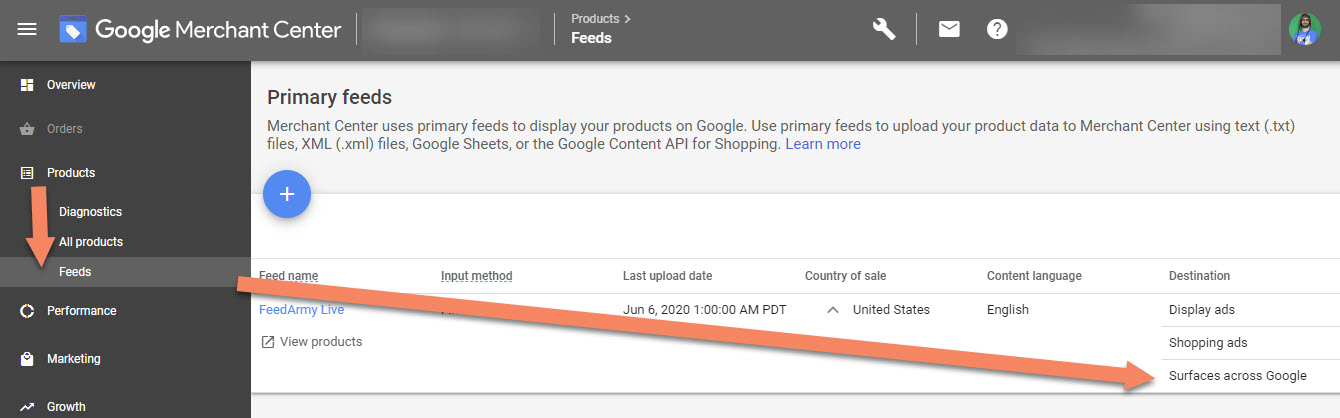
If you do not have a data feed solution, then you can create one using the following options:
- Google Sheet (Great for a handful of products)
- XML or Text delimited file (Requires web development)
- Content API (Requires advanced web development)
- Use a data feed management tool which is prebuilt (advanced import rules, manual editing, and more features)
Here is a list of attribute requirements:
- id
- title
- link
- image_link
- price
- description (required for all products)
- availability (required for all products)
- condition (required for each used or refurbished product)
- brand (required for each product with a clearly associated brand or manufacturer)
- gtin (required for all products with a GTIN assigned by the manufacturer)
- mpn (required for all products without a manufacturer-assigned GTIN)
- multipack (required if your product is a multipack)
- is_bundle (required if your product is a bundle)
- color (required for Apparel & Accessories)
- size (required for Apparel & Accessories)
- age_group (required for Apparel & Accessories)
- gender (required for Apparel & Accessories)
- item_group_id (required for product variants)
- shipping (required when you need to override your shipping settings in Merchant Center)
- tax (required in the US when you need to override your account tax settings in Merchant Center)
Make sure you provide accurate product information, any low quality data is subject to refusal.
Trust
The trust factor is the second or actually the most important element. Not having a high enough trust level will not allow you to be eligible for enhanced listings. Google does not share these metrics, and I recommend you complete all the steps below. Some of these are officially referenced requirements, others are not referenced and are based on my experience.
Product Identifiers
What better way to show the products you sell are valid then adding barcodes and brand values. However do not buy your own, or create fake barcodes. Only add accurate barcodes stamped on the product itself. If you are a manufacturer, you can in this case buy your own.
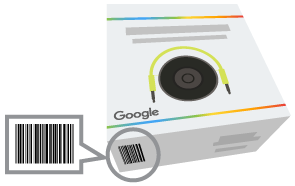
Apparel Products
If you are selling apparel than add product variant attributes. These are:
Also make sure to submit a high resolution image link and additional image link.
If you are submitting multipack, add the number as the attribute value. And don’t forget to accurately submit the condition value.
Canonical Link
It is recommended that you submit a canonical link that products are associated to and matches the link in Google Search Console.
Link to 3rd party platforms
As of writing, only PayPal is listed, by adding a 3rd party platforms you can increase the trust factor. Alongside the trust factor, you will also get future sales via PayPal when it gets integrated.
In Google Merchant Center go to the top right corner > wrench icon > linked accounts > click on platforms > click on the blue plus button
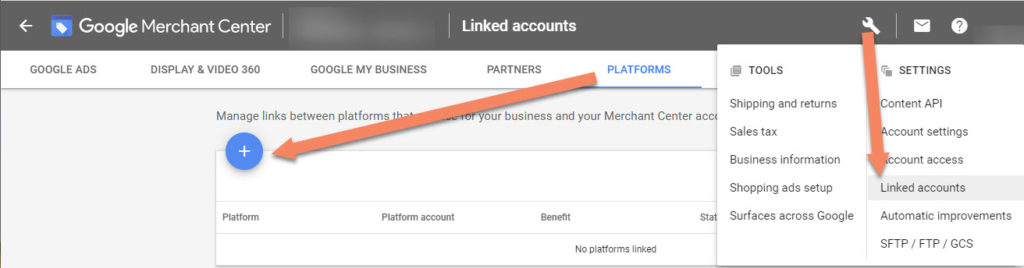
Google My Business
Another way to increase the trust factor is by linking your Google My Business account. Here essentially it verifies your business details submitted in My Business.
In Google Merchant Center go to the top right corner > wrench icon > linked accounts > click on Google My Business > click on the blue plus button
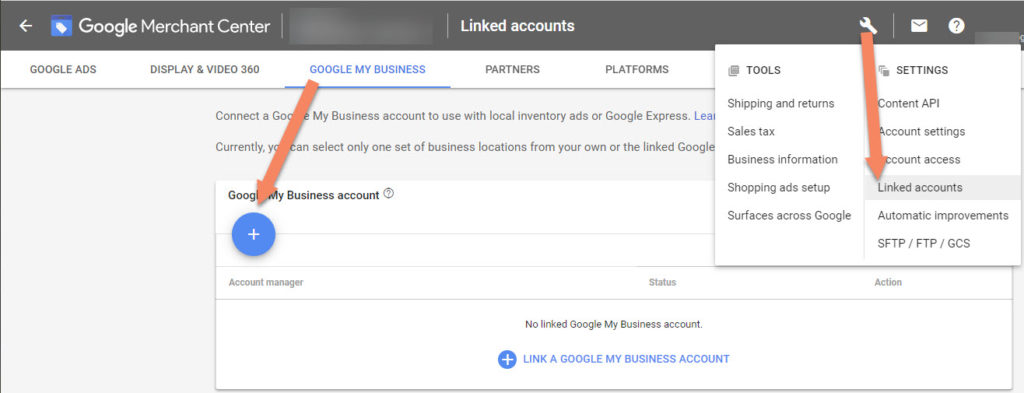
Business Information
Adding your business information and customer service contact details are extremely important. Google needs to show that when a customer has a problem they can contact you.
In Google Merchant Center go to the top right corner > wrench icon > business information > about your business
Do not use any virtual offices/addresses or PO Boxes.
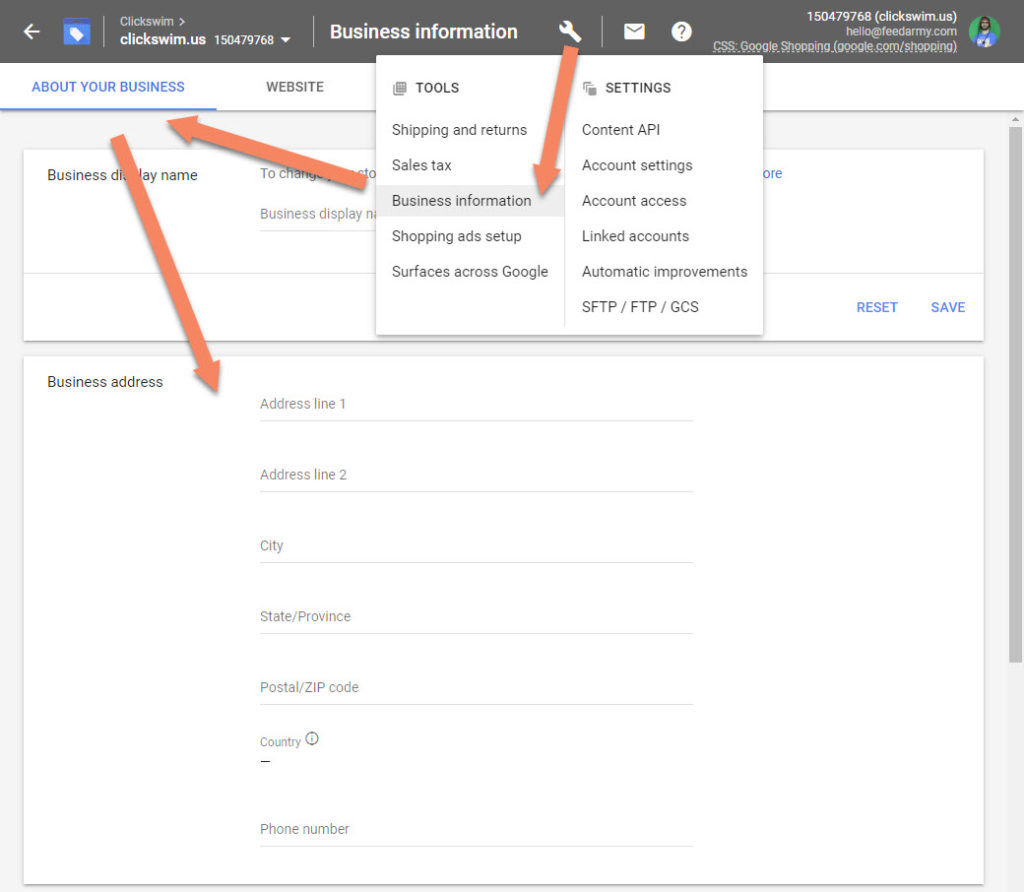
Website Contact Details
Make sure to add a telephone number, business address, email address and a contact form on a contact page. Link this page in the footer of all website pages.
Website Structured Data
Add local schema information to all pages.
<script type="application/ld+json">
{
"@context": "http://schema.org",
"@type": "LocalBusiness",
"address": {
"@type": "PostalAddress",
"addressLocality": "Mexico Beach",
"addressRegion": "FL",
"streetAddress": "3102 Highway 98",
"postalCode": "32456"
},
"description": "A superb collection of fine gifts and clothing to accent your stay in Mexico Beach.",
"image" : "https://example.com/images/myimage.jpg",
"name": "Beachwalk Beachwear & Giftware",
"telephone": "850-648-4200"
}
</script>You can check the results here: https://search.google.com/test/rich-results
Shipping
Setup your shipping settings and shipping policy link in Google Merchant Center in your Free Listings Google program settings.
Business Registration
Make sure your business is officially registered.
Branding
Add your business logo, this will be used in eligible shopping ads and display remarketing ads.
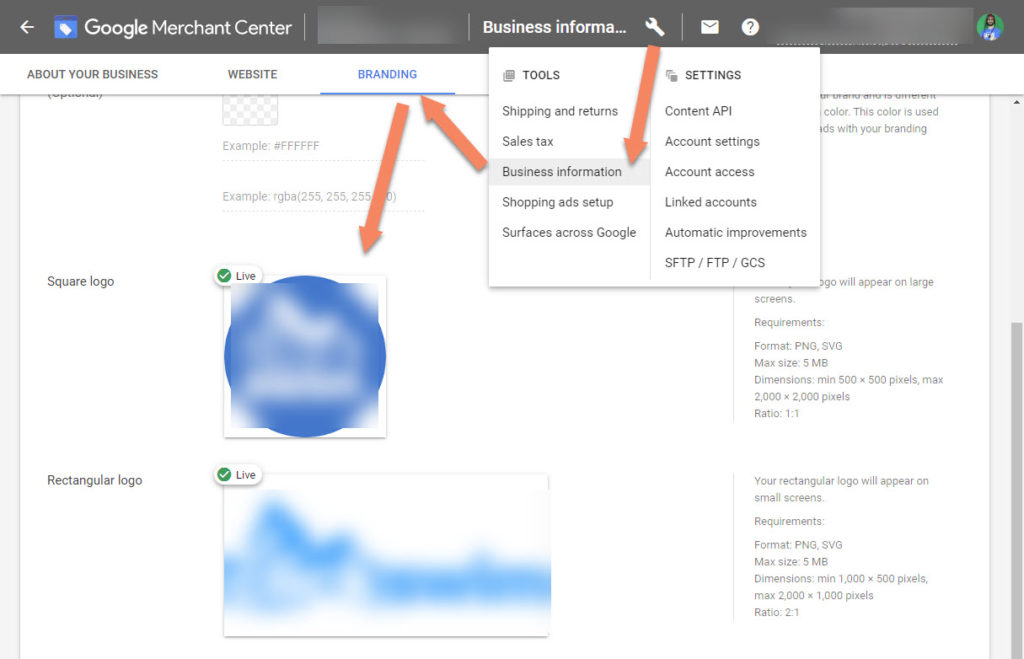
Reviews
Reviews are the most important element. As this verifies you have sold items and had responses to the sale of goods.
Important, do not copy-paste reviews from 3rd party sites onto your own site. If you have used a 3rd party review site, and Google has a partnership with them, then you don’t need to do anything.
If you have not collected any reviews on your site or are not using a Google verified review partner, you can also use Google Customer Reviews.
A long standing review collection is required. You will need to at least have 6 months to 1 year of reviews.
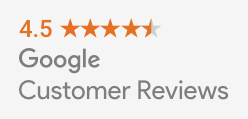
Policy Flags
Make sure you are in good standing and all policy flags are cleared. You can find these under Products > Diagnostics
If you see warnings or errors, resolve them.
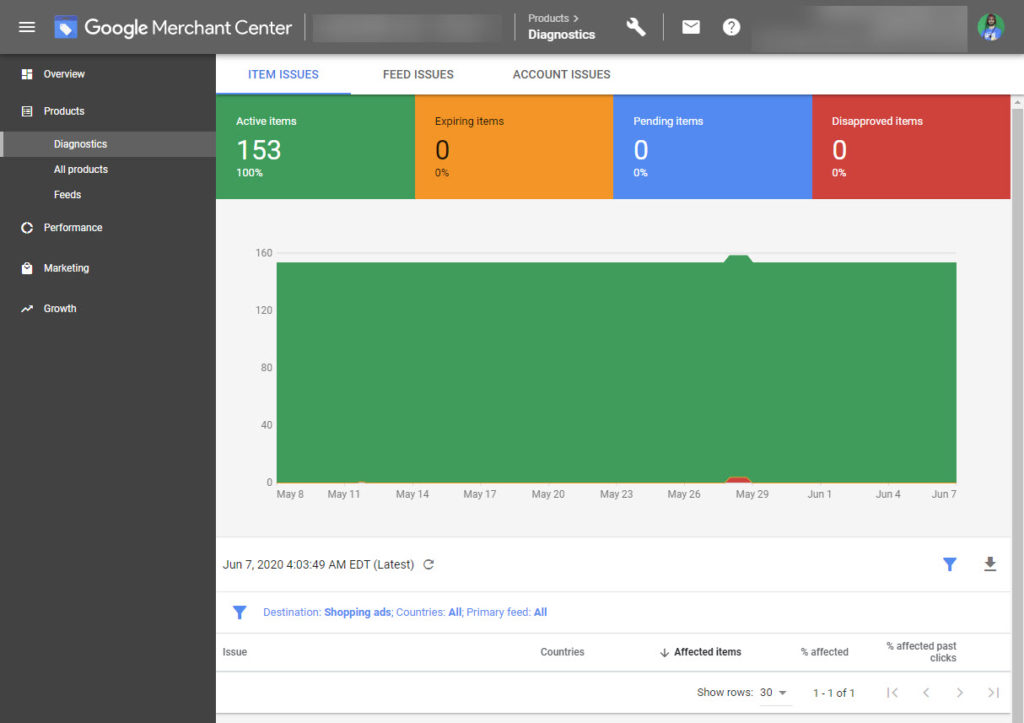
Shopping Actions
By adding shopping actions and having just a few sales will signal to Google that you are a trustworthy business. This because Google collects a lot more data on the process of ordering and delivering.
Follow All Policies
This goes without saying, however, most merchants never read Google Policies or Free Listings Google Policy. As these policies are very long and complex, you can hire a Google Shopping Specialist
Best practices for listing your products for free on Google: https://support.google.com/merchants/answer/9668403