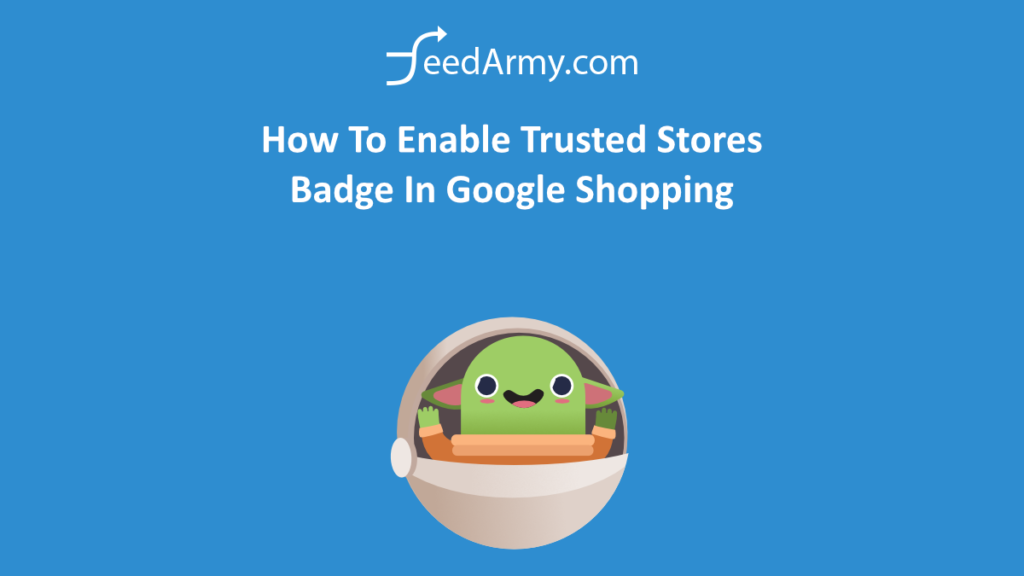Boost your Google Shopping CTR by becoming eligible for a Top Quality Store badge, formerly known as a Trusted Store badge.
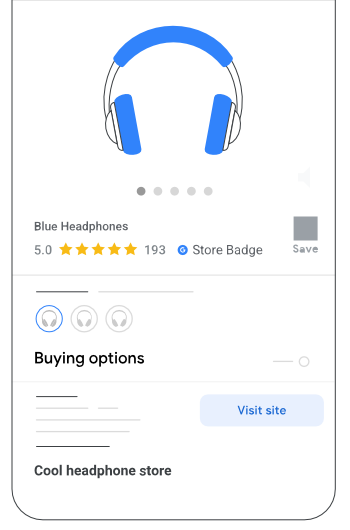
Automatic Shipping Data
Log in to Google Merchant Center and in the top right corner, navigate to:
- Gear Icon
- Linked accounts
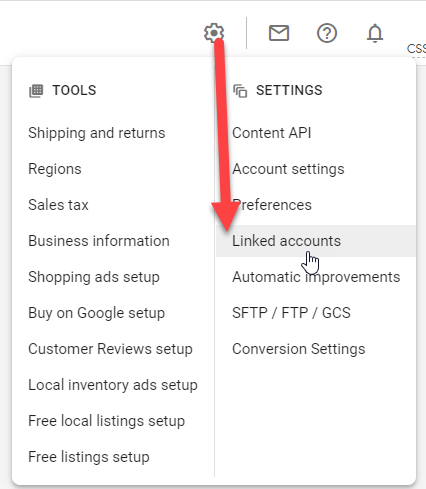
- Click on the Platforms tab
- Click on the + Partner button
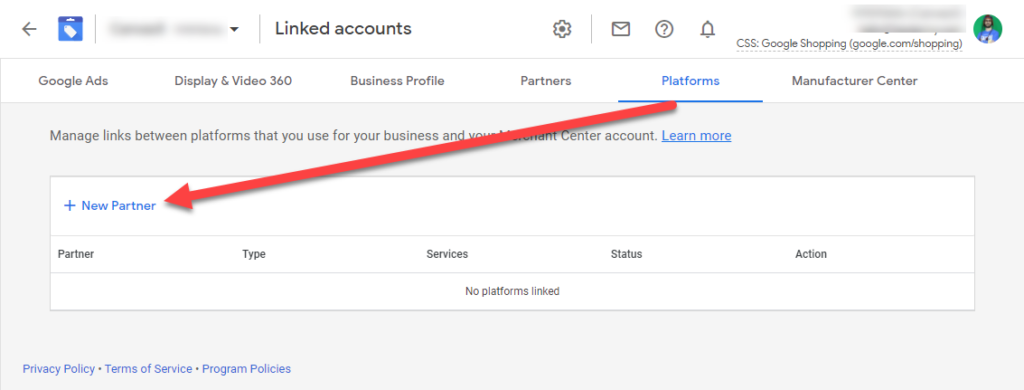
- Link a Partner. You can choose from ShipStation, CedCommerce, ShipHero, Sales & Orders or Simprosys. You can even upload the data manually following the below steps.
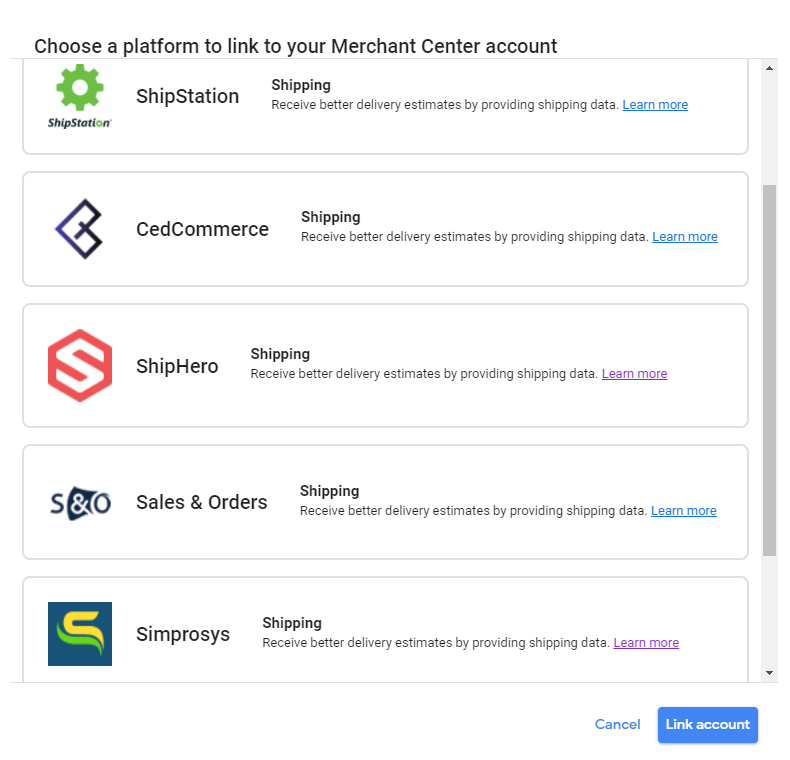
Upload Shipping Data Manually
You can also update shipping data manually by going to the top right corner:
- Gear Icon
- Shipping & Returns
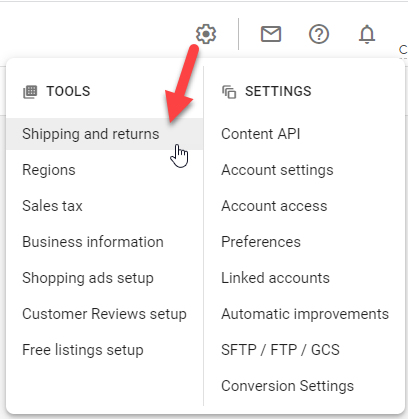
- Click on Verify your delivery information
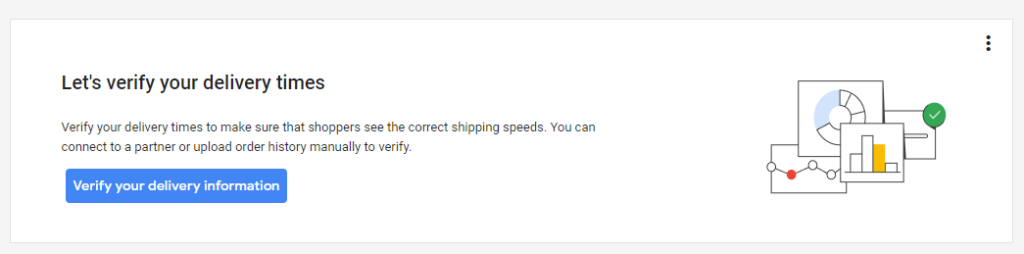
- Click on new verification
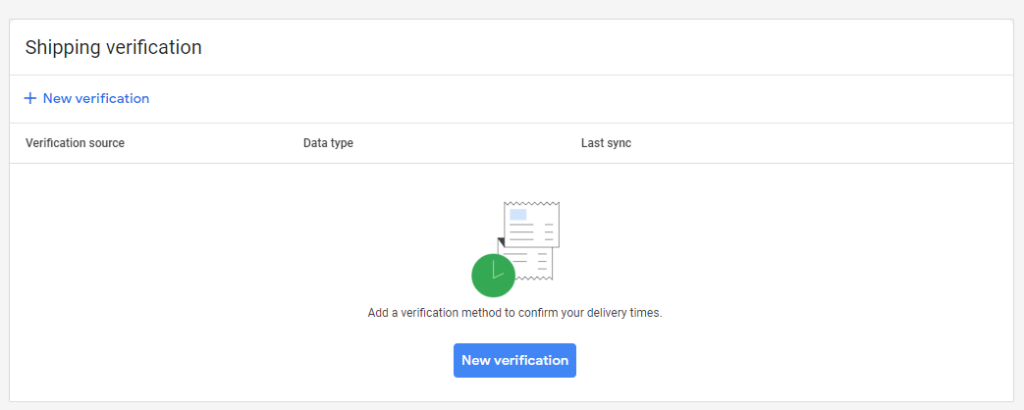
- Click on Share order history using a file
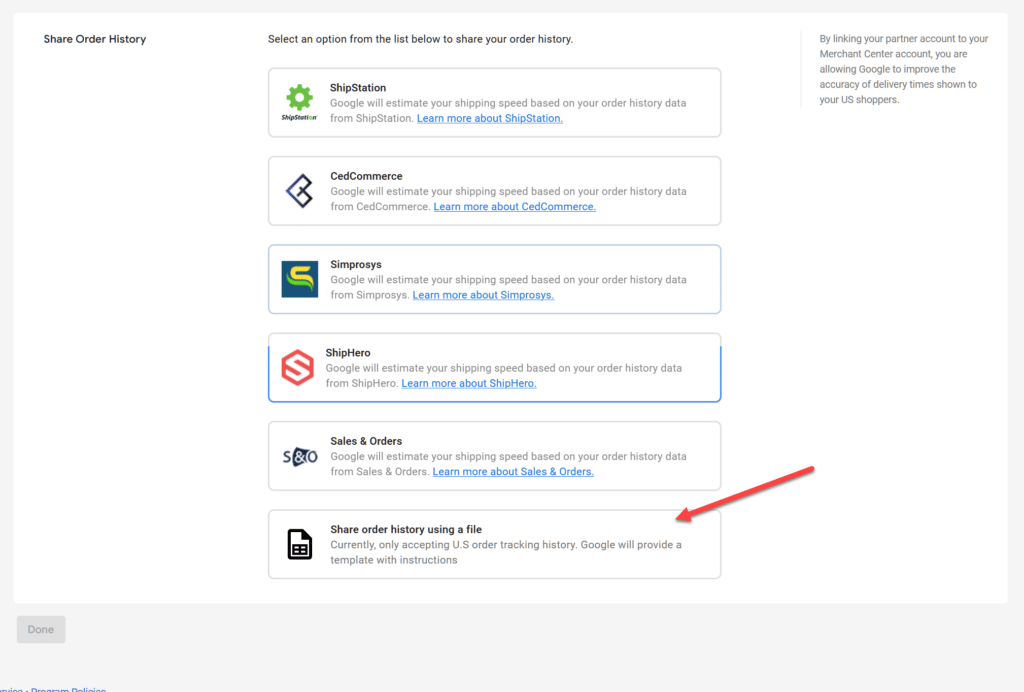
- You can now upload a .TSV (text delimited) or .CSV file
Here is a TSV example (In CSV)