An easy guide on how to add a new user in Google Merchant Center?
Google Merchant Center Next
- Log in to Google Merchant Center Next
- Click on the gear icon in the top right corner
- Click on People and access
- Click on + add user
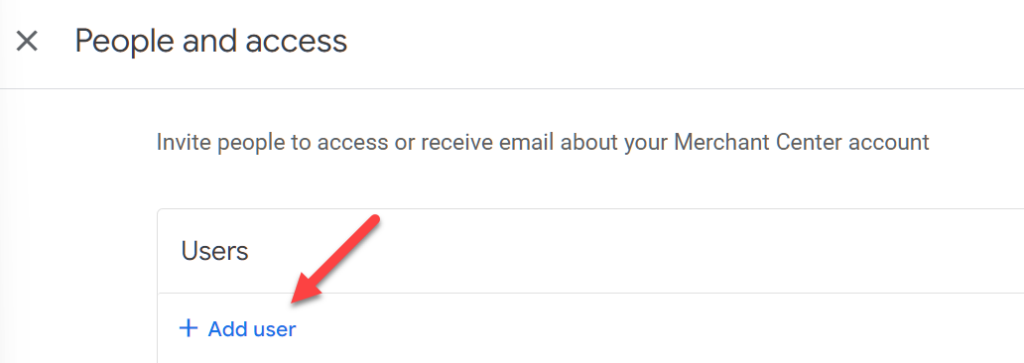
- Enter the email address and click on add user
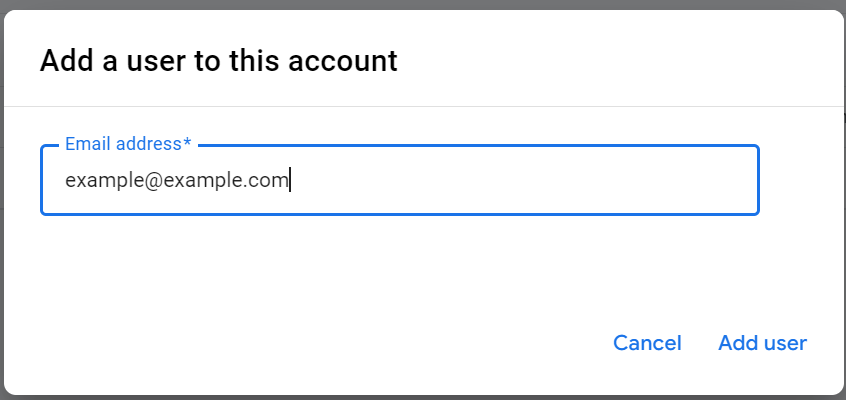
Now an email will be sent to the user, for accepting the invitation.
Google Merchant Center Classic
- Login to Google Merchant Center
- Once you are logged in, click on the gear icon in the top right corner. Then click on Account Access.
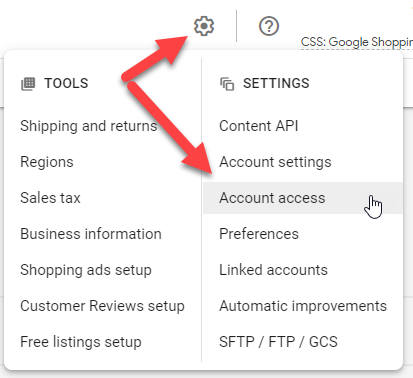
- Click on the + Add user
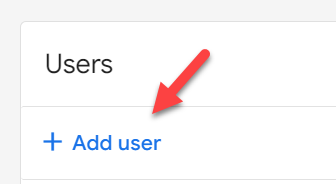
Note!
Do not add as a contact.
- Add the user email address
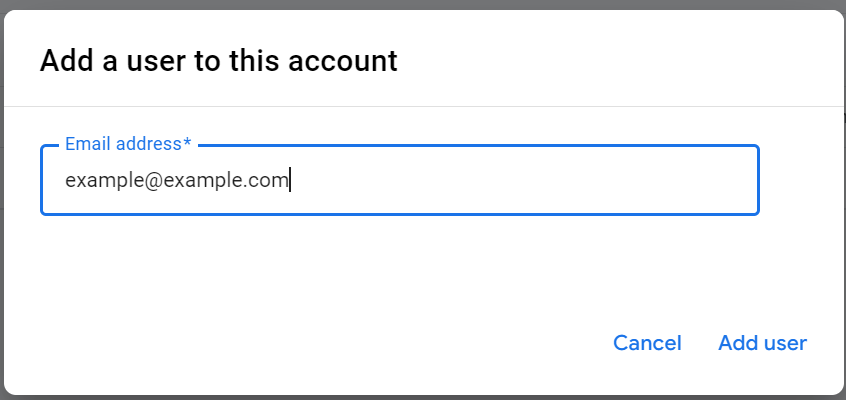
- Change user role, between admin and standard
- Admin: Users with beyond standard access. Admins may add, delete, or edit user roles in the “Users” tab, and may access the “Merchant Center programs” tab, where they may enable or disable programs.
- Standard: Users with the ability to sign in to Google Merchant Center and access everything in the account, with the exception of the “Users” tab, the “Merchant Center programs” tab, and the “Orders and Payments” tab.
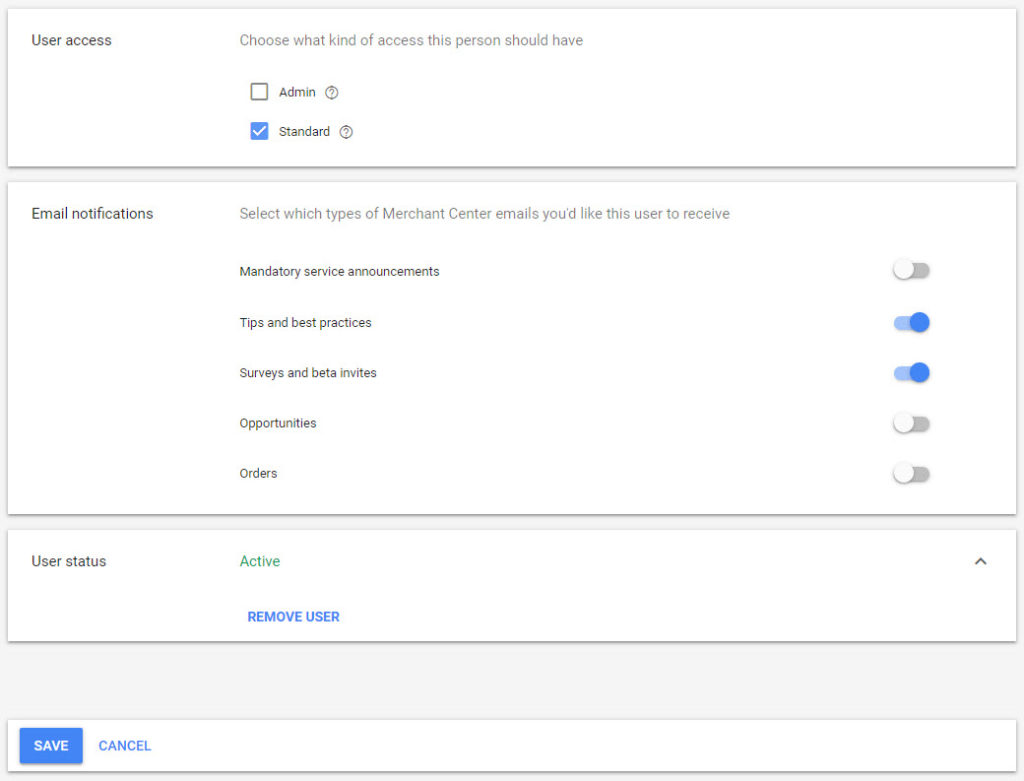
- Then click on save

