When submitting data to Google Shopping, you must ensure that the Price and Availability match your data feed, product landing page, and checkout. Google periodically tests your website & checkout to check both attributes. If these do not match, this product will temporarily not be listed. If not corrected promptly, a possible suspension might happen. When you are suspended, you will receive an email and a time frame to fix the issue (typically four weeks).
Availability
The availability attribute enables you to inform both Google and users that an item is in stock, out of stock, preorder or on backorder.
When an item is out of stock, Google will not list your items on Shopping Ads or free listings.
- The availability status must match both the website and the data submitted.
- Currently only 4 values are accepted:
- in stock
- If you are accepting orders and can fulfill delivery in a timely manner.
- out of stock
- If the product is not available for purchase or is on backorder.
- preorder
- A new product launch, which is available for order, but yet released. Don’t use this for existing products that are simply out of stock. For pre-orders you also need to add the availability_date attribute.
- backorder
- For products that are out of stock and you are accepting order placements. In this case you also need to add the availability_date attribute.
- in stock
- For products out of stock or unavailable, do not remove the data entry or remove it from your website. Instead, switch the availability value to “out of stock”.
If you absolutely want to remove the product from Google Ads, you may find the excluded_destination attribute useful.
Minimum Requirements:
- Show your availability status visually on the product landing page.
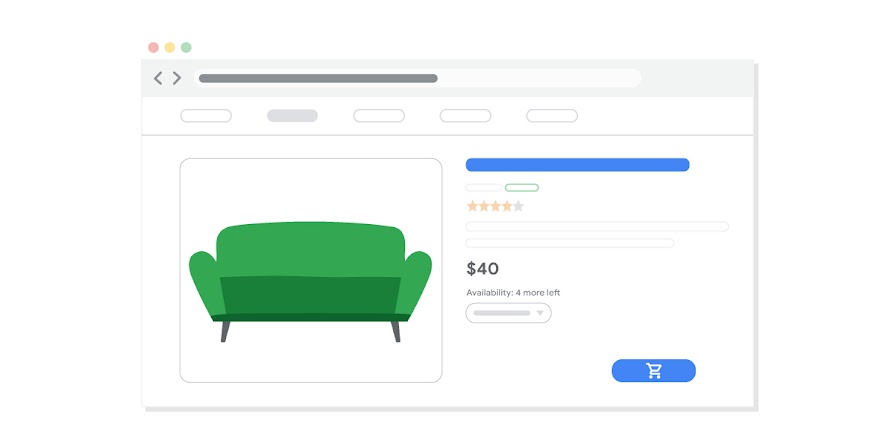
- Match the availability status in your checkout.
- Ship the product to all locations you support.
- The availability status musth match the data feed, product landing page and checkout.
- You must ship the product to the customer, in-store pickup only is not allowed.
- Update your availability status as soon as it changes.
- Include the availability date if your product is on preorder or backorder.
Tips:
- If your availability differs per region, use Google’s regional availability and pricing availability.
- If your website is down for maintenance, use the attribute excluded_destinations, instead of placing them out of stock, using feed rules.
Pricing
- The price value must match both the website and the data submitted.
- (Optional but suggested) Add the structured price data (schema.org) to your website. Not adding structured data may give you an error in your diagnostic tool, mentioning that the prices could not be updated dynamically.
- The price value currency must be the same and pre-selected on the website.
- Depending on your target country, tax/vat must be included or excluded.
- Products on sale must use the sale_price attribute instead of changing the price attribute value and updating the sale_price_dates (optional).
- When selling multipacks, submit the price of the minimum required quantity.
Minimum Requirements:
- Make sure the price matches in the data feed, product landing page and checkout.
- The currency must match (IP based currency detection is not allowed).
- Don’t change the prices based on user IP, instead use regional availability and pricing.
- The price that a customer pays, must be the most prominent value visible.
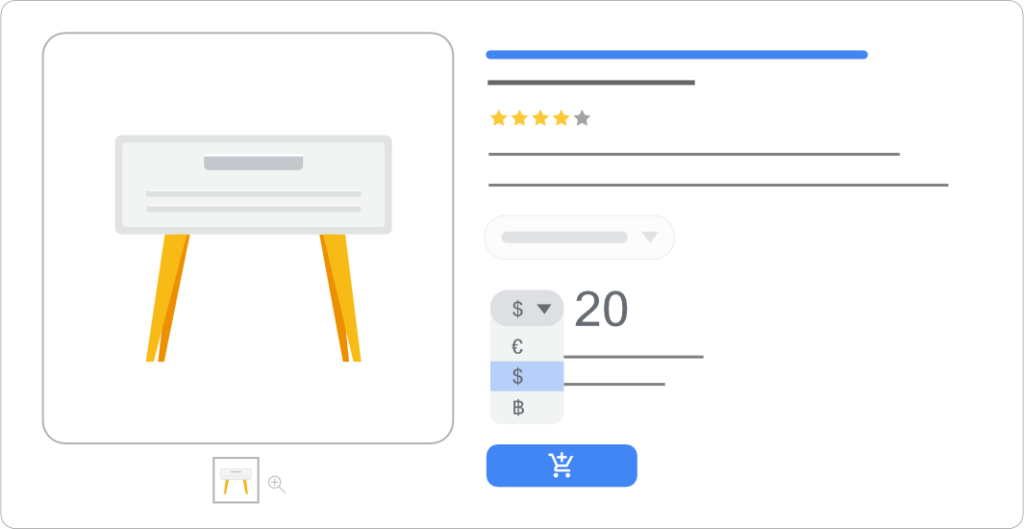
- Don’t list prices such as auctions.
- Don’t add additional fees at checkout (excluding shipping). If you do have extra fees, include them in the shipping price.
- If prices changed based on variants, make sure this is clear and accurately reflects the price visually and in your structured data.
Tips:
- Enable automatic updates in Google Merchant Center > Gear Icon > Automatic Improvements
Structured Data (Schema)
To avoid price mismatches or availability mismatches. You also need to add structured data to the product landing page. Structured data is a hidden or partially hidden element that Google collects. This information must accurately display the correct price, availability status, condition, etc. If you don’t add accurate data, you will get warnings in your diagnostics panel within Google Merchant. I have written some great articles on adding structured data to your website.
Structured Data (Opengraph)
Opengraph is similar to the structured data schema. The only difference is that opengraph is developed and used by Facebook. It is recommended to accurately show the product price, currency, and availability only if you already have this in place. Google sometimes falls back on opengraph in schema could not be read accurately.
When To Use Back Order or Out of Stock??
The short answer is that out of stock products in theory can not be bought. While back order items you can still buy. This is useful if you know when your shipment of goods arrive, and can start shipping out items, which you can then add the availability date. By adding the availability date, Google and your consumers know when to expect shipping to start.
Out of stock products will not get listed on Shopping Ads or Free Listings.
Backorder products will be shown on Shopping Ads and Free Listings.
Did You Know About The Pause Attribute?
End of last year, 2022, Google also launched the pause attribute, which allows merchants to temporarily pause products from getting listed on shopping ads or free listings for a short period. The pause feature is only intended for 14 days. If the products are paused for more than 14 days, then it will take longer to activate when removed. So, instead of pausing, use the excluded destination.

