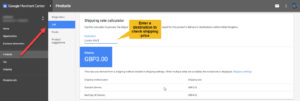There are two ways you can add your shipping prices to Google Shopping
- In the data feed
- In Google Merchant Center shipping account settings
Whenever you submit a shipping price, always in all situations choose the same currency as your data feed. So if you submit the data feed in USD the shipping price has to be USD, even if you are using the US data feed to target other countries.
The shipping price value must be equal to or greater than the price you charge on your website.
When you both use Google Merchant Center account shipping settings and the data feed shipping attribute, then the shipping price in the data feed will overrule the account based settings.
Free Shipping
If you offer free shipping, then the value in the data feed for the shipping attribute needs to be 0.00 or you can set the shipping price in Google Merchant Center to 0.00
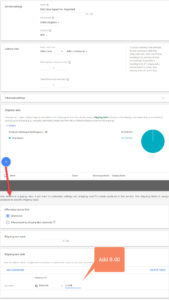
Targeting Multiple Countries
There are two ways to target countries in Google Merchant Center
- Using a dedicated feed (a feed that has the same language and currency as the target country)
- Using Google’s automatic currency conversion (using the default feed to target multiple countries)
In both situations, if your data feed currency is USD then the shipping price must also be in USD, even if you target the United Kingdom or France, the shipping price must be the USD if the data feed is also USD. Google will automatically convert the prices to the target country currency.
If you have a dedicated feed targeting the United Kingdom and the prices are in GBP, then, in this case, the shipping prices must also be GBP.
Submit All Shipping Options
You will also need to submit all shipping prices that you offer on your website, for example, if you have standard delivery and express delivery, then submit both shipping options. (Best done in Google Merchant Center shipping settings)
What Is The Easiest Way?
The easiest way to submit shipping prices is using Google Merchant Account Settings. In the majority of situations, this is the easiest to set up.
I Have Added Shipping Settings But Still Have The Error.
When you have added the shipping settings and you continue to have the error then there are 3 things to take into consideration.
- When you add the shipping prices, you need to fetch a new copy of your data feed. So that Google can update the data.
- You need to use the data feed processing log to check for errors. (Not diagnostics)
- Do not use the diagnostics tool for reference as this has a delayed reporting, instead go to Products > Feeds > click on your feed > processing log and check for errors.
Checking The Results
You can check if the shipping prices are correct by going to Products > Lists > Click on a product > scroll down till you see Shipping price calculator. If you have multiple location prices you can enter a destination, to check the results.