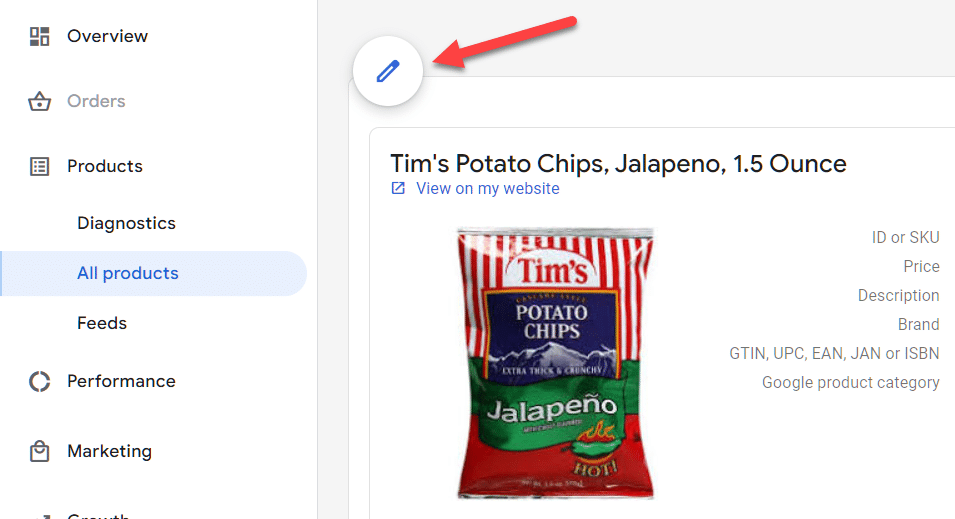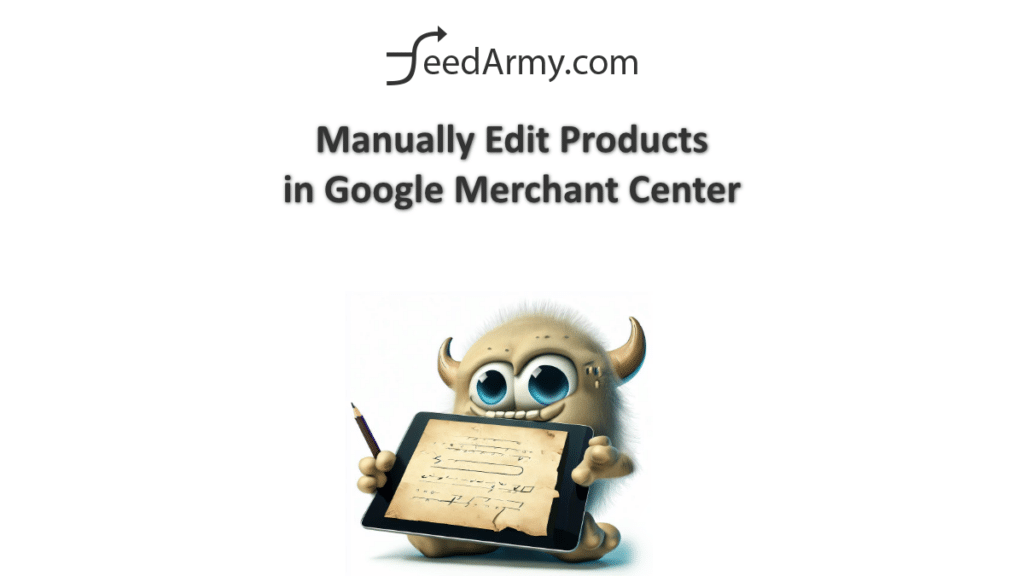There’s a wide range of options at your disposal when it comes to editing your product information, such as the primary feed, supplemental feed, feed rules, to manual product editing. I have previously prepared a comprehensive article and an accompanying video elaborating on this subject.
In this article, we’ll delve into the details of manually editing products in Google Merchant Center. I will explain the advantages this feature offers and shed light on some constraints and restrictions you must consider.
Before we move forward, it is paramount to note that once an edit is applied, it persists until the product is removed from the primary feed. Consequently, any changes you’ve made will be lost. Likewise, reinserting the product into the primary feed won’t retrieve any manual edits.
Therefore, if the preservation of manual edits is a concern, it would be best to utilize supplemental feeds.
Having addressed that, one of the key advantages of using the manual editor lies in its convenience. It allows you to swiftly and effortlessly modify product information that is unique to a specific product.
Images
Take an instance where you need to rectify an issue with your image — it’s too small, or it carries branding or text. The manual editor lets you easily upload a different version without necessitating the image to be uploaded to a server.
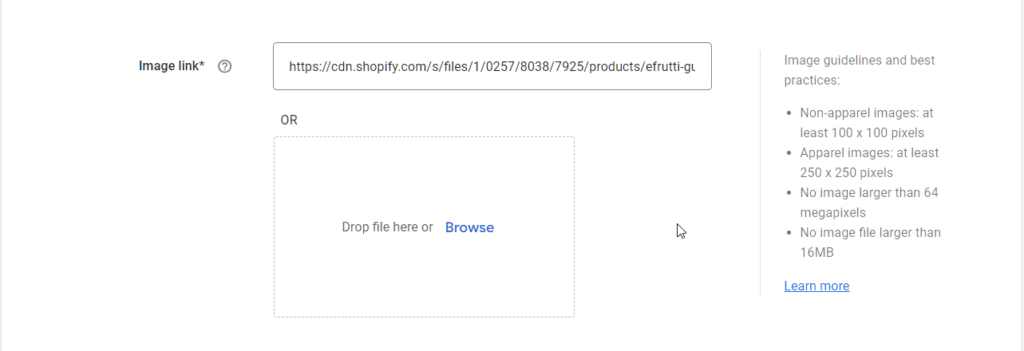
Additional Images
There might be instances where an additional image infringes on a policy or needs to be deleted. Generally, you’d prefer to retain that image on your website. By deleting the specific additional image in the manual editor, you can ensure it’s permanently removed, even when the primary feed undergoes a refresh or reprocess.
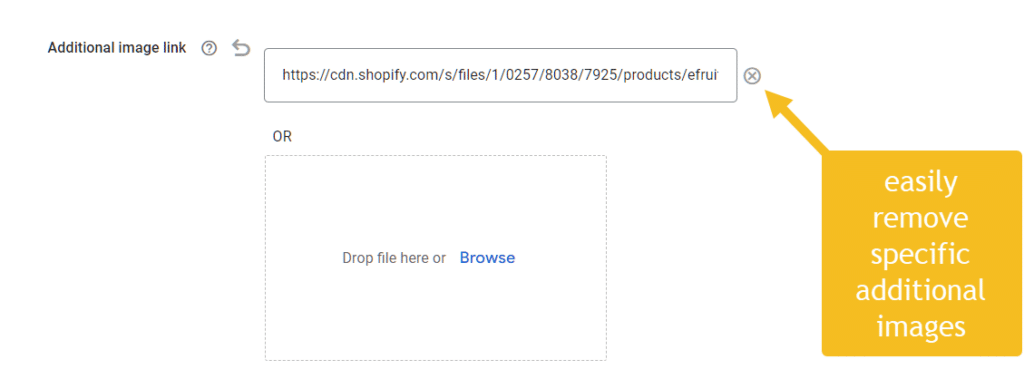
Prices & Availability
It’s advisable to refrain from modifying prices, sale price, sales quantity on Google, availability date, sale price effective date, and availability in the manual editor. Doing so could lead to complications when you update the corresponding details in the primary feed, as any manually edited data will supersede the feed information.
How To Edit?
Revise your product details with the manual editor by following these simple steps:
- Navigate to the “Products” section on your dashboard.
- Under the “Products” dropdown, select “All Products”.
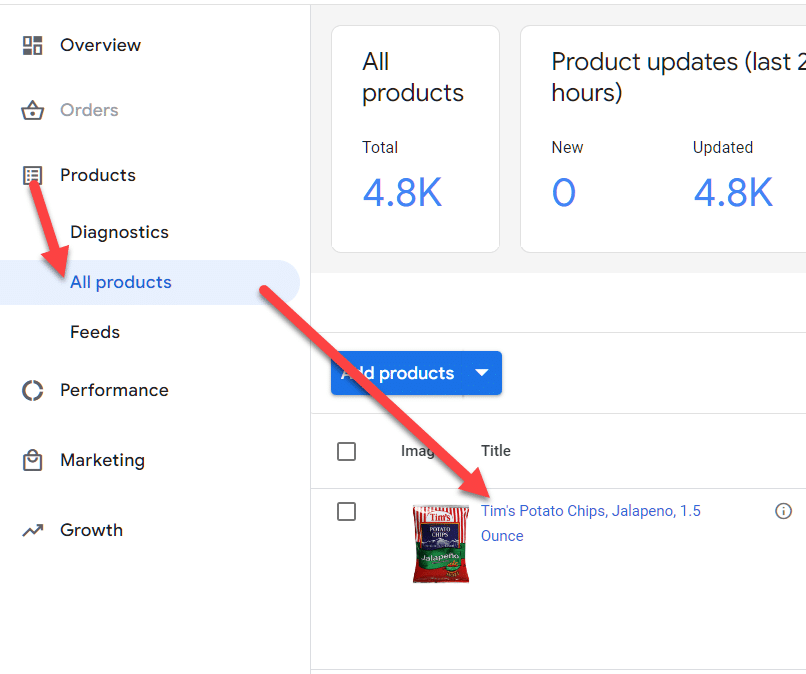
- Browse through the product list and select the product you wish to edit by clicking on it.You will be directed to the product overview page.
- Look for the “Edit” button positioned at the top left corner of the screen.