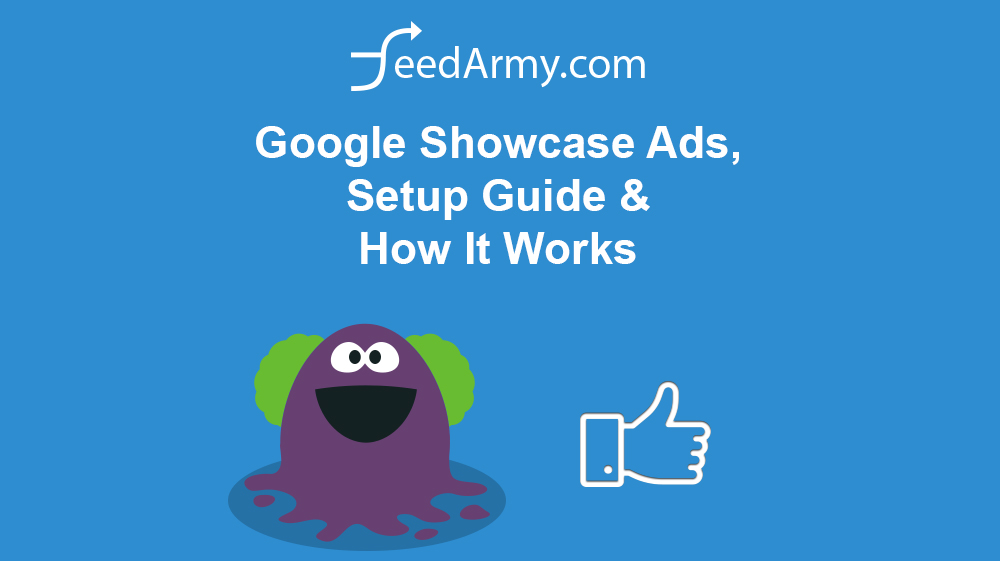In this article, I will delve into the new Google showcase ads. This article will cover both what it is, the benefits, and how to set it up.
Benefits
The benefits of using showcase ads are :
- Discovery Ads
Showcase ads are triggered when a generic search term is searched, as the customer is unsure of what type of brand, product type to look for. It allows you to show your products. This is an excellent way for people to discover your products and brands.
- Show related grouped products
Another great feature is that you can show related products, let’s say someone is searching for hoodies than you can show a whole range of hoodies. It is recommended to start with around 100 products to see which ones work best.
How It Works
A showcase ad is displayed in Google’s web search when someone searches for a generic search term such as hoodies, leather gloves, t-shirts etc. The results are then presented in a carousel. When the ad is clicked on, it expands into a popup for desktop and a new panel in a mobile device, showcasing all related products from that category.
Here is an excellent demonstration of how it works on a mobile device.
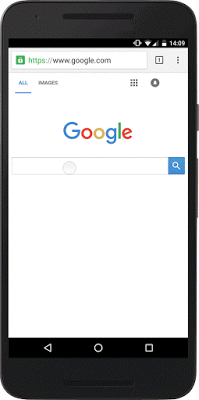
And here is how it works on a desktop or laptop device.
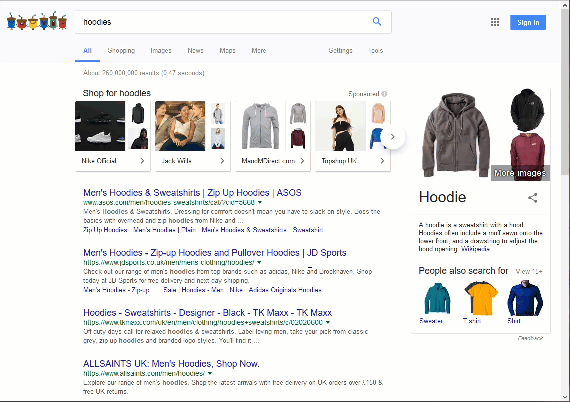
Bidding
Showcase ads is a CPE (cost per engagement) model, which means that you are charged when someone clicks on any links.
Best Practices
- Show high-quality images that show the product in use.
- List at least around 100 products.
- Use 1 ad group per category, for example, t-shirts, hoodies, sweatshirts, etc.
- Test first without creating limitations, then improve the advertising based on results
How To Set It Up?
Before you begin setting a showcase campaign up in Google Ads, you need an active shopping feed in Google Merchant. When you have done this step, continue with below.
Step 1
Login to Google Ads and go to the campaigns tab, then click on the blue plus sign to create a new campaign. And choose Shopping
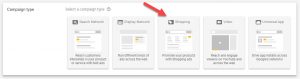
Step 2
If you have multiple merchant accounts, click on the account field, and choose the correct one.
If you have multiple countries enabled in your merchant center feed, then choose the correct country
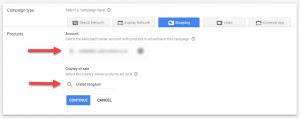
Click on continue
Step 3
Enter a campaign name, add a daily budget and leave the rest as default, but check the supplied info.
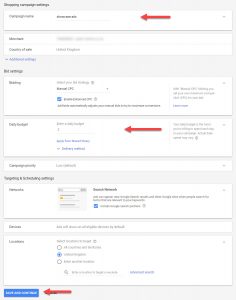
Step 4
Choose the showcase ads ad type
Enter an ad group name
Enter a max CPE bid
Optionally, choose all products or a selection based on all subdivision types

Step 5
Upload a header image sized 1080 * 566 pixels
Choose, show the header image in the carousel on the web search or to use a product image
Add a headline, description, link and display link
Save and you are done.