Uploading your Shopify customer data to Google Ads is a powerful tool in allowing you to remarket existing buyers. If you know your customers will purchase from you again, setting up a Display Remarketing campaign or Smart Display campaign will generate that extra sales opportunity.
Why waste your initial customer acquisition efforts when you can get another sale.
Step 1 – Export Customer List
Export your customer list by going to your Shopify Admin page.
- Click on Customers
- Click on Export in the top right corner
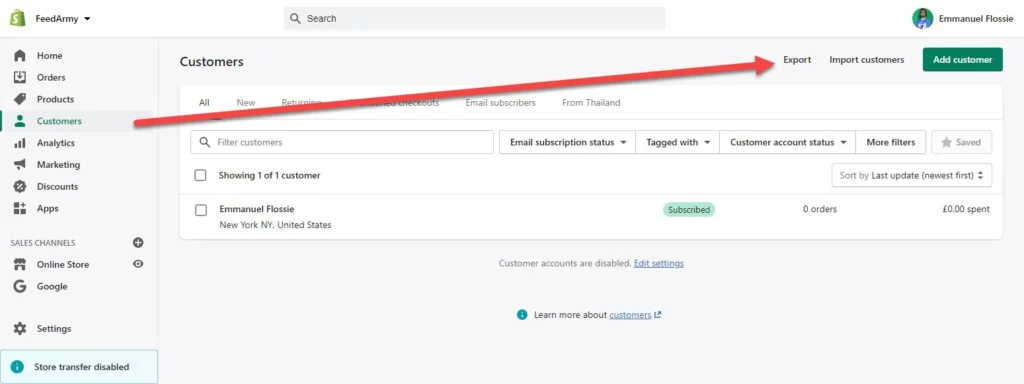
- From the pop up choose all customers
- Click on Export Customers
- An email will be sent to you with the file
Step 2 – Modifying The File
Open the file you have received in your email address and delete the following columns.
- Company
- Address 1
- Address 2
- City
- Province
- Province Code
- Country
- Accepts Marketing
- Total Spent
- Total Orders
- Tags
- Note
- Tax Exempt
Essentially we want to keep the following
- Phone
- First Name
- Last Name
- Country Code
- Zip
In the header (the first row) rename the column name County Code to Country
Save your file as CSV.
Step 2 – Uploading The File In Google Ads
Log in to your Google Ads account and navigate to:
- Tools
- Audience Manager
- Click on the blue plus button and choose Customer List from the options.
- Choose the data source (Upload a file manually)
- Provide an Audience Name (anything that helps you recognize the file)
- Leave the option Upload Emails, Phones, and/or Mailing Address
- Leave the settings Upload plain text data (unhashed)
- Choose your file you just modified
- Scroll to the bottom of the page and click on Upload and Create List
- Within 24 hours your list will be available in the Audience Manager section
Now you know how to upload a new list, I also have an aricle explaining how to update an existing list.
Alternatively, you can also use an app to update your customer lists.