A step-by-step written guide using feed rules is explained further in this article. Reading all the other info is recommended to ensure you know what to do.
General Recommendation
When submitting product identifiers, the following should be applied.
If a manufacturer has assigned a bar code, then submit brand, mpn (if available), GTIN, and set identifier exists to yes.
If the manufacturer has not assigned a bar code, remove the values brand, mpn, gtin, and set identifier to no.
One more option can be done, and that is to add the brand + MPN; this sometimes works, which means, in this case, you do not need to remove all product identifiers. So, testing is recommended.
Googles Rule
While the official documentation does mention that you can submit brand + mpn and ignore GTIN, in most cases, this will cause issues and generate warnings, such as limited performance due to missing identifiers. This applied to warnings before June 2021.
As of June 2021, if the manufacturer has not assigned bar codes and your brand, gtin, and mpn values are removed, you will still get the “limited performance” warning. This is because Google now adds another check depending on which categories your products belong to.
This means that you may still get flagged regardless of adding accurate data.
However, if everyone selling the same product is in the same boat as you are, technically, you are staying caught up. Nobody with that specific product will have barcodes so that the performance will be the same among competitors.
What You Can Not Do!
Bar codes
Only submit GS1 barcodes, any other barcodes you generate are not allowed and will get your products disapproved.
MPN
The most common misconception is that most merchants use SKU as the MPN values, which needs to be corrected.
SKU stands for “stock keeping unit” and — as the name suggests — it is a number (usually eight alphanumeric digits) that retailers assign to products to keep track of stock levels internally.
An MPN, or manufacturer part number, is a manufacturer-assigned, unique, alphanumeric value used to identify a product from the same manufacturer.
How To Find The Bar Codes?
Check the product packaging or contact the manufacturer.
A secondary reason for the issue is that most merchants use SKU as the MPN values, which needs to be corrected.
Why Is Google Doing This?
Most likely to reduce scammers on Google Shopping.
What If I Can’t Do Any of The Above?
Great question. In this case, you will have to accept the limited performance. Consider registering your products with GS1 bar codes if you are the manufacturer.
Remove All Values & Set Identifier Exist to No
If you want to easily remove all values.
You can use feed rules in Google Merchant Center to remove the values Brand, MPN and GTIN (assuming GTIN has wrong values) then set Identifier Exists to the value of No.
Google Merchant Center Classic
- Log in to Google Merchant Center
- Click on Products
- Click on Feeds
- Click on your feed
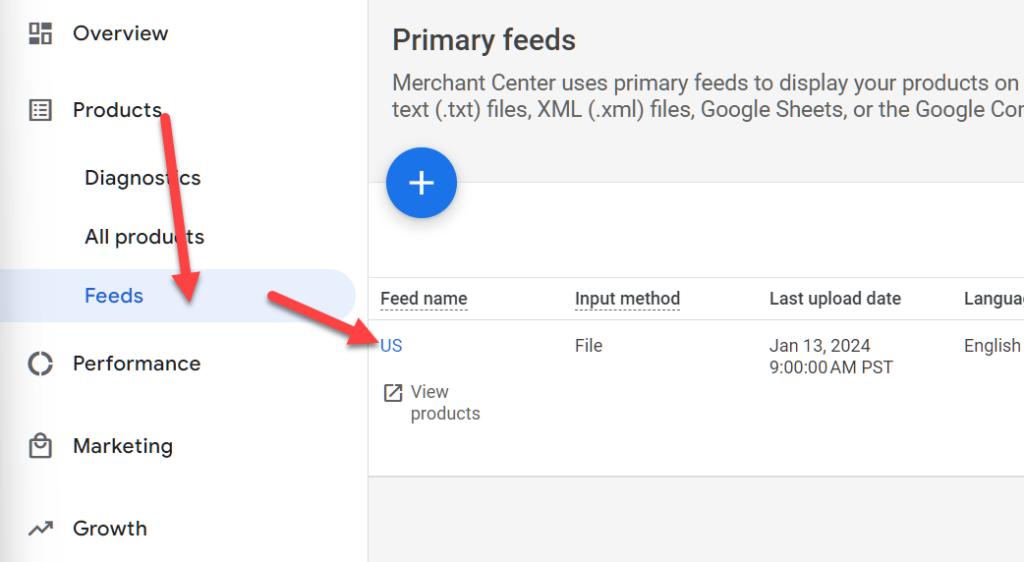
- Select the Feed rules tab
- Click on the blue plus icon
- Type gtin, and now select the processed attribute gtin
- Change the data source, and instead add a modification
- Now slect your condition by clicking on type or select, and begin typing gtin. And select gtin.
- Change contains to does not match regular expression
- With the value: ^\d{12,14}$
- Choose clear as your action to perform
- And click ok
- Now save as draft.
- Create another rule for mpn
- Again create a modifcation instead of a data source
- Now set if gtin (make sure to select GTIN located under processed attributes) has no value
- Choose the Clear operation, click on OK and save as draft
- Repeat the same steps you did for MPN as for the Brand attribute
- Now create another rule for product identifiers
- We now want to add a modification with the following rule
- If GTIN (processed attribute) has no value
- Set to no
- You can now apply the feed rules you just created
In some cases the feed rules will not apply immediately, and you may want to reprocess the feed.
More info:
- https://support.google.com/merchants/answer/9545238
- https://support.google.com/merchants/answer/6324351
- https://support.google.com/merchants/answer/6324461
- https://support.google.com/merchants/answer/6324482
- https://support.google.com/merchants/answer/6324478