When using feed rules in Google Merchant Center, it’s essential to know that not all operators are readily accessible. In addition, the available operators will vary depending on the attribute you select to apply the feed rules to. For instance, if you choose to use the feed rules to the price attribute, the available operators will differ from those accessible when applying feed rules to the product title. However, this article will reveal a hidden gem that will unlock all operator options for you.
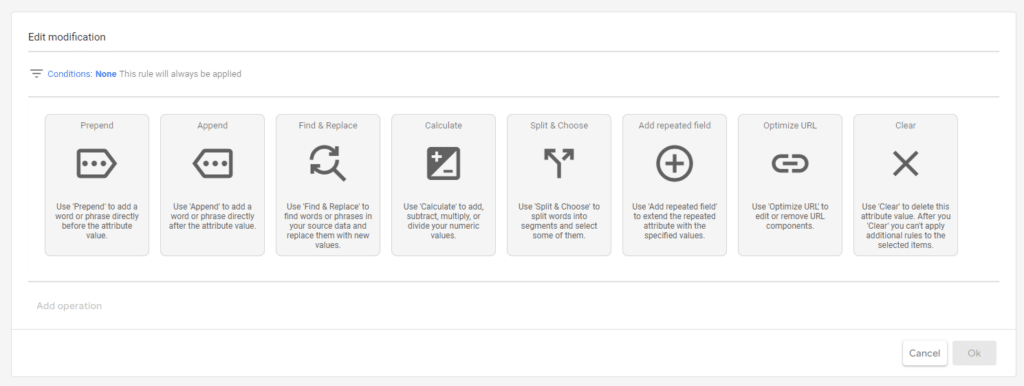
Example Problem:
A common obstacle many face is the calculation of margins, for example, checking if the margin is less than $5 exclude the product within Google Merchant Center. Unfortunately, the calculate function is not accessible when selecting custom labels, which makes it challenging to assign custom labels to products that require numeric calculations.
Solution:
Fortunately, there is a way to solve this problem by creating a custom attribute. This involves creating a custom attribute in the feed rules, which will allow you to calculate a numeric value of your products and assign a custom label to them.
Step-by-Step Guide: (for the above example, and assuming you have assigned cost of goods sold)
- Go to Feed rules and click on the plus icon.
- First, we need to check which value to use, the price or sale price. Create a custom attribute, such as price or sale price value. An asterisk will appear in front of your custom attribute when you type it, signifying it’s a custom attribute name.
- Now set the data source to sale price if it has a value and default to price otherwise.
- Save as draft
- Create another custom attribute and now set the data source to price or sale price value and set the modification to calculate and subtract cost of goods sold
- Save as draft
- Now create a rule for excluded destinations, if the margin is less than 5, exclude.
Don’t Forget:
It’s important to note that Feed rules won’t automatically apply immediately. To ensure they take effect, head to the processing tab and manually click on re-process. If the re-process option isn’t visible, you can use a supplement feed to reprocess instead.
Conclusion:
By following these steps, you can effectively calculate the unit price of your products and assign custom labels to those with a low unit price. Stay ahead of the competition and make the most impact in the online marketplace by utilizing the full potential of custom attributes in Google Merchant Center.