An easy step by step guide on how to install Google Ads conversion tracking to BigCommerce.
Supported Functions
- Includes the new Google Ads enhanced conversion option
Requirements
- Access to Google Ads > Conversions
- Access to Bigcommerce > Advanced Settings
Step 1
Login to your BigCommerce dashboard and go to Advanced Settings > Data Solutions > Affiliate Conversion Tracking
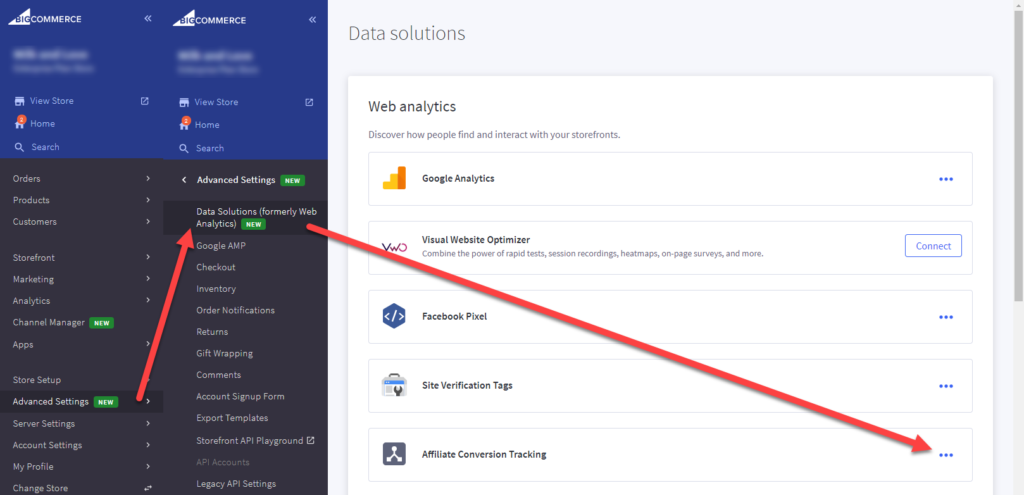
Step 2
Login to Google Ads and click on the 3dot menu in the top right corner and select Conversions under the Measurement column.
Click on the big blue plus sign and select website as your tracking template.
Then do the following :
- Conversion name
- enter any name
- Category
- Purchase / Sale
- Value
- Use different values for each conversion
- The rest can be as defaulted
Click on Create and continue
Check the box next to Turn on enhanced conversions and enter your website URL and click on Check URL.
By enabling enhanced conversions you allow Google to improve its accuracy to track conversions. This seems to be required due to Apple’s IOS14 no tracking prompt.
If you have multiple tags installed, you can choose which tag to use. I recommend selecting Global Tag
- Leave the Tag type alone.
- Check the box next to Email and choose Javascript Selector
- Enter the value enhanced_conversion_data.email
Now choose Install tag yourself.
Step 3
Paste the following codes in your recently opened Affiliate conversion tracking page
First past your Global site tag such as the example below (do not use this example, use your own downloaded code snippet)
<!-- Global site tag (gtag.js) - Google AdWords: 123456789123 -->
<script async src="https://www.googletagmanager.com/gtag/js?id=xx-123456789123"></script>
<script>
window.dataLayer = window.dataLayer || [];
function gtag(){dataLayer.push(arguments);}
gtag('js', new Date());
gtag('config', 'xx-123456789123', {'allow_enhanced_conversions':true});
</script>
Step 4
Then right after that, we paste the event snippet, before we do this we need to edit the code. replace the following lines from your downloaded code snippet to the code example below :
- ‘send_to’: ‘xx-123456789123/lkadsjKDweLK45W’,
- change this line with your snippet
- Change the currency code to the on your store uses
<!-- Event snippet for Sales conversion page -->
<script>
gtag('event', 'conversion', {
'send_to': 'xx-123456789123/lkadsjKDweLK45W',
'value': %%ORDER_AMOUNT%%,
'currency': 'USD',
'transaction_id': '%%ORDER_ID%%'
});
var enhanced_conversion_data = {
'email': '%%ORDER_EMAIL%%'
};
</script>
Click on save