Compiling your organic search data within Google Analytics 4 streamlines data visualization, consolidating it all in one accessible location. To integrate your Search Console data into Google Analytics, follow the following tutorial for seamless activation.
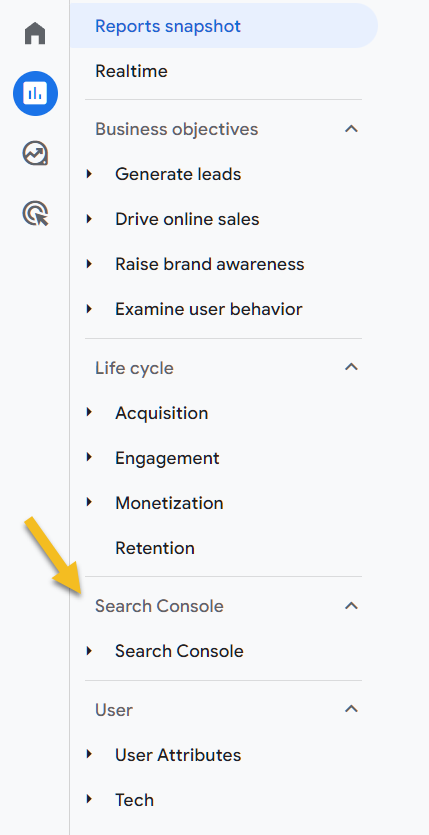
Connecting Google Search Console to Google Analytics 4
You must be an administrator to link the accounts.
- Go to Admin
- On the far right column you will see product links
- Now click on Search Console Links
- Click on the blue link button to link your account.
- Click on Choose accounts
- Choose your property and click on confirm
- Click on next and select your web streams
- Hover and click on GA4 web stream
- Click on next, review the linking and submit.
Setting Up The Report
- Go to reports > library
- Click on create new report and select create detailed report
- From the templates select Google organic search traffic
- Save thee report and repeat the steps above and also create a report from queries (image below)
- Create your collection and choose search console
- Publish your collection
Now you can view your queries, and landing page reports