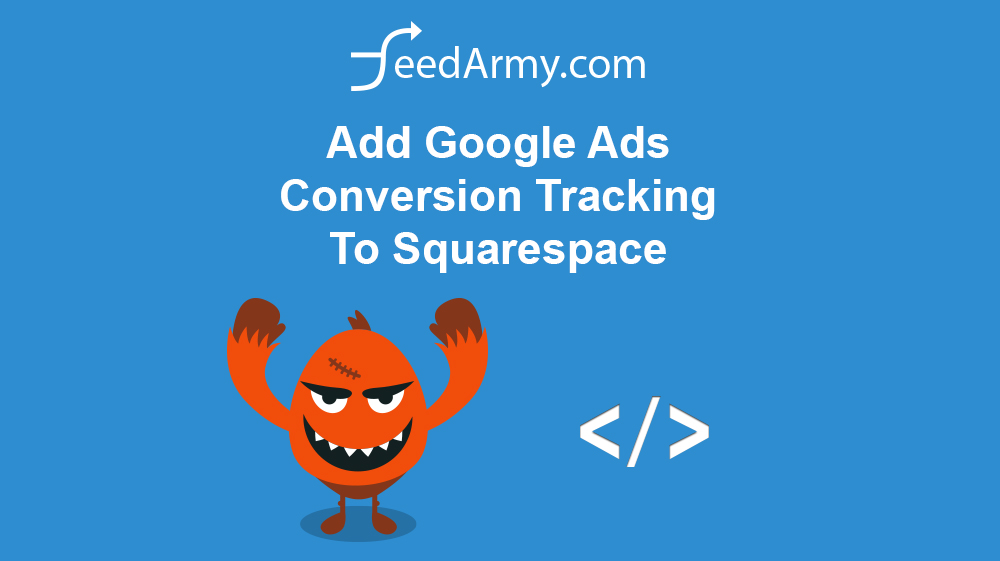Step 1
Log in to Squarespace and navigate to Settings > Advanced > Code Injection
Step 2
Scroll to the bottom when you see Order Confirmation Page, then add the code from step 3 and save.
Step 3
Login to Google Ads and click on the 3dot menu in the top right corner and select Conversions under Measurement column.
Click on the big blue plus sign and select website as your tracking template. If you already have an existing one, simply delete it and create a new one.
Then do the following :
- Conversion name
- enter any name
- Category
- Purchase / Sale
- Value
- Use different values for each conversion
- The rest can be as defaulted
Click on Create and continue
There are two parts, click on download snippet for both the Global site tag and Event snippet
Go back to Squarespace and scroll down until you see Order Confirmation Page (from step 2), at the bottom of this section you will have a field where you can paste code which is labeled.
First past your Global site tag such as the example below (do not use this example, use your own downloaded code snippet)
<!-- Global site tag (gtag.js) - Google AdWords: Created By FeedArmy -->
<script async src="https://www.googletagmanager.com/gtag/js?id=xx-123456789123"></script>
<script>
window.dataLayer = window.dataLayer || [];
function gtag(){dataLayer.push(arguments);}
gtag('js', new Date());
gtag('config', 'xx-123456789123');
</script>
Then right after that, we paste the event snippet, before we do this we need to edit the code. replace the following lines from your downloaded code snippet to the code example below :
- ‘send_to’: ‘xx-123456789123/lkadsjKDweLK45W’,
- change this line with your snippet
- currency
- change USD to your currency value
Code Example (change the send_to to your code snippet)
<script>
gtag('event', 'conversion', {
'send_to': 'xx-123456789123/lkadsjKDweLK45W',
'value': {orderGrandTotal},
'currency': 'USD',
'transaction_id': '{orderId}'
});
</script>