One of the key features of using Google Merchant Center is that it allows you to edit product information using many methods. Five methods layer on top of each other. In this article, we will explore the different ways you can edit product data in Google Merchant Center to improve your products’ visibility, ultimately improving your performance both for shopping ads and free shopping listings.
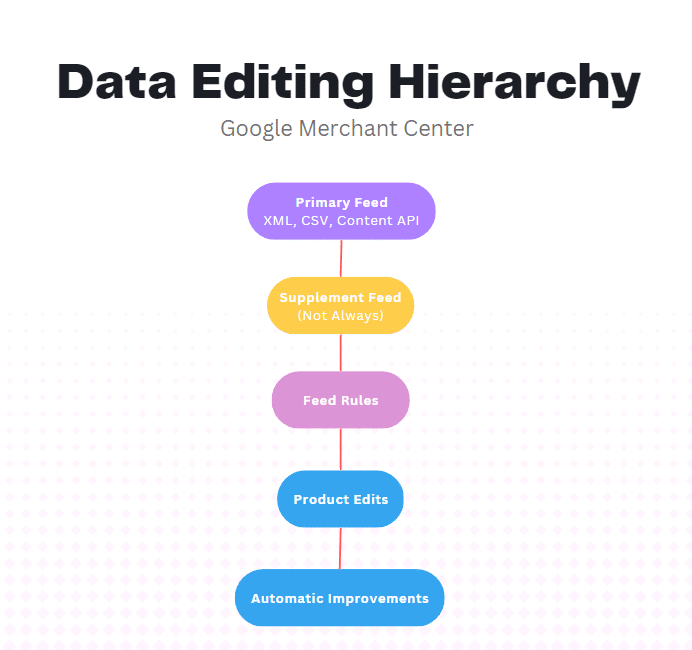
Layer 1: Primary Feed
The first level of our hierarchy is the product data feed, called the primary feed. This can be a file (XML, TSV), a Google Sheet, or Content API. The foundation of the feed is the first layer when making changes to your feed.
Layer 2: Supplement Feed (But not always)
By default, the second level is the supplement feed. Any data you submit in your supplement feed will overwrite your primary feed. However, you can manually change when the supplement feed applies by changing the layering in the feed rules.
If you go to Products > Feeds > Click on your feed > Feed Rules > Click on All other attributes (Default Rule)
You can now move the primary feed to the top, which means it will take the value from the first listed feed if it has a value. That means any feeds next in the list (primary or supplement) will take only that value if the preceding feed has not already added the value.
And if you have multiple supplement feeds with the same attributes, the one fetched last will overwrite any previous supplement feed data.
Layer 3: Feed Rules
The feed rules are the third way to edit your product data. This option allows you to create custom rules to update your product data based on specific criteria automatically.
For example, you can remove the brand value if the GTIN attribute is missing.
You can access the feed rules by going to Products > Feeds > Click on your Feed > Feed rules
Layer 4: Product Edits
Product edits in Google Merchant Center are another helpful tool for editing product data. This option allows you to edit individual products one at a time rather than making changes to the entire feed. To edit a product, go to Products > All Products > hover over a title and click on the edit icon or click on the product, then click on the edit icon in the top left corner.
These edits will automatically overwrite all primary, supplement, and feed rules you have applied.
Layer 5: Automatic Improvements
The final layer is the automatic improvements that can update the product image, pricing, availability, and delivery times (as of writing).
To enable this feature go to the top right corner > Gear Icon > Automatic Improvements
Conclusion
As you can see, there are many ways you can edit your product information, each with its unique benefits. My advice is first to try to apply the changes to the primary feed. Then use whichever method allows you to make the changes fastest and easiest.