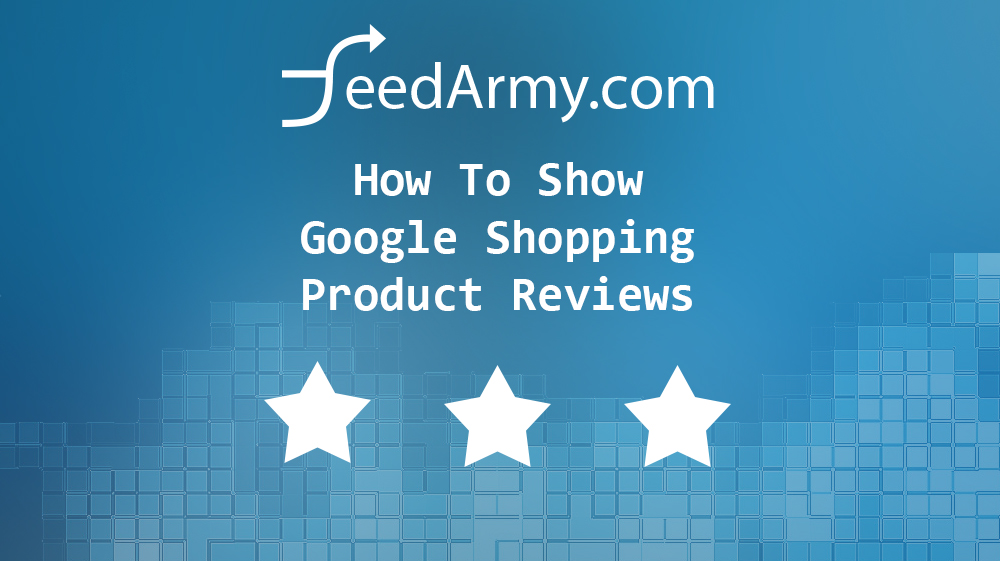Google Shopping star ratings can be defined into two categories, the product ratings which we will talk in this article, and seller ratings. Both very different in nature. Seller ratings which refer to a service, require a minimum of 100 unique reviews and have an average rating of 3.5 stars while product ratings refer to the product itself require a minimum of 50 reviews with any star rating.
How ratings are added
Google automatically shows product ratings from reliable sources by matching several factors. The strongest being GTIN (bar code) or Brand and MPN. It is therefore recommended to show product identifiers. Google might match product ratings based on SKU and product landing pages, however, these are less likely to match than using product identifiers.
Requesting to Submit a Review Data Feed
Before you start requesting to send a review data feed, you need to read Google’s Policy to ensure you are 100% aware of the rules. Once you have understood the requirements you can submit a form to Google for approval.
Sources Google Uses
The best choice to have a higher success rate of having your products ratings listed is using Google Customer Reviews or 3rd party review websites. You can indeed also list reviews on your own site, however Google Customer Reviews or 3rd party websites have a higher authority level vs a merchants own reviews.
An official list of 3rd party review sites
- Google Customer Reviews
- Ausgezeichnet.org
- Bazaarvoice
- Bizrate Insights
- eKomi
- E-Komerco
- Feedaty
- Feedback Company
- Feefo
- Hardware.info
- Heureka.cz
- KiyOh
- Klantenvertellen
- kuchikomiking.jp
- osaifu.com
- Poulpeo
- PowerReviews
- ProductReview.com.au
- Reputation.com
- ResellerRatings
- Reviews.io
- Reevoo
- Shopper Approved
- ShopVote.de
- ShopAuskunft
- Sitejabber
- Trusted Shops
- TrustPilot
- Verified Reviews
- Yopi.de
- Yotpo
Can I collect reviews on my own site?
Yes you can, however I would not do this. The reason Google uses 3rd party reviews is that these are vetted, using social and business validators such as Facebook, Linkedin etc…
When you collect your own reviews, there is no vetting process. So Google may never use the reviews. Hence why going down this route would be a waste of all your reviews.
Submitting Product Reviews Data Feed To Google Merchant Center
Currently Google only accepts a XML format. You can find a great XML product feed example.
Now you have created your data feed, you will see a new drop-down option in your Google Merchant Center when adding a new data feed. If it is not present please ensure you have been approved by Google. Alternatively, contact Google.
Checking If Google Has Collected Reviews
You can check if Google has collected your reviews, by replacing www.example.com with your homepage URL
https://www.google.com/shopping/ratings/account/lookup?q=www.example.com
Tips
As much as this sounds unfair, if you have all 5 star ratings on every single review even if they are 100% genuine you will notice that the feed will be disapproved, Google uses a percentage to calculate the accuracy of the reviews, in combination of cross references your review data with other merchants and 3rd party reviews.
What Google is trying to do is to verify the truthfulness of the reviews.
Something you might not realize is that reviews on products submitted by other merchants might also be visible on your products. And same goes for other merchants, your reviews might end up on there products too.
What You Should Not Do
- Do not write fake reviews
- Do not alter the ratings
- Do not rewrite the content
- Do not submit reviews that promote other products or accessories
- Do not submit reviews of low quality like “Cool, Product…”
- Binary answers