Setting up a Google Shopping Feed can be complicated, from overly complex Google Shopping Policy to numerous data feed errors. Ether you have small warnings and errors or Google slaps you with a suspension. In this article I will explain the most common issues. This article is great for preventing the most common issues merchants face when setting up a feed for the first time in Google Merchant Center.
You can find two types of issues in the diagnostics tab within Google Merchant Center: warnings and errors.
Warnings are issues that are not very serious and are generally intended for you to improve your product performance. These are usually fundamental issues.
Errors, however, will prevent your products from being listed in Google Shopping and should be resolved as soon as possible. Too many errors, and you may get suspended.
1) Missing Product Identifiers
Also commonly listed as Limited performance due to missing identifiers [gtin, mpn, brand].
This is pretty much the most common issue. By following the following rules allow you to submit correct information.
1) If a manufacturer has assigned a barcode then you are required to add this info in the GTIN field. Alongside the brand value with identifier exists to yes.
2) If the manufacturer has not assigned a barcode, then remove the values brand, mpn and gtin and set identifier exists to no.
3) If you are the manufacturer, then you can submit the brand + mpn value.
Here is a guide how to apply the rules using feed rules: https://support.google.com/google-ads/community-video/216954171
More info:
https://support.google.com/merchants/answer/6324351
https://support.google.com/merchants/answer/6324461
https://support.google.com/merchants/answer/6324482
https://support.google.com/merchants/answer/6324478
2) Pricing Issues
There are several issues that can happen with pricing such as:
- Mismatched [price] (page crawl)
- Missing or incorrect required attribute [price]
- Invalid price format [price]
- Invalid value for category [price]
Mismatched Price
The discrepancies between the submitted price and the product landing page price might be the same, but usually this issue is caused by not having valid structured data. Checking your data, will allow you to find where the issue is located. The most common reason is submitting variants with different prices.
Missing or incorrect required attribute
Not submitting a value triggers this error. Make sure that all prices are submitted.
Invalid price format
When submitting a price make sure that you include the ISO3 Currency. Instead of 5.00, the value should be 5.00 USD
Invalid value for category
This errors happens when you submit a value such as 0.00 USD. As you can imagine you can not list free products.
3) Invalid Characters
Submitting descriptions that don’t comply with UTF-8 characters usually is the culprit. Check that your descriptions don’t contain any invalid characters. The best option is to update your website descriptions.
However, you can alternatively edit the product descriptions manually in Google Merchant Center or use a supplement feed.
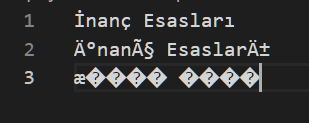
4) Unavailable Desktop / Mobile Landing Page
This is a pervasive issue and usually not at fault of the merchant. These random errors happen when Google can not reach the product landing page, for example DNS issues or slow website loading. These issues usually auto-resolve in a week or so. This is especially true if it appears on random pages
5) Images Don’t Change
Once you have added a feed and want to update your images, you might have noticed they don’t update. Or if you have a violation and want to update the images, you might have encountered nothing has changed. If the image name is identical, Google does not update the image immediately and it can take 1.5 months before it’s updated. You must update your images with a new file name or add a query string to resolve this. This forces Google to crawl the new image.
6) Availability Mismatch
This is a common issue similar to price mismatch. The usual fix is to update your structured data.
If you are submitting variants, ensure that you submit unique URLs for each variant and that the structured data updates based on the variant URL.
7) Key Elements Needed On The Landing Page
- On your landing page, you need the following elements to be clearly visible.
- Title
- Description
- Price
- Currency
- Availability
- Buy Button
- Image
- Payment Logos
- Shipping and Return Policy
8) Titles & Descriptions
- It is very important that you check your Titles and Descriptions for any writing that could hold any violation.
- Common Violations
- CAPITALIZATION
- Use of promotional text. Here is a list of known promotional words.
- Mentioning other products
- Contact details
- You can edit your details in the data feed solutions you are using, manually in GMC, using feed rules or supplement feeds.
9) Inacurate Shipping Cost
Make sure that the shipping details you submit are accurate or an overestimate. It is by far one of the most common and re-occurring issues.
10) Description Too Short or Missing
Every product requires a description. It is common to see this completely missing or limited to a copy-paste of the title. It is recommended that your descriptions are at least 500 characters long and that the first 145 characters are essential, as that is what users will see in the ads or free listings.
11) Promotional Overlay On Image
When submitting product images, ensure you don’t have any text, logos, borders, etc. If you don’t have these issues, then the most common reason is that you have text on the product itself, and Google’s bot sees this as text.
The solution to this issue is to take a picture from a different perspective or skew the image.
12) Image Too Small
Images can often be too small; the minimum requirement is 250 pixels. It is best to have your images at least 1000 pixels large and submit the image in a square format.
13) Missing Variant Options
When listing variants, you need to include an item group id shared between the same variants and one of the following attributes: color, size, material, pattern, age group, and or gender.
14) Item Uploaded Through Multiple Feeds
When migrating or submitting a new feed, having items uploaded through multiple feeds is a common issue but not something to be alarmed about.
Make sure you only submit 1 data feed, and once done, refresh / reprocess the correct feed, and the warning will go away.
15) Invalid Category Value
Submitting a category value is a good idea to ensure Google understands what you sell. However, you must add particular values. For example, you can not add your own categories or product types values.
You can resolve this issue by submitting valid values listed here: https://support.google.com/merchants/answer/6324436


Emmanuel, you should do a video on {Mismatched value (page crawl) [price]} where the store has 3 or more variants and Google doesn’t accept as such. Google thinks it’s incorrect pricing because one variant is lower than another.
Hello Stef, that is a great idea. I don’t have a video yet, but I do have an article talking about this here: https://feedarmy.com/kb/google-merchant-menter-mismatched-price-page-crawl/
what does this error mean and how do i fix it? -invalid or missing required attribute:price-unsupported currency in attribute: price
Make sure you have a price value currency. For example 12.05 USD. If you need help in resolving your issues, please contact me at [email protected]
Okay, But what if its been more than 30 days and product’s microdata is correct according to google’s structured data tool, and also data on product’s landing page matches the data in shopping feed and still you’re getting warnings, what to do then.
If the warnings continue to appear after 30 days, then this means the structured data is not correctly installed as per Google Merchant Center requirement. The structured data testing tool, only checks for value errors or missing attributes. Not if it follows Google Merchant Center requirements. If you need personal assistance, please email me at [email protected]
Why there are some warnings like “Missing or invalid data [condition]” that won’t go even if you have added what was required?
If you have installed it correctly it will take Google Merchant Center diagnostics tab up to 30 days to clear the warning. This is because Google does not check every page every day. But over a span of 30 days. Hope this helps.