Google Shopping Audiences allows you to retarget customers that have already clicked on your ad by assigning a bid adjustment to bid higher than you usually would. Ok I can hear all of you already saying another Google scheme to get more money out of my pocket. Well yes and no. And here is why there is a big positive.
When you normally do a bid, your max CPC bid will always be the same (excluding location, schedule and device bid adjustments and we are not talking about Re-Marketing on 3rd party websites). There is no way to re target that same customer in Google Shopping again with a little extra push. If you think about it logically, the customer has already clicked on your ad viewed your site but not converted. Would it not be great to continue showing your ad to that same customer, but position yourself slightly better than your competitor?
The tests I have done with my clients have proven successful.
The trick is to activate it on converting ad groups or the whole campaign.
Before we start, you do have to have the remarketing tag activated and have at least 1000 visitors.
Here is the setup guide on how to add Audience Targeting
Step 1
Login to your Google Ads Account
Step 2
Go to your Shopping Campaign
Step 3
Click on Audiences
Step 4
Click on the blue pencil button or click on add audiences.
Step 5
A new section has loaded up with the option to add to the campaign or to choose an ad group.
Select Observation, this will ensure you bid both on new users and existing users. If you choose Targeting then you only bid on existing users.
Then select the audience list you want to use. For beginners, I recommend Adwords Optimized List
Targeting
When choosing this option you are using the audience list to narrow down the people who you want to target alongside these criteria it also means that all other targetings must match before the ad is shown, if the customer does not belong to the audience list than the ad is not shown. You can think of this campaign as a pure remarketing campaign and is not designed to have both normal search and audience list combined.
Why use Targeting? When setting up a targeting campaign make sure you have 2 campaigns. One with audiences enabled and one without. Do note to set the campaign priority to high for the campaign which has audiences with targeting enabled. Set the campaign priority for the normal targeting to medium. This is necessary as we want Google to match the audience campaign first, then if it does not meet both criteria (keyword + audience list) then go to the normal campaign and show the ad from there.
This type of setup allows you to see what search terms users are searching for when they are in the audience list, vs non audience list. You can then use this data to optimize your data feed.
However, this is not necessary and you can simply set up one campaign using observation.
Observation
With observation you are using the initial setup, for example, shopping, text campaigns etc… as a base and when Google matches the customer to the audience list you can bid higher for this customer. All other customers that do not belong to the list will simply have the predefined bidding system. This is also called layered bidding. Which means that you have both audiences and normal search active.
Google suggests for shopping campaigns to use Observation so that you can target everything within one campaign.
You can now assign a bid adjustment. For beginners, I recommend 100%. Weekly maintenance is recommended to ensure a valuable return of investment.

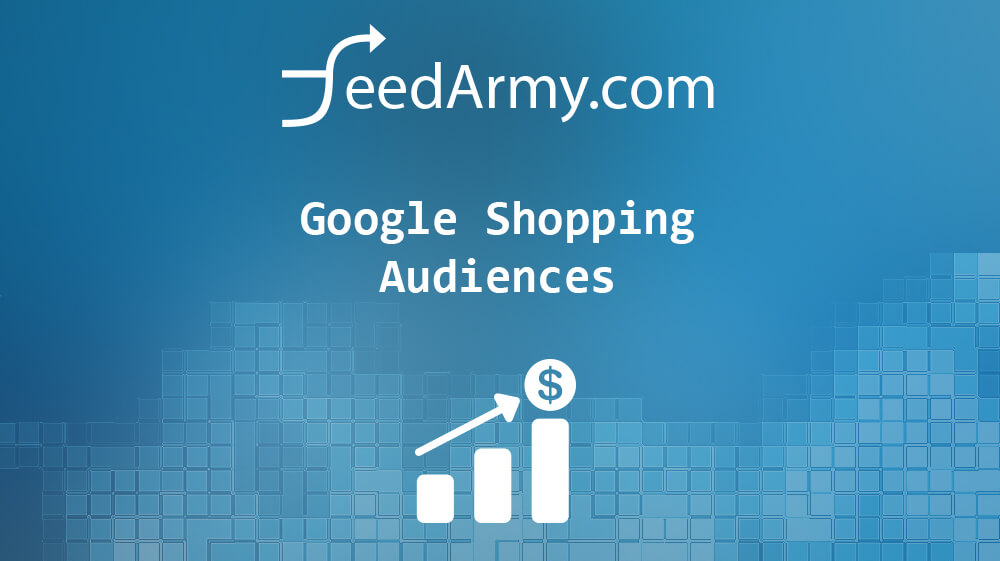
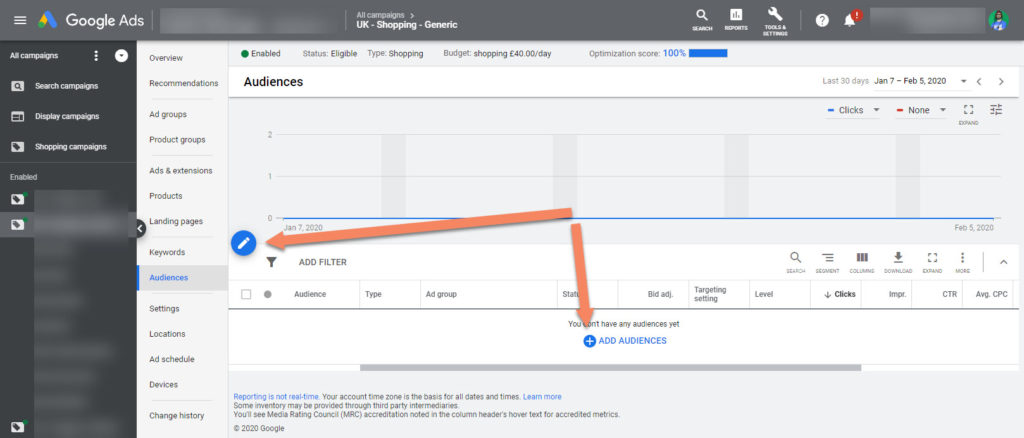
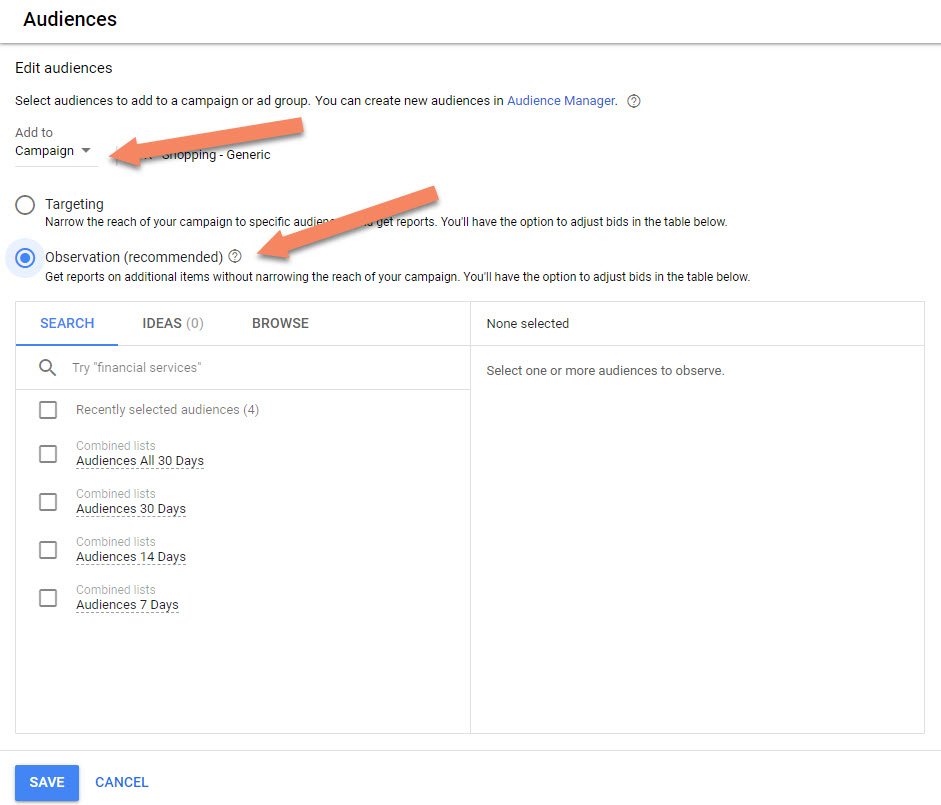
Thank you! Can you explain further how to do the priorities for the targeting method. It was a bit unclear?
Thank you! (:
Pablo